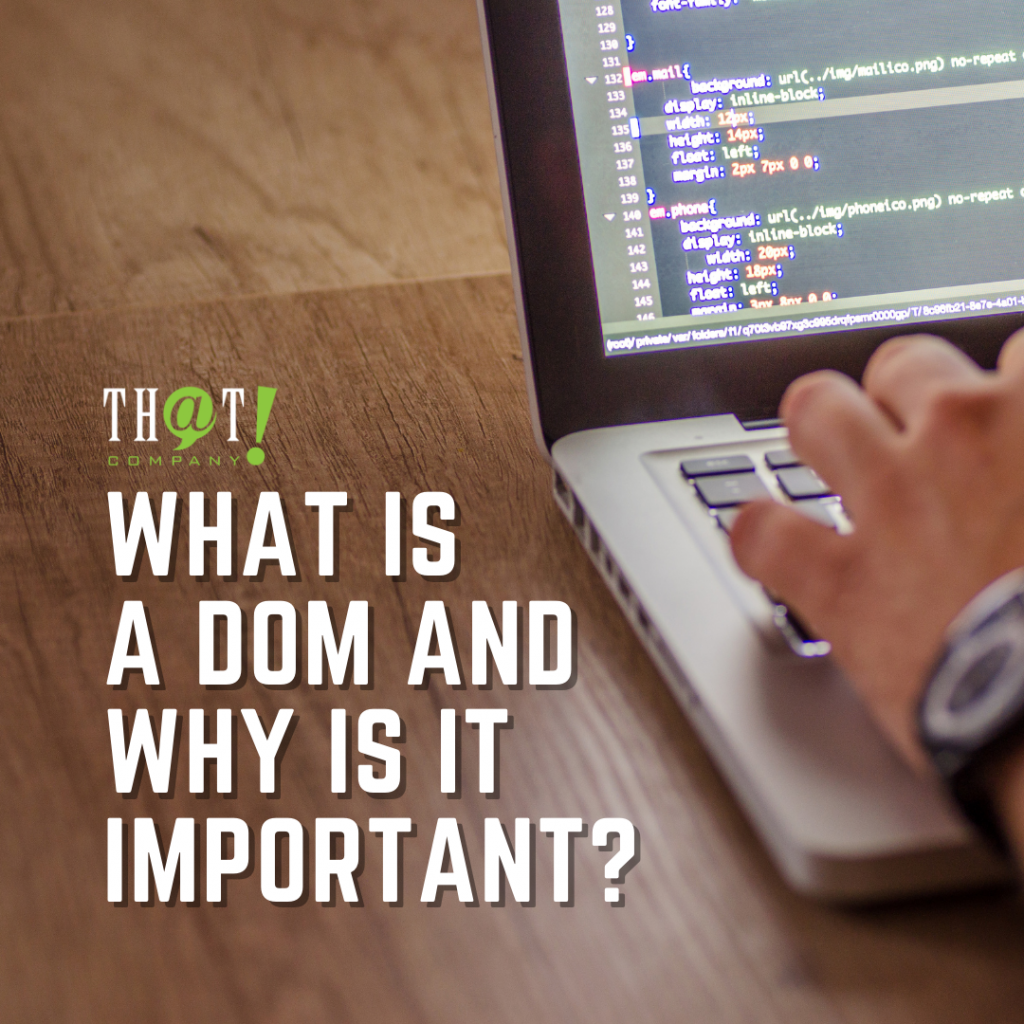This month’s blog provides some Adwords Editor (AWE) tips. AWE is a desktop tool you can use to make off line changes to your Adwords campaigns The following are some of my favorite tips you can use to speed up your work:
1. Use the advanced search, view, and sort options to your advantage.
Creating a custom filter or an advanced search is a great way to speed up your work and can help prevent mistakes. Lets say you needed to make bid adjustments on all keywords that had a cost per conversion higher then $6.00, but only if the average ad position was worse then 2.9. With an advanced search this is a very easy task. Create an advanced filter like the one shown below by clicking the Advanced Search link at the top right corner of Adwords Editor.
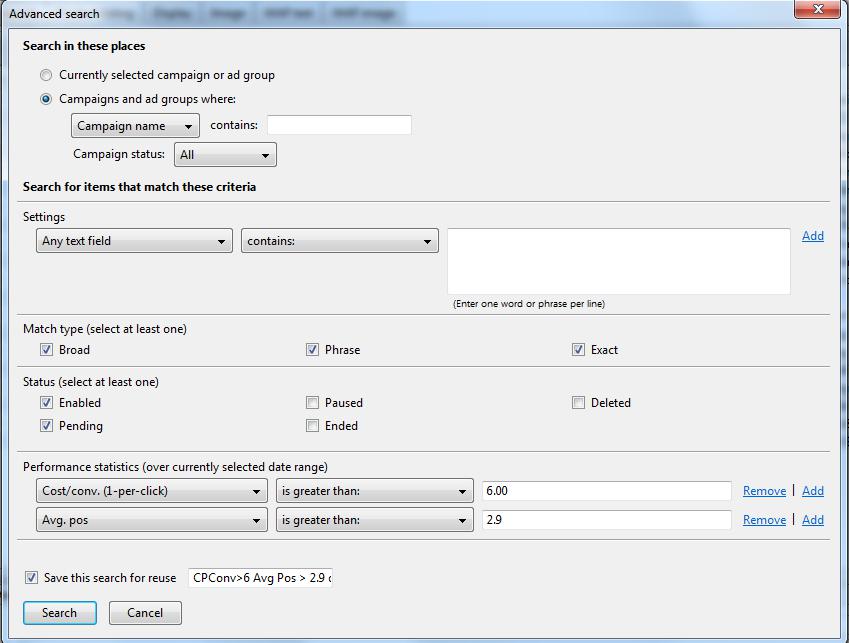
If you need to save this search as a filter place a check mark in the “Save the search for reuse” box and give it a name.
2. Paste image ads into selected ad groups.
This tip can save you several hours of work. Let say you have an Adgroup with several image ads created with different destination URLs. You want to place these same image ads in several other Adgroups, but do not have the images and you do not want to have to enter all the URLs again.
No problem just follow these steps to accomplish the task
- Go into the ad group and select the image ads that you want to copy.
- Select the ad group tab and highlight the ad groups that you want to paste the ads into. You will need to hold the Ctrl key to select multiple Adgroups.
- Right-click on one of the highlighted ad groups and click “Paste into selected ad groups” (see image below)
4. Check one of the selected Adgroups and will see the new image ads have been copied into the Adgroups for you.
3. Paste your ad scheduling.
The new Enhanced Campaigns ad scheduling is the not easiest task to complete. You have to set it up in the User Interface. Once you get one campaign setup there’s no way to apply it to multiple campaigns. You have to recreate the ad schedule for each campaign. What a waist of time if you have 20 or 30 campaigns.
Using Adwords Editor you can have this done is a matter minutes. Here is how you can do it:
- Set up your ad scheduling in one campaign using the User Interface
- Open AWE and download most recent changes
- Go to the Campaign tab, right-click the campaign with the new ad schedule and choose copy campaign shell
- highlight the campaigns you want to apply the new ad schedule to
- Right-click one the selected campaigns, and select “Paste ad Schedule.” All done!
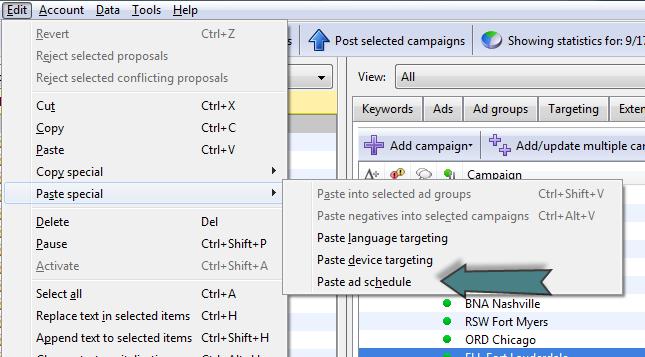
Written By: Perry Pierce – PPC