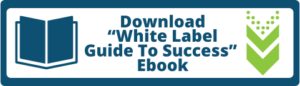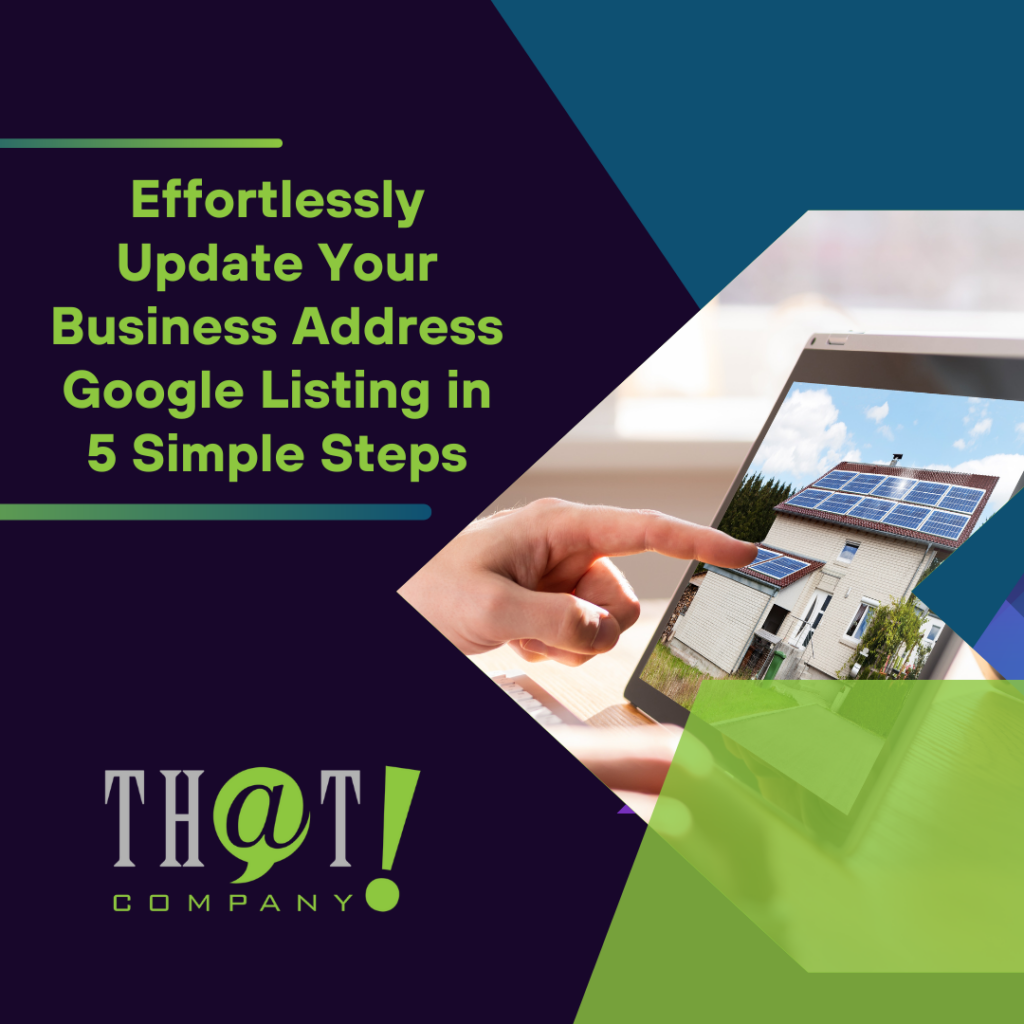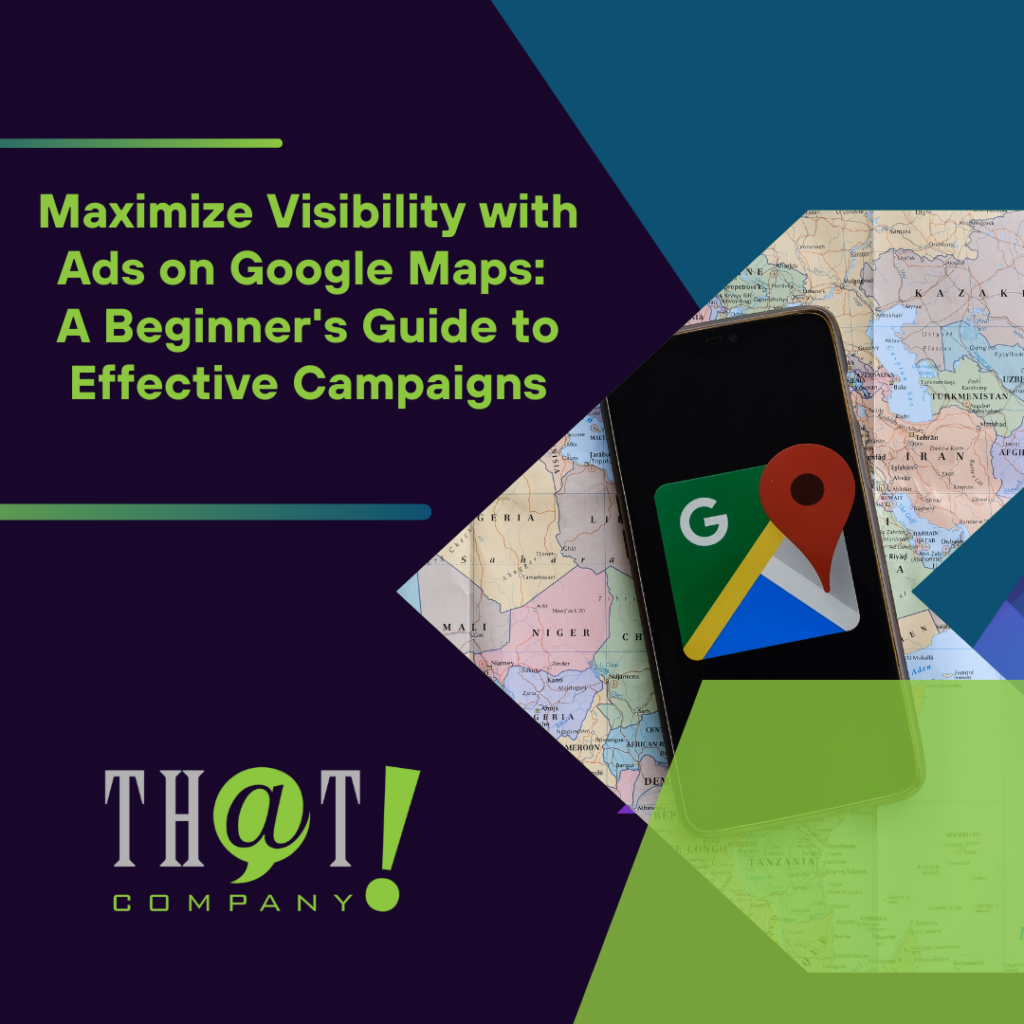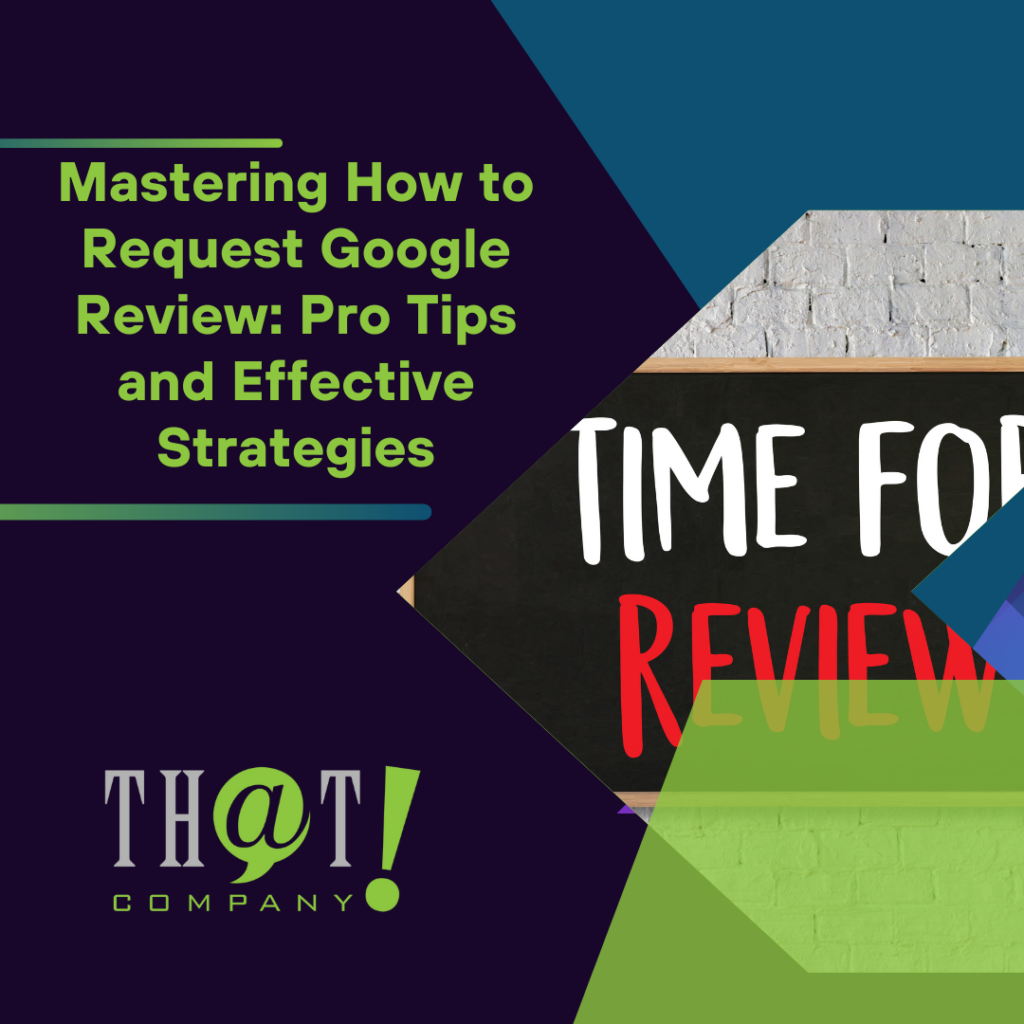Looking to learn how to add photos to Google Business Profile quickly? This article covers everything from accessing your profile to uploading and optimizing your photos. Follow these steps to enhance your business’s online presence.
Key Takeaways
- Access your Google Business Profile via the Google My Business app or through a Google search to manage and edit your profile.
- Strategically upload high-quality photos, including exterior, interior, team, and product images to enhance customer engagement and showcase your business.
- Regularly monitor and update your photo gallery to ensure accuracy and relevance, while also encouraging customer-uploaded photos for authenticity.

Accessing Your Google Business Profile
Accessing your Google Business Profile is the first step to adding stunning photos. Familiarize yourself with the process. Managers or business owners can access the profile by searching for it on Google or using the Google My Business app. If you don’t have an account, start by creating a new profile on Google My Business. Utilizing white label reputation management services can help businesses maintain an optimized profile, ensuring accurate information and a strong online presence. Use the correct email associated with your Google account to log in.
After logging in, manage your business details and profile settings directly from the Google Business Profile interface. You will see the Google Business Profile Manager page upon logging in. This interface is used for managing your google business profile account.
Click on the ‘Manage now’ button to begin editing your profile. Click the ‘See your profile’ link to access your profile. Use this interface to edit your business name, address, phone number, and add photos.

Types of Photos You Should Upload
Adding photos to your Google Business Profile strategically showcases what makes your business unique. Various types of photos serve distinct purposes, creating a well-rounded gallery that provides customers with a comprehensive view of your offerings.
Begin with exterior photos to help customers identify your business. These should include clear shots of your storefront and signage. Include interior photos to preview your facilities and ambiance. These photos help customers feel more comfortable and familiar with your location before visiting.
Team photos humanize your business, fostering a connection between customers and your staff. Product photos, particularly for restaurants, should feature appetizing images of food and drinks. Upload high-quality photos that accurately represent your offerings and entice potential customers.

Photo Guidelines for Google Business Profile
High-quality photos are crucial for your Google Business Profile. They significantly impact your profile’s effectiveness. Ensure photos are well-lit, clearly focused, and free from excessive alterations. Google’s specific guidelines ensure all uploaded images meet a certain standard. Avoid blurry or low-resolution images, as they detract from your google business profile photos professionalism.
Photos should be between 10 KB and 5 MB, and only JPG and PNG formats are permitted. Uploaded photos may take 24 to 48 hours for review before appearing on your profile. Google reviews all photos to ensure compliance with their policies.
Adhering to these guidelines ensures your photos get approved and maintains your business’s online presence integrity.
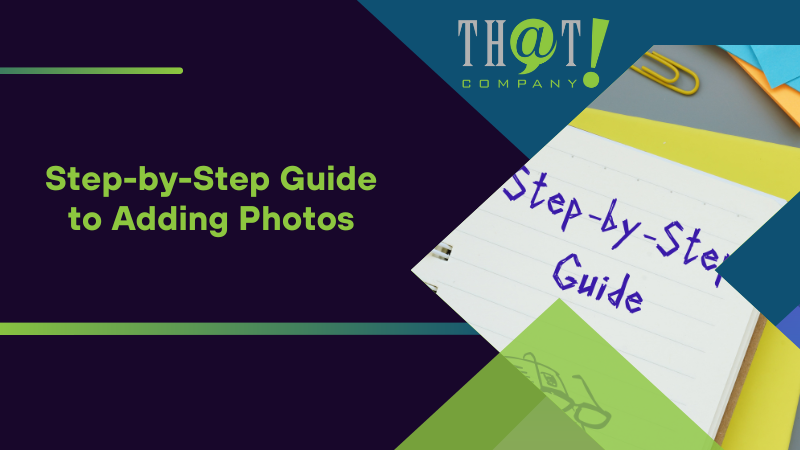
Step-by-Step Guide to Adding Photos
With an understanding of the types of photos to upload and the guidelines to follow, here’s the step-by-step process for adding photos to your Google Business Profile. Log into your Google account associated with Google My Business. Navigate to the ‘Add photo’ tab in the left-hand menu.
Start by listing some forbidden forms of the keyword “upload photos” according to the rule 5. Then, find out if there’s a chance to incorporate the keyword without making any extra assumptions, according to the rule 2. Keep it short. Select photos or drag them from your local machine. Upload photos or videos at once from a mobile device. After selecting the photos, hit the blue button on the bottom left to finalize the process.
A confirmation message will appear, and the photo will be processed. Customers can only see uploaded photos once the business profile is verified. This verification process ensures your profile remains professional and appealing.

How to Edit and Arrange Photos
Editing and arranging photos can significantly impact potential customers’ perception of your business. Change the main photo by uploading a new one to replace the old. To select a cover photo, hover over the image, click the garbage can icon to delete, and add a new one.
The cover photo, appearing first in Google Maps and search results, represents the face of your business. Set preferred photos to influence which appear first in search results. A low-quality cover photo may be replaced by a user-submitted one.
Carefully managing and arranging business photos ensures your business is represented in the best light.

Removing Unwanted Photos
Sometimes, you may need to remove photos uploaded by customers or by mistake. Flag a customer-uploaded photo and explain why it should be removed. Select the user-uploaded image, then click the small flag near the bottom. Fill out the form to provide a reason for flagging.
Flag competitor images to notify Google if they appear on your profile. To delete a photo via Google Maps, select the image and tap the delete option.
Flagged photos for policy violations won’t be visible on Google Search or Maps until reviewed. This ensures your profile remains accurate and professional.

Benefits of Adding High-Quality Photos
High-quality photos dramatically influence customer perception. Such images enhance customer engagement and increase the click-through rate in local searches. High-quality photos often lead to increased customer interactions with your business.
Well-maintained photos boost local search performance significantly. Various images, including team and customer photos, humanize the brand and foster trust. They build trust by visually confirming your offerings, increasing the likelihood of customers choosing your business over competitors.
Regular photo updates signify ongoing activity, helping to maintain high visibility.
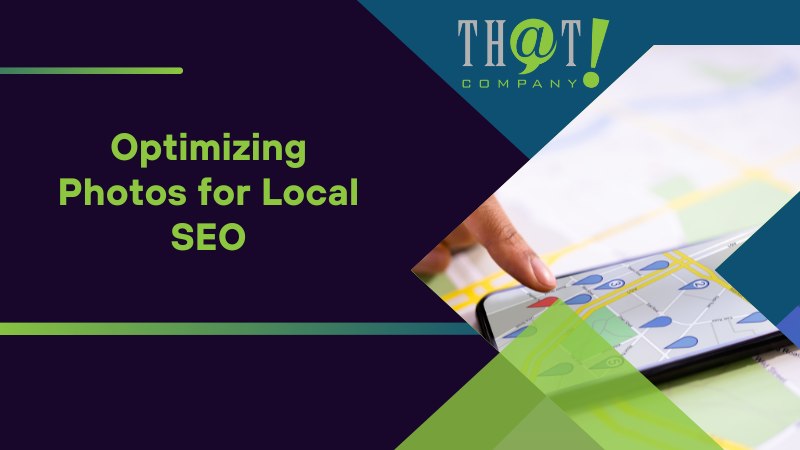
Optimizing Photos for Local SEO
Photos create a positive first impression and increase engagement in local search results. Authentic photos and informative photos help businesses stand out and assist customers in decision-making. Photos must be accurately categorized and meet Google’s minimum requirements to display correctly.
Optimize photos for local SEO by using descriptive file names and alt tags with relevant keywords. This ensures your photos are visually appealing and enhance your profile’s search engine performance. By following these steps, you can boost visibility in local searches and attract more customers.
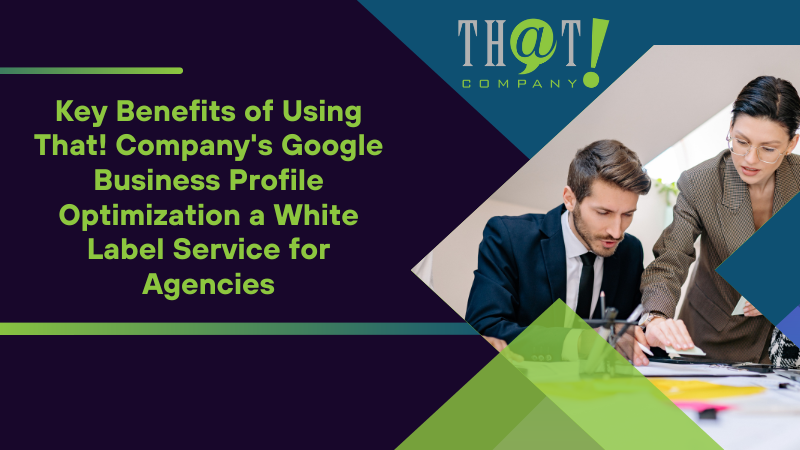
Key Benefits of Using That! Company’s Google Business Profile Optimization a White Label Service for Agencies
- Boosted Local Visibility: That! Company enhances your client’s Google Business Profile to improve local search visibility, ensuring your client’s business stands out in relevant search results and on Google Maps. This is an essential aspect of white label local SEO.
- Consistent and Accurate Information: It’s vital to ensure that your client’s business details—such as name, address, phone number, and operating hours—are correct and consistent across all platforms. That! Company carefully manages this information to build trust with potential customers and enhance local SEO rankings.
- Captivating Business Descriptions: Creating engaging and informative business descriptions is key to attracting and retaining customers. That! Company develops optimized content that emphasizes your client’s unique offerings and integrates relevant keywords to boost search engine performance.
- Active Review Management: Effectively managing customer reviews can greatly influence your online reputation. That! Company helps monitor, respond to, and encourage customer feedback, fostering positive interactions and building credibility with your client’s audience.
- Continuous Profile Updates: Keeping your Google Business Profile up-to-date with the latest information, promotions, and high-quality images is crucial for maintaining customer engagement. That! Company offers ongoing updates and optimization to ensure your client’s profiles stay dynamic and appealing.
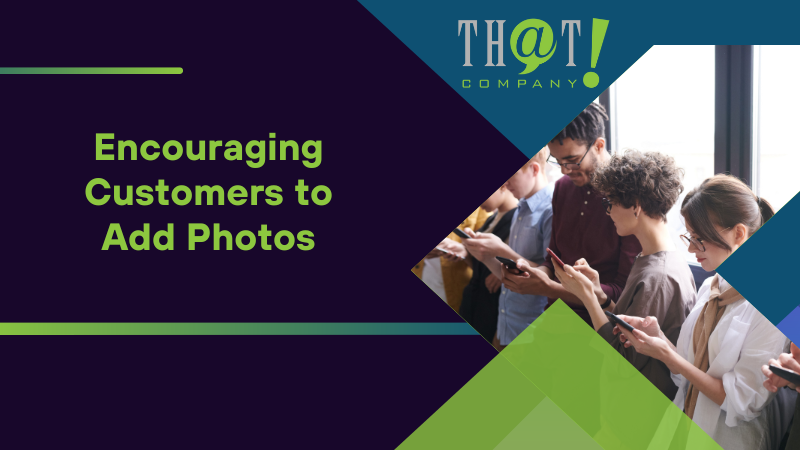
Encouraging Customers to Add Photos
Encouraging customers to add photos enhances your profile’s visual appeal. Creating a photo-worthy setting motivates customers to share their experiences. Working with a professional digital marketing agency can help implement strategies to encourage user-generated content, boosting engagement and credibility. Encourage customers to capture and share photos during their visit to enhance their experience.
Offer incentives like discounts or freebies to encourage customers to add their own images. Run contests or promotions to reward customers for uploading photos. Fostering a culture of sharing enriches your profile with diverse and authentic customer photos.
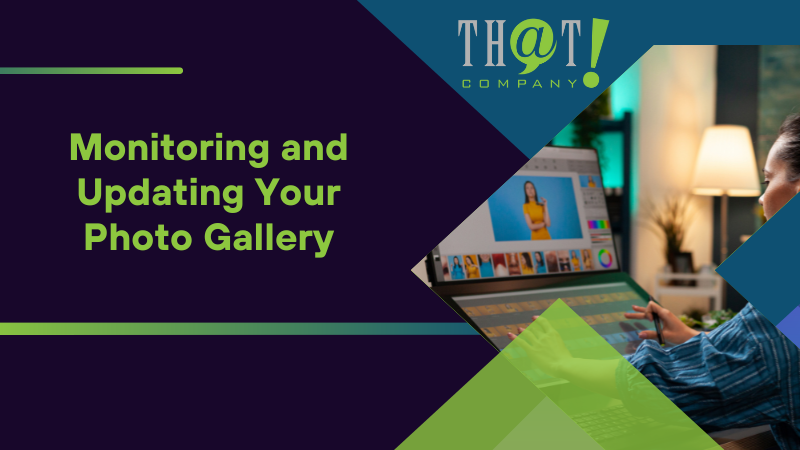
Monitoring and Updating Your Photo Gallery
Regularly monitoring and updating your photo gallery keeps your profile relevant and appealing. Update or remove older photos when the business location or activities change significantly. A routine for monitoring and updating images prevents outdated visuals from misrepresenting your business.
Monitor customer-uploaded images to ensure they align with your brand’s image. Regular updates keep your profile looking new and interesting, crucial for ongoing customer engagement.
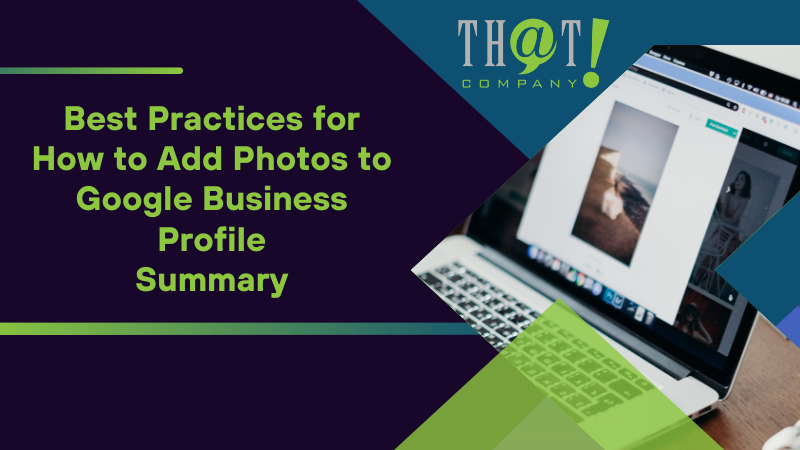
Summary
In conclusion, adding high-quality photos to your Google Business Profile is a powerful way to enhance your online presence and attract more customers. By following the best practices outlined in this guide, you can create a visually appealing profile that stands out in local search results. Partnering with a white label online reputation management provider can further help businesses maintain a strong digital presence by regularly updating and monitoring their photo gallery to ensure relevance and engagement.
Take action today to optimize your Google Business Profile with stunning photos, and watch as your business grows and thrives in the digital landscape.

Frequently Asked Questions
How can I access my Google Business Profile?
You can access your Google Business Profile by searching for your business on Google or using the Google My Business app. If you don’t have an account, simply create one through the Google My Business platform.
What types of photos should I upload to my Google Business Profile?
For your Google Business Profile, it’s essential to upload exterior and interior photos, team photos, and product images to provide potential customers with a well-rounded view of your business. This comprehensive visual representation can significantly enhance engagement and attract more customers.
What are the photo guidelines for a Google Business Profile?
For your Google Business Profile, ensure photos are well-lit, clearly focused, and in JPG or PNG format, with sizes between 10 KB and 5 MB, adhering to Google’s policies. This will help maintain your profile’s visibility and integrity.
How do I remove unwanted photos from my Google Business Profile?
To remove unwanted photos from your Google Business Profile, flag customer-uploaded images with a reason for removal, or delete photos directly through Google Maps. Taking these steps will help maintain the quality of your profile.
How can high-quality photos benefit my Google Business Profile?
High-quality photos significantly boost customer engagement and trust, ultimately enhancing your local search performance and increasing click-through rates. This visual appeal can attract more potential customers to your Google Business Profile.