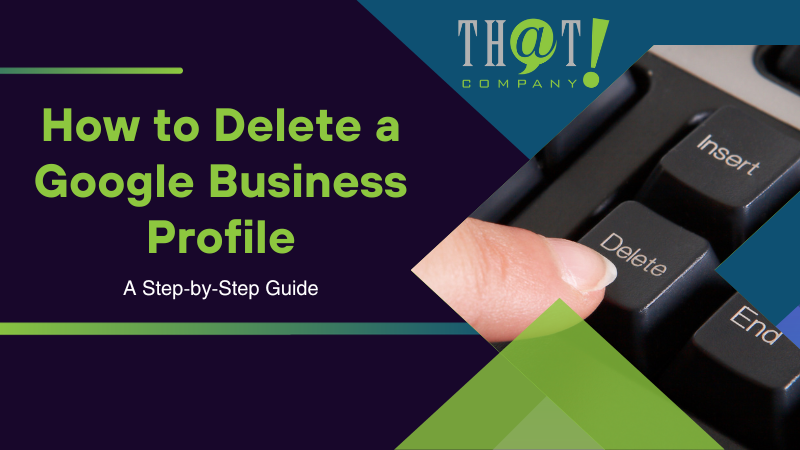
Navigating the world of Google Business Profiles can be a complex task, but with the right guidance, you can optimize your business’s online presence. Whether you’re aiming to learn how to delete a Google Business Profile, manage multiple listings, or boost your agency’s growth with white label local SEO, this comprehensive guide will walk you through the process. Get ready to take control of your Google Business Profile and make the most of your online presence.
Key Takeaways
- Understand the reasons for deleting a Google Business Profile to make an informed decision.
- Follow the step-by-step process to delete a profile, including accessing your account and confirming deletion.
- Alternatives such as marking it as permanently closed, updating business information, addressing negative reviews, and using white label local SEO services can help maintain an online presence.
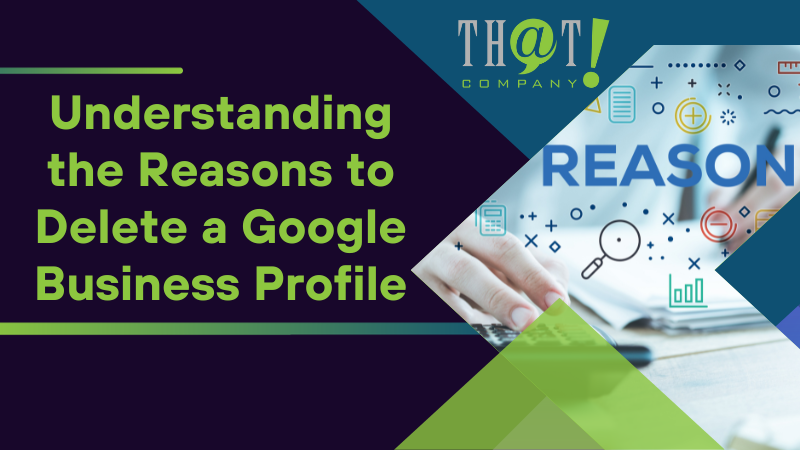
Understanding the Reasons to Delete a Google Business Profile
The decision to delete a Google Business Profile is significant and not to be taken lightly. Before making a move, get a grasp on the reasons that might prompt such an action. Typical causes for the removal of a profile include:
- Business closure
- Change of ownership
- Duplicate entries
- Unfavorable reviews
Evaluating all possible options before deletion helps avoid consequences like being flagged for suspicious activity by Google.
Business Closure
When a business ceases operations, removing the Google Business Profile becomes necessary to prevent customer confusion, negative reviews, misinformation, and missed opportunities. It’s advised for primary owners to wait seven days post-business closure before proceeding with the deletion of the Google Business Profile.
Failing to remove the profile can lead to various issues, making the deletion process a vital step in maintaining your business’s online reputation.
Change of Ownership
A new owner may choose to delete the existing profile and create a new one to start fresh, rebrand, and gain SEO advantages, control, and ownership. Transferring the ownership of the listing is necessary when selling your business or purchasing an existing one. Adhering to the correct procedures can help new owners ensure a seamless transition and avert issues that could arise from outdated or incorrect information.
Duplicate Listings
Duplicate listings can create confusion for customers and negatively impact search rankings. Merging duplicate listings is recommended to avoid confusion and maximize search rankings. If two listings for a local business have been inadvertently created, it’s advised to delete one of them by reporting it as a duplicate.
In cases where a company is merging with another and co-branding or operating under a new name, creating a new listing is best. If duplicate profiles cannot be merged, deleting the duplicates is the ideal course of action.
Negative Reviews
Although purging a profile due to negative reviews is not advisable, it’s vital to manage and address them effectively to uphold a positive online reputation. Businesses should address all negative reviews professionally and strive to provide satisfactory solutions to customers. Responding to reviews is an effective way to promote your business and enhance your online reputation.
In cases of review bombing, implementing a flagging system for offending reviews, contacting Google for assistance, or developing a reputation management strategy may be beneficial during the review process.
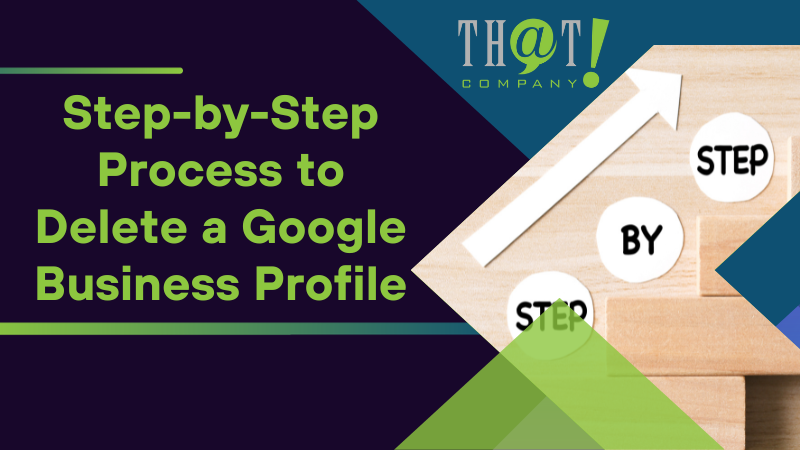
Step-by-Step Process to Delete a Google Business Profile
To delete a Google Business Profile, account access is necessary, followed by Google Business account removal, profile removal, and deletion confirmation. This guide will navigate you through the process, step by step, guaranteeing a seamless and efficient experience.
Accessing Your Google Business Account
To manage your business profile, follow these steps:
- Sign in to the associated account.
- Access your Google Business account through Google My Business.
- Update your business information.
- Respond to reviews.
- Implement necessary changes to your business listing.
Removing the Profile
Once you’ve accessed your account, follow the instructions to remove your business profile. This involves navigating to the business profile settings, specifically the ‘Hours’ section, and selecting the pencil icon adjacent to ‘Hours’.
Click the button next to ‘Permanently closed’. Save the changes.
Confirmation and Deletion
After completing the previous steps, confirm the deletion of your Google Business Profile. Keep in mind that once a profile is deleted, it is irreversible, and all content, managers, and associated information will be permanently removed. It can take up to one week for the change to be reflected in search results.
Following these steps enables the successful deletion of your Google Business Profile, preventing issues or confusion that could arise from outdated or incorrect information.
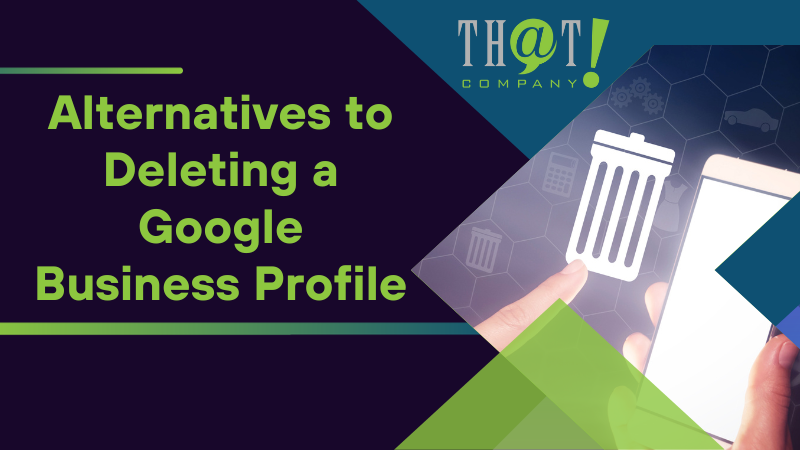
Alternatives to Deleting a Google Business Profile
Before deciding to delete your Google Business Profile, consider alternative options such as marking your business as permanently closed, updating business information, or addressing negative reviews. Considering these alternatives aids in making a decision that is best suited for your business needs while retaining valuable data and search rankings.
Marking as Permanently Closed
Marking your business as permanently closed offers several benefits, such as retaining reviews, maintaining listing accessibility, and making it easier to reopen the business in the future. By choosing this option, your listing may remain visible in search results, but users will be informed that the business is no longer operational.
Updating Business Information
Regularly updating your business information, such as address or phone number, ensures that your profile remains accurate and relevant. To change your business address on Google Business Profile, follow the steps outlined in the knowledge base.
Updating your profile daily or as frequently as necessary reflects any changes in your business and provides potential customers with the most accurate information.
Addressing Negative Reviews
Addressing negative reviews is vital for managing your online reputation. Respond to negative reviews professionally and work to resolve any issues to maintain a positive online reputation.
Following suggested methods for responding to negative reviews on Google Business Profile can enhance your online reputation, foster trust, and demonstrate to potential customers that your business values responsiveness and customer satisfaction.
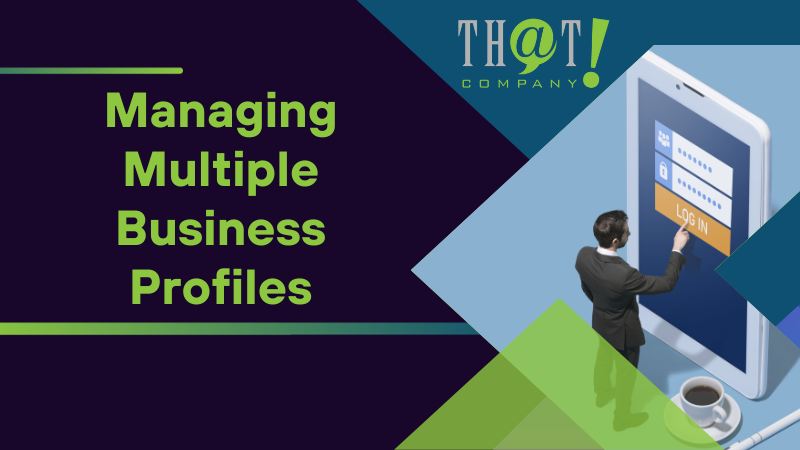
Managing Multiple Business Profiles
If you own multiple business profiles, merging duplicate listings and transferring ownership when required becomes important. This guide will outline the steps for both processes, ensuring your business profiles are well-managed and accurate.
Merging Duplicate Listings
Merging duplicate listings is essential to avoid confusion and improve search rankings. To merge duplicate listings, contact Google and request that they merge the two listings in your Google Business Listing, ensuring that both profiles accurately reflect the same business at the same location. This will help your business appear more consistently in Google search results.
Adhering to the eligibility guidelines on Google’s support page enables the effective merging of duplicate listings, thereby maintaining a clear and accurate Google listing presence.
Transferring Ownership
Transferring ownership of a profile to a new owner or manager ensures control and continuity for your business. To transfer ownership, only primary owners need to provide the source account and the new primary owner’s account information, including their email address. The old owner’s access is transferred to the new owner upon completion of the transfer process, which usually takes a few minutes.
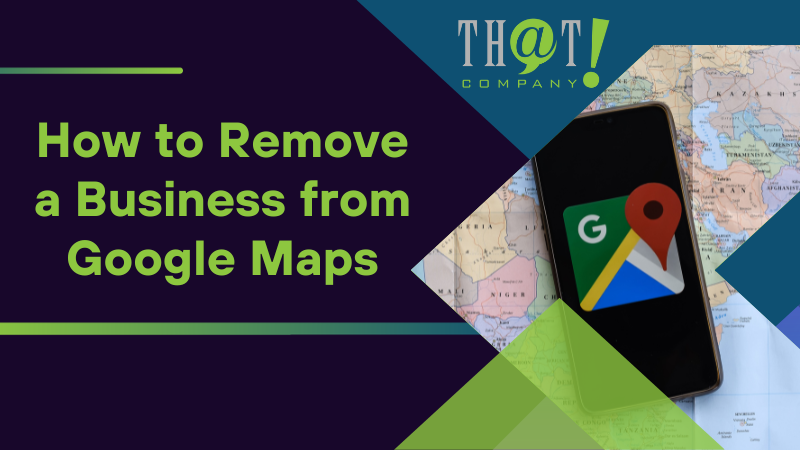
How to Remove a Business from Google Maps
To remove your business from Google Maps, you can mark it as closed or request removal. This process ensures that your business information is accurate and up-to-date, preventing potential confusion among customers and maintaining a positive online presence.
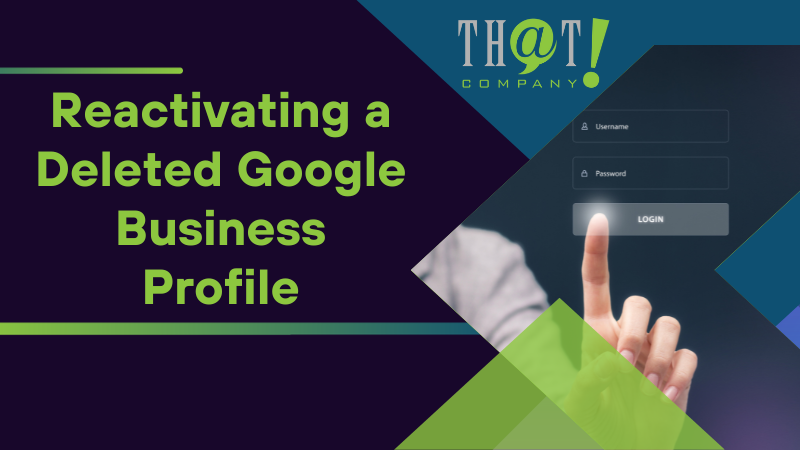
Reactivating a Deleted Google Business Profile
Reactivating a deleted Google Business Profile is not possible, but you can reactivate a profile marked as “permanently closed”. To reactivate a profile labeled as “permanently closed,” follow these steps:
- Go to the Google Business Profile Help Center.
- Find the reinstatement form.
- Fill out the form with the necessary information.
- Submit the form.
If you encounter difficulties in reactivating a profile marked as “permanently closed,” consider contacting Google Business Profile Support for assistance.
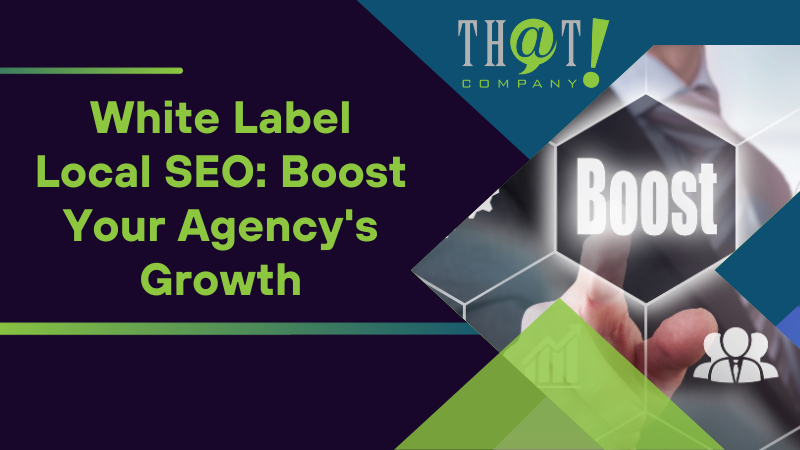
White Label Local SEO: Boost Your Agency’s Growth
Adding That! Company to your team for local SEO can significantly help your agency grow. This growth is achieved by saving precious time and resources, scaling your business, and gaining access to industry experts and cutting-edge technology. That! Company’s white label local SEO services provide agencies with the golden opportunity to outsource their SEO work while maintaining a high standard of quality and retaining control.
That! Company’s white label local SEO services come packed with an array of features that can help your business thrive. From local citations and Google My Business optimization to review management and on-page SEO, these services cover all the bases. They even include content creation, which means you won’t have to worry about crafting the perfect blog post or webpage.
Partnering with That! Company allows you to benefit from their expertise, advanced technology, and an all-inclusive service offering to fuel growth and boost your agency’s success. They are committed to transparency and provide detailed monthly reports so you can keep track of your campaign’s progress.
Moreover, their services are highly scalable, allowing you to take on more clients without worrying about increasing your workload. This scalability means your business can grow without any added stress or strain on your resources.
By partnering with That! Company, you’re not just outsourcing your SEO work; you’re gaining a team of industry experts from a leading white label SEO company dedicated to helping your agency succeed. Their team is constantly staying on top of industry trends and changes, so you can be sure your SEO strategies are always up-to-date.
In short, That! Company’s white label local SEO services offer a comprehensive solution for agencies looking to outsource their SEO work. With their expertise, advanced technology, and commitment to quality, they provide everything you need to fuel growth and boost your agency’s success.
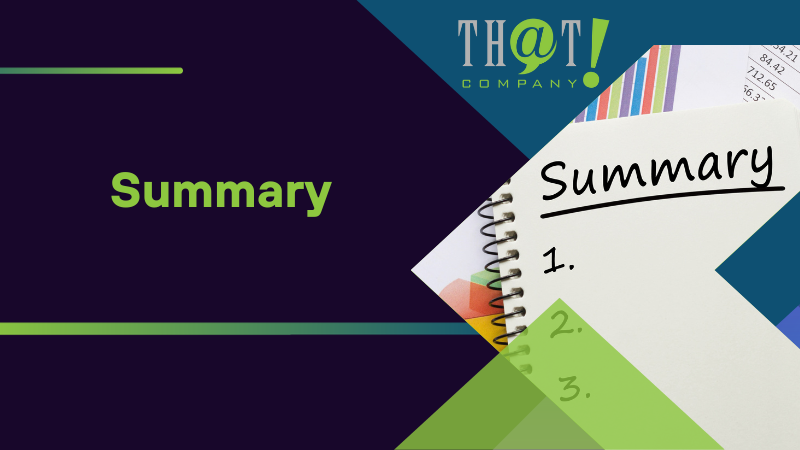
Summary
In conclusion, managing and optimizing your Google Business Profile is essential for maintaining a positive online presence and promoting business growth. By understanding the reasons for deleting a profile, following a step-by-step process for deletion, exploring alternatives, and managing multiple profiles, you can ensure that your business’s online presence is accurate and up-to-date. With the help of That! Company’s white label local SEO services, you can further boost your agency’s growth and success in the digital landscape.
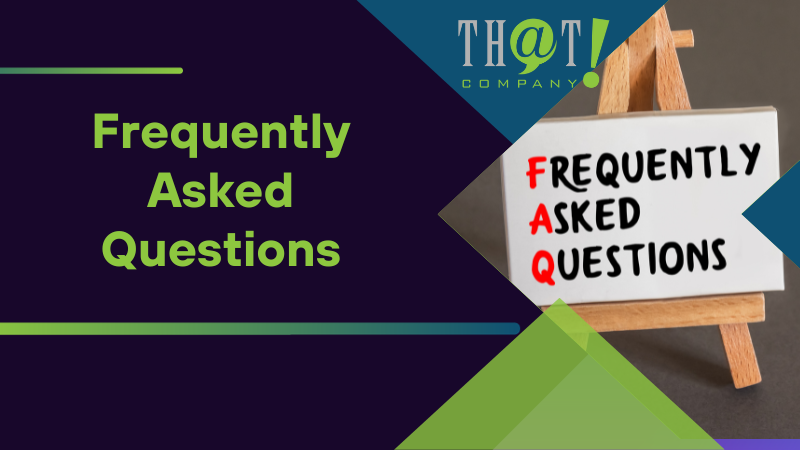
Frequently Asked Questions
How do I delete a Gmail business account?
Sign into your Google Admin console, go to Account Settings, check the box to confirm you read the information, and click Delete Account. Additionally, when using your app, select More, then Business Profile settings, click on Remove Business Profile and choose Continue. Finally, click Remove and Done to permanently delete your Gmail business account.
How to delete a Google profile?
To delete your Google profile, sign into the profile and select ‘Edit profile’, followed by the ‘About’ tab. Then click ‘Delete profile’ and confirm by clicking ‘Yes, delete my profile and posts’.
How can I merge duplicate Google Business Profiles?
To merge duplicate Google Business Profiles, contact Google and request they do so to ensure both profiles accurately reflect the same business at the same location.
What are the benefits of marking a business as permanently closed instead of deleting it?
Marking a business as permanently closed preserves associated data and allows for future reopening.
Can I reactivate a deleted Google Business Profile?
Unfortunately, you cannot reactivate a deleted Google Business Profile. However, if your profile has been marked as ‘permanently closed,’ you can still attempt to reactivate it.




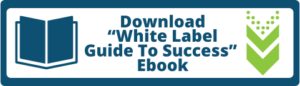

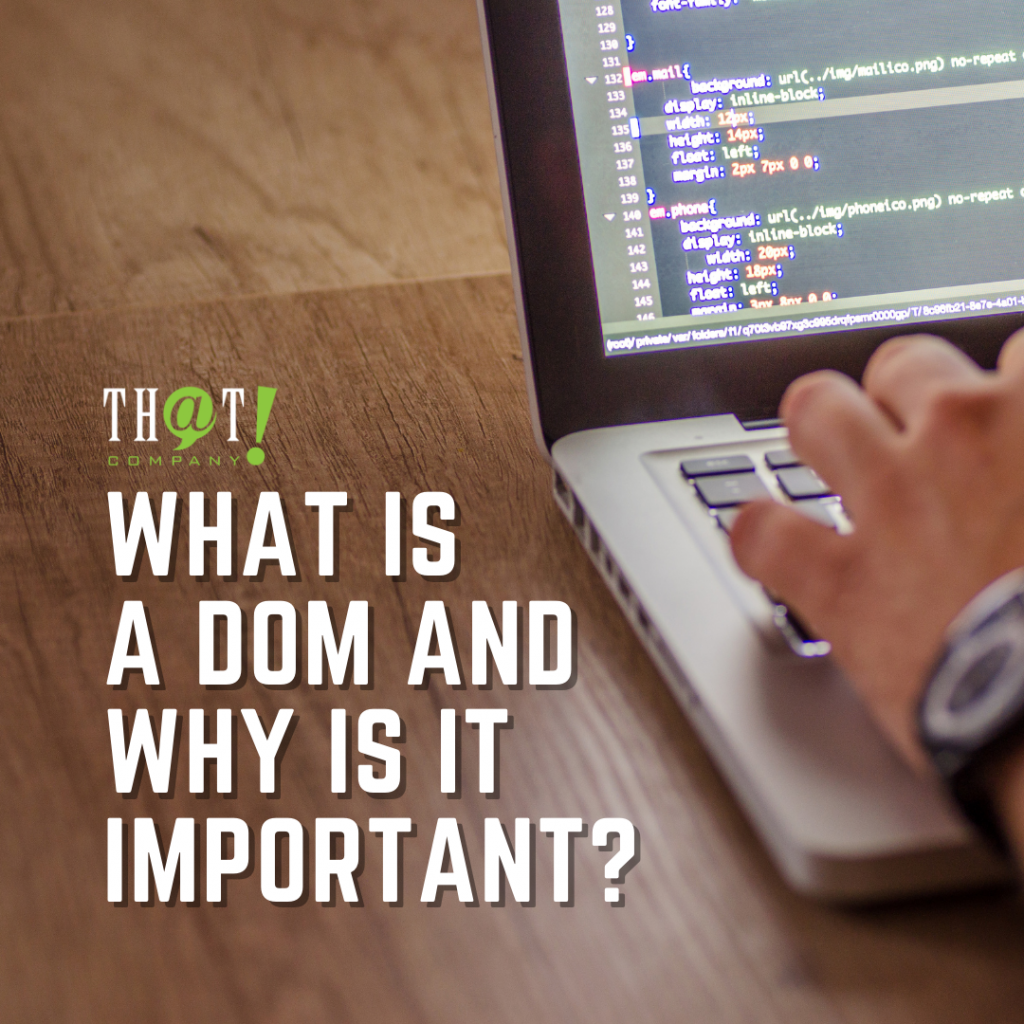











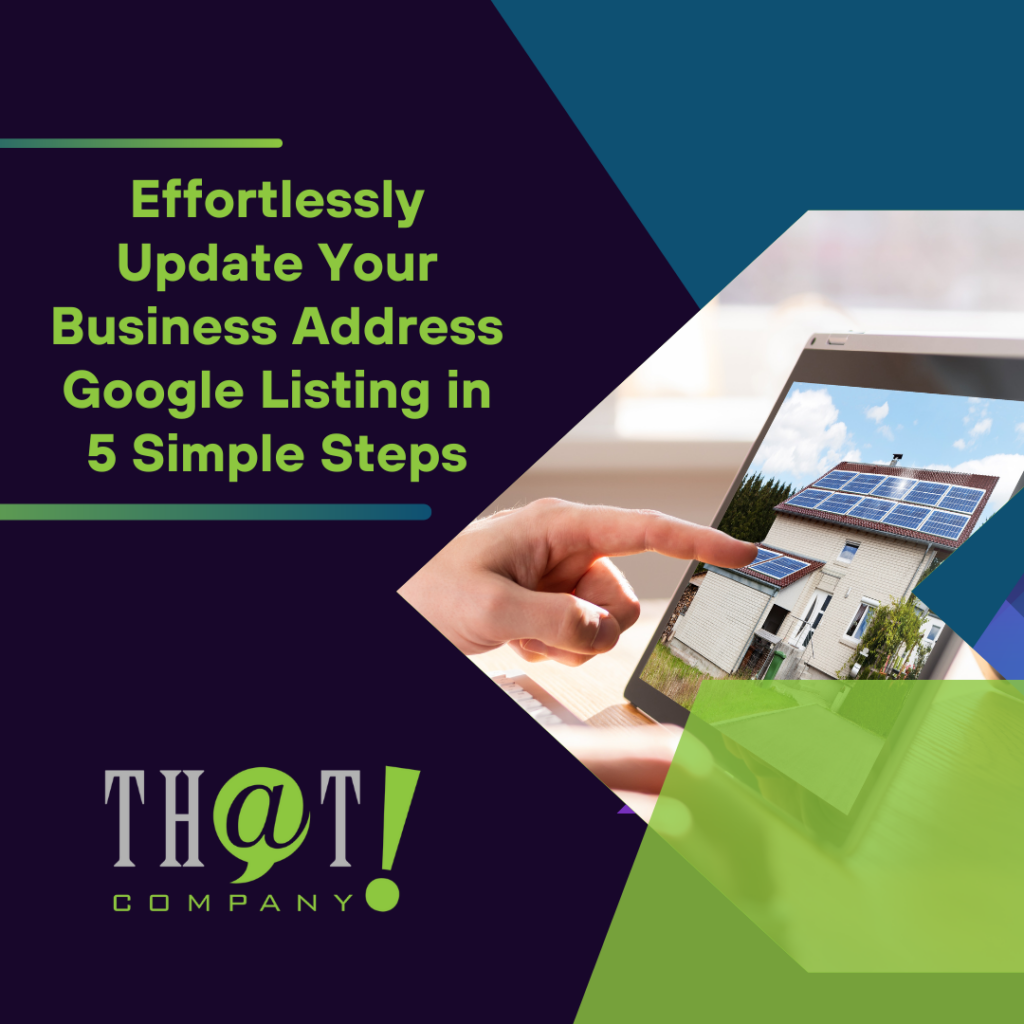

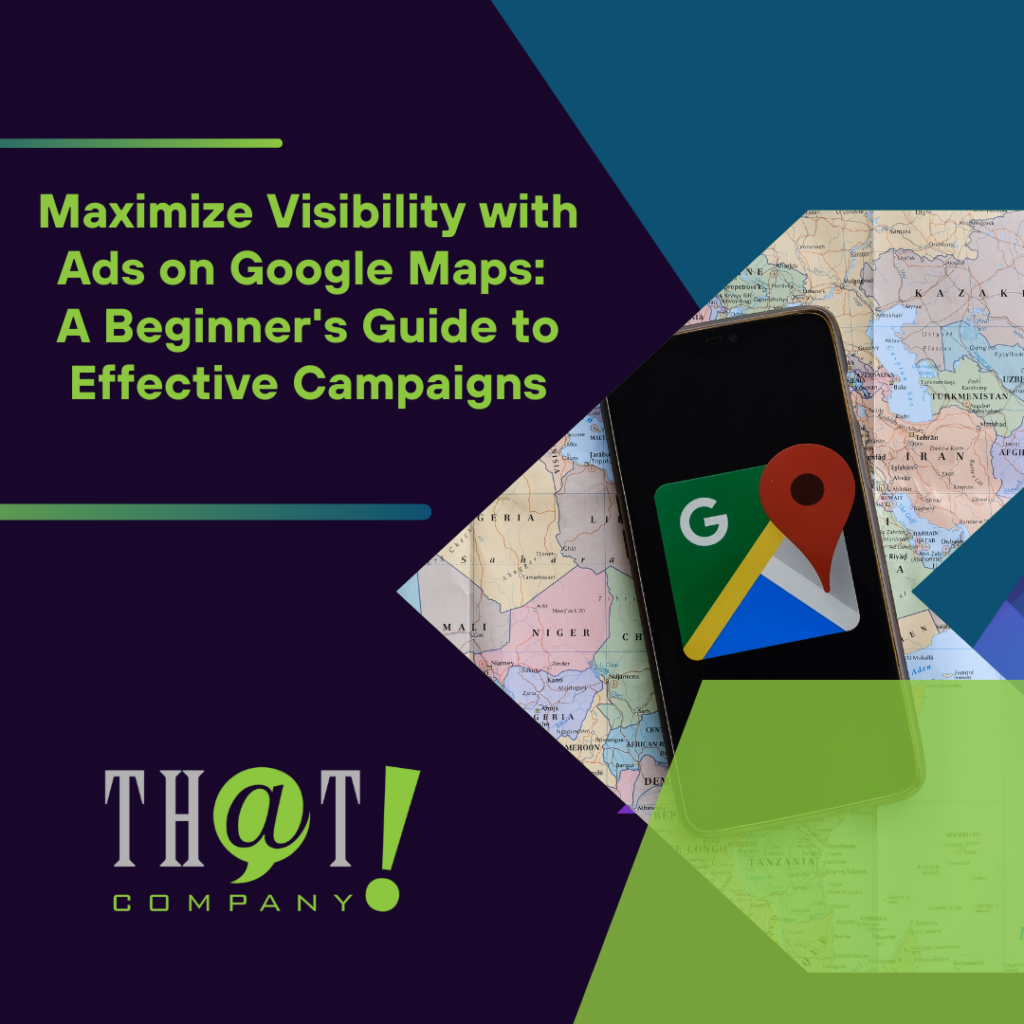
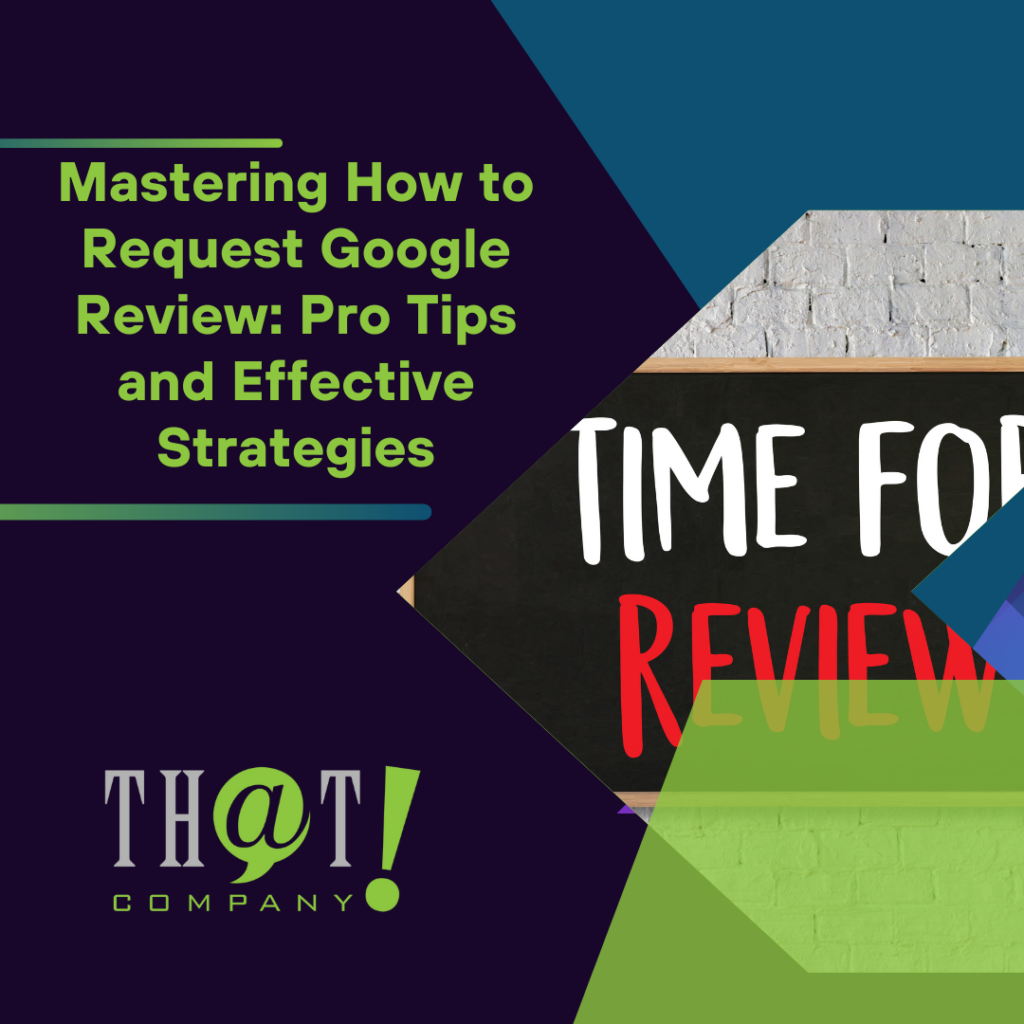

 Talk With Us
Talk With Us  Give Some Love
Give Some Love 


