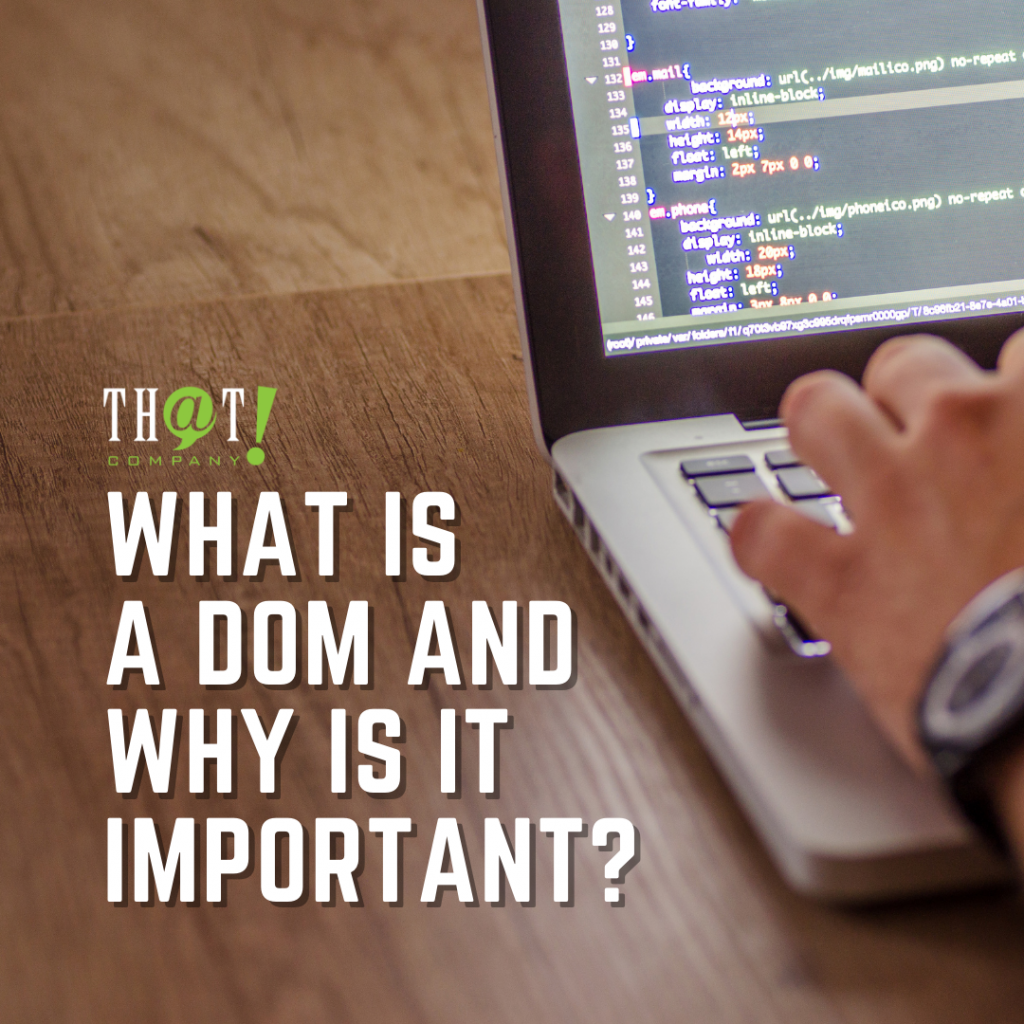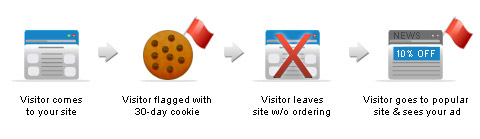
Setting up a Re-marketing Campaign for your Adwords account isn’t all that difficult. However I thought it would be a good idea to write a basic “How to…” guide to help people that like to Do It Yourselves. For the purpose of this article we are going to assume that you want to target all visitors that come to your website.
-
Create the Re-marketing Code.
A. Navigate to the “Shared Library” in your left hand column…
B. Click “Audiences”…
C. Click on “Set up re-marketing”…
D. Enter your email address to send your re-marketing code to.
-
Once you have finished step 2 you will be redirected to the Audiences page. Here you will see that you already have created your first “Audience”, and it will be labeled “All Visitors”.
-
Next, goto your email and retrieve the re-marketing code that your emailed to yourself. Take this code and place it on every page of your website just before the closing </body> tag. Now you will be able to track every visitor that comes to your website both organic and paid.
-
Let’s go back to the Audiences page now… next we will need to make another audience that will track everyone that comes to your site and makes a conversion. In order to do this we will need get the name of the page on the website that people are redirected to after they make a conversion. Usually this is called “/thank-you.html” or something similar. Once you have this name click on the “+ Audience” link, and click on “re-marketing list”.
-
Name the list “Converted Users”….
-
…Fill in the conversion page name that we collected in Step 5…
-
…Fill in the description as “…converted visitors” or something similar….
-
…Click “Save”.
-
Now we have 2 Audiences… “All Visitors” and “Converted Users”. Next we will want to create a “Custom Combination”. To do this click on “+ Audience”, and then “custom combination”.
-
Name your custom combination, and label it as “Visitors that HAVE NOT converted”…
-
In the “Users selected or interested in…” section click the “select audiences” button…
-
Click the button to select the “All visitors” list…
-
Click OK…
-
Click “Add Another”
-
Change the drop down to “none of these audiences”…
-
Click “select audiences” next to “none of these audiences”…
-
Select “Converted Users”…
-
Click OK.
-
Click Save.
-
Your Custom Combination Audience is now finished, and you can see it in your list of audiences now.
-
Create your re-marketing campaign…
-
Select Display network…
-
Name your campaign…
-
Click “Save and Continue”…
-
Name your Ad Group…
-
Click “Custom Combinations”…
-
Click “Visitors that HAVE NOT converted”…
-
Enter Your Bid Amount…
-
Click Save and Continue
-
Create your ad variations and/or upload both text and image ads.
There you are… a step by step process to setting up your re-marketing campaign.
Written By : Ed Cehi