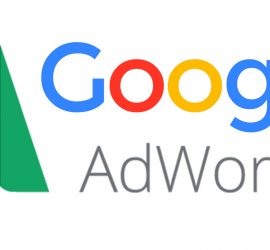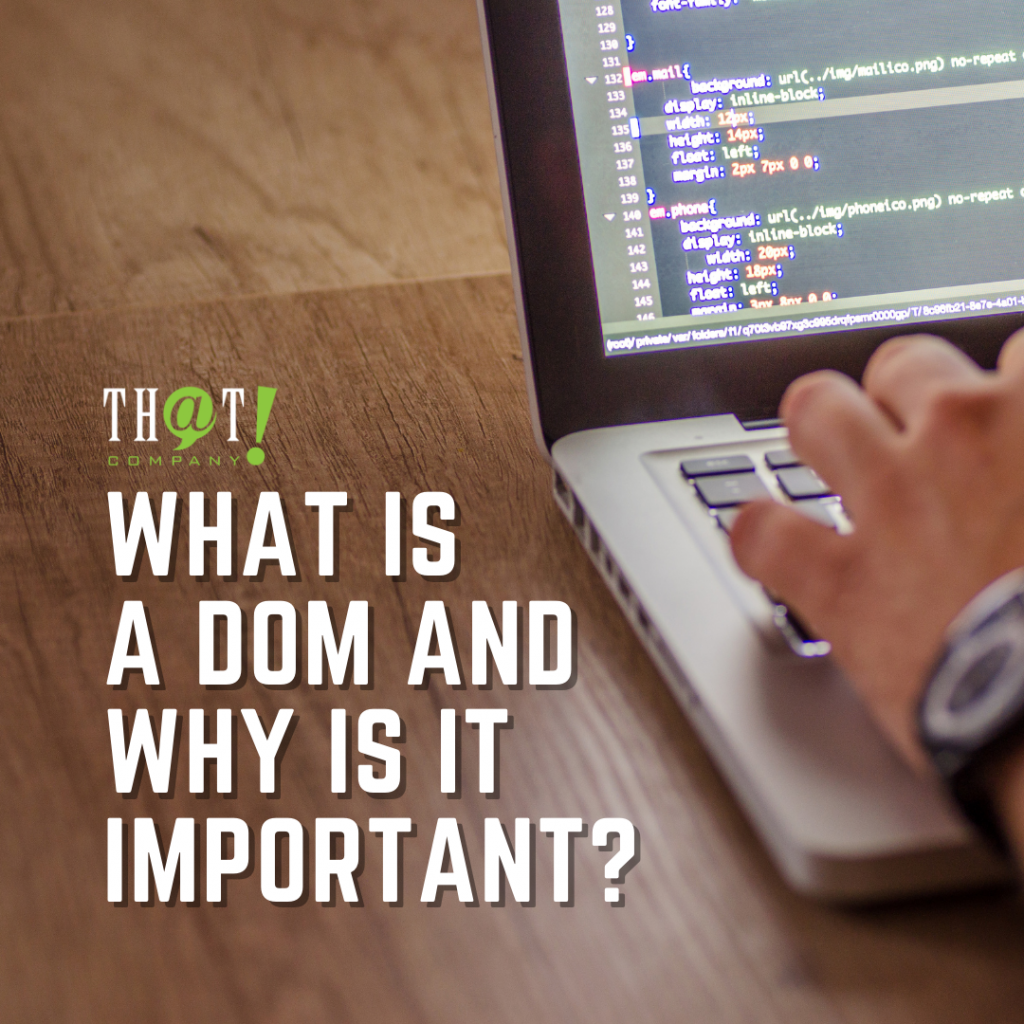In Part 1 of the Google Adwords Customer Match series, we discussed Identity Based Targeting and the Set up Process for Google’s Customer Match for Search. Today we will discuss Campaign implementation. To refresh on Part 1, please visit my first post on the topic, covering Audience Creation.
Adding Customer Match Audiences to Campaigns
Now that I have given you the introduction as I did in the first part of my 2 part series, I am going to go into the implementation process of adding your customer match audiences to campaigns. Although I may not hit on every application you may use your customer match audiences with in your account and campaigns, you will at least have the basic understanding of the things to look for.
Step 1: Now that you have created your audience, it is time to do something with that list you have generated, whether it be for targeting these potential emails with a deal, or simply reaching back out to this audience that is still looking for your services. The first thing you will need to do is create a campaign that you will utilize the Customer Match list with. This can be a copy of an existing campaign since you are only going to be reaching out to the Customer Match List you have created with your email collection. Just a reminder: this function only works in Search campaigns, not Display campaigns.
Step 2: Once the campaign is built, go to the Audiences Tab of the Campaign you want to reach your Customer Match list with:

Step 3: Click on the ‘+Remarketing’ Red Button:
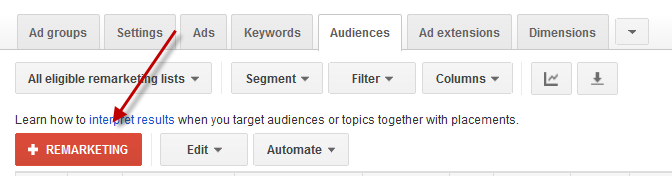
Step 4: You will be prompted a few areas to target and exclude your audience and placements (here is where you will select the proper Audience List you created for Customer Match. First Click on the ‘Choose’ drop down button for the Ad Group Targeting and Exclusions:
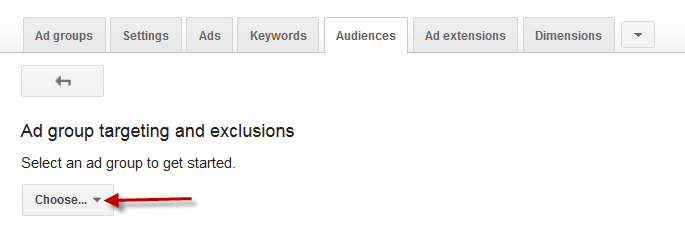
Next, you will select the Ad Group you want to add the Customer Match list to, simply click on the corresponding Ad Group. Next, you will select the Targeting (just as you would when creating a Remarketing list, click on the Targeting box and navigate to the Customer Match List you created and select the proper Audience. Click on the Select Category dropdown and click on the Customer Email List Option:
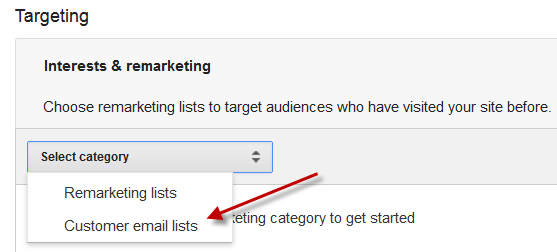
Step 4: This is where you want to make sure you do not miss this step, otherwise you could potentially be marketing to those not on your Customer Match List. Make sure to check the box ‘Target and Bid’ – this will show ads only to the people associated with your list or categories, with the option to bid on them (and will not show these ads to anyone not on your list):
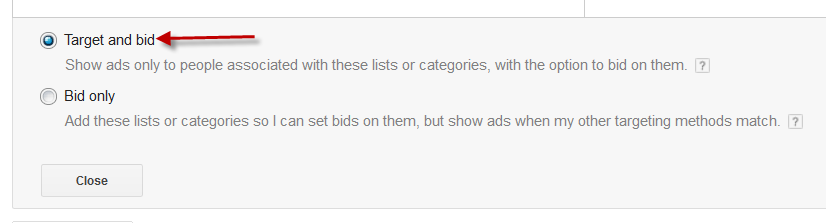
Next, there are Ad Group Exclusions and Campaign Exclusions (you could potentially add this Customer Match list to an existing campaign to exclude anyone that has seen or became part of this list from seeing you ads again – this is another very good option of the Customer Match List).
You will need to do this for every Ad Group within your campaign to set up correctly, but this gives you the opportunity to reach a very targeted list to market to, and the results should be very good. If you are thinking of using this Customer Match as a negative list (blocking anyone from seeing your ads), this allows you to know for certain that anyone seeing your ads are new traffic to your website and any conversions or leads are new for your business.
Customer Match also allows you to see the metrics of this specific audience without being diluted by your other marketing, since it is housed in a separate campaign (unless you are using as a negative audience, but that will simply block the traffic you do not want anymore, making your ads that much more effective.
I hope this has helped clarify the Customer Match audiences and how you can use or implement this Audience List. There are many applications of this product, something we are happy Google has implanted in the marketing arsenal.
Author: Bobby Ballash, Director of Search Engine Marketing

Bobby Ballash attended Lake Sumter Community College, and has been in the job market for 28 years, mostly in managerial positions. He is now Director of Search Marketing and has worked for 8 years with Th@t Company as Google Certified PPC Account Manager (certifications include Google Fundamentals and Google Search Advertising Advanced). It gives him great pleasure to help businesses grow in their vertical markets and more importantly, grow their profitability.