With the launch of the new Adwords Editor version 11 the entire user interface has changed. After installing the new version you will notice the Advanced Search which was displayed in the upper left corner is missing. In its place Google has placed a Search bar in the center pane.

For a simple search you can type in the search term and click the the magnifying glass icon or press enter. Pretty much the same as the search bar in the previous versions. However creating a multi-parameter search is not as intuitive.
To demonstrate I will build a search query to display keywords that have an average position between 1.1 and 1.9. Before building the search you must first pull your statistic, not much different in this process, just a different look. After pulling the statistics click the campaign or campaigns you would like to work with. Yes I said campaigns, in Adwords Editor version 11 you can select multiple campaigns by clicking them in the Tree pane on the left side and by holding the control key you can make multiple selections. After selecting your campaign, in the Type Pane just, below the Tree view, click keywords. This will display your keywords in the data view.
Now that you have the keywords shown in the data view build your filter by clicking the down arrow next to the magnifying glass. You will be presented with the Search builder window. Click the down arrow next to Default and a long list of options will be presented.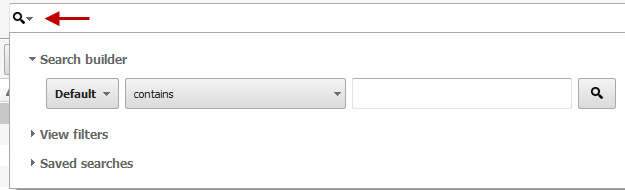
Since we are working with ad position, hover your mouse over the statistics option, at the bottom of the list, and from the sub menu select Avg position. Click the Search icon and your search will run. The search bar will look like the image shown below.

To add our next search parameter simply click the down arrow next to the search icon and add the second parameter and click the the search icon again. Your search window should now look like this.

In the data pane your keywords that had an Avg. position between 1.1 and 1.9 will be shown.
Happy hunting, stay tuned for more articles on the use of the new Adwords Editor version 11.
Written By: Perry Pierce – PPC





























