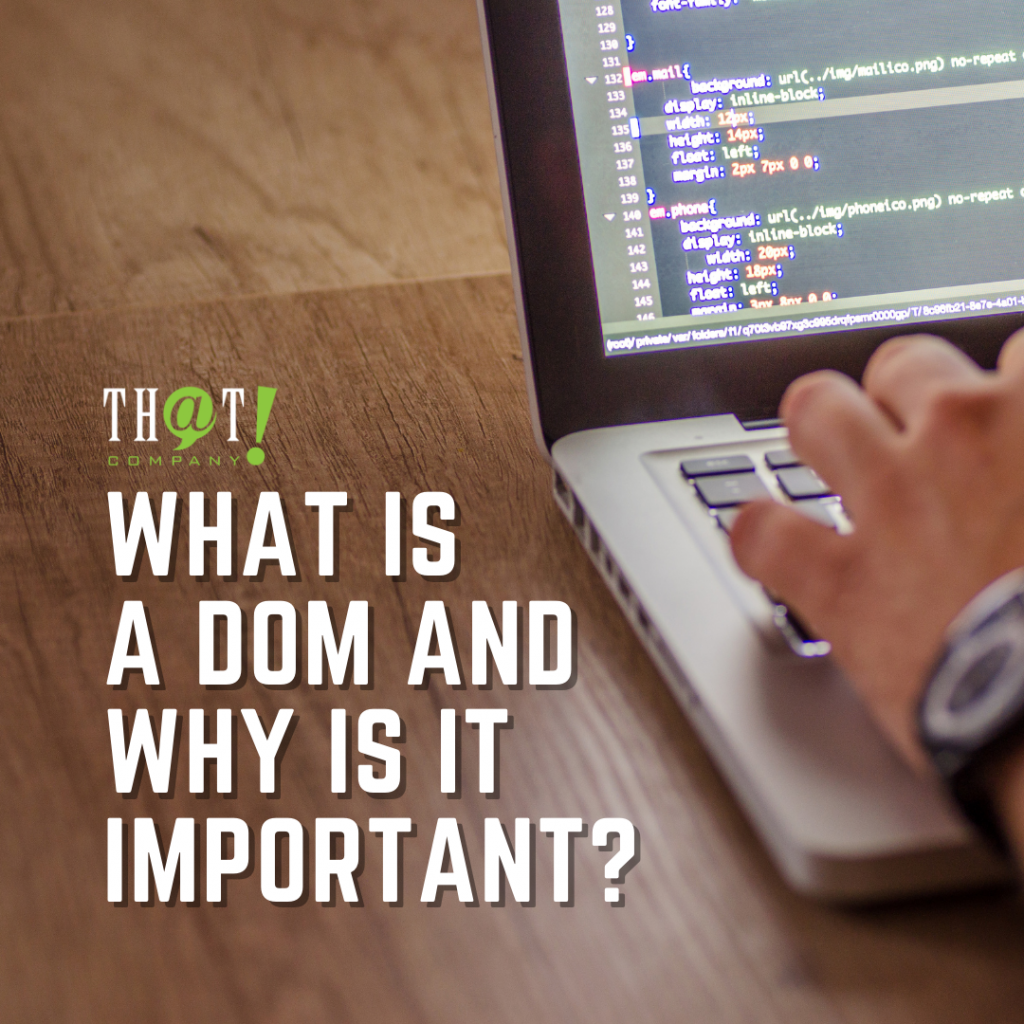Everyone knows Facebook is one of the top social networks available today. It is a convenient way to catch up with old friends and meet new “friends”, people who associate with the people you do know . We have all seen the development of advertising on Facebook giving companies another avenue to promote and sell their products or services. It started with right side bar ads and eventually migrated to what we see today with sponsored ads in your feed.
Everyone knows Facebook is one of the top social networks available today. It is a convenient way to catch up with old friends and meet new “friends”, people who associate with the people you do know . We have all seen the development of advertising on Facebook giving companies another avenue to promote and sell their products or services. It started with right side bar ads and eventually migrated to what we see today with sponsored ads in your feed.
As with Google, Bing, or any other advertising platform, Facebook allows for multiple types of ads with character limits for each field of the ad. Images are a must in Facebook, but there are limitations on how much text is in the image. I will be covering the steps of creating an ad account and building your campaigns, but first let’s take a quick look at the history of Facebook.
In the Beginning
Mark Zuckerberg, along with his fellow Harvard College students and roommates created thefacebook.com in 2004, which was originally available only students at Harvard. It was eventually expanded to all of the Ivy League schools, and by 2006 anyone who claimed to be at least 13 years old could create an account. By 2012 the company was valued at $104 billion, and by the end of 2018 there were more than 2.3 billion active monthly users.
How Do We Start Facebook Advertising?
 Among the 2 billion active users on Facebook there are some that are personal accounts and some that are business accounts. You may ask why have a business account if I have a personal account. That’s simple, do you want your personal conversations with friends available to prospective business clients? Doubtful. You want your business page to include important information about your products or services. I think of it as a secondary website that changes constantly. You can post blogs about success stories from current clients or introduce new products.
Among the 2 billion active users on Facebook there are some that are personal accounts and some that are business accounts. You may ask why have a business account if I have a personal account. That’s simple, do you want your personal conversations with friends available to prospective business clients? Doubtful. You want your business page to include important information about your products or services. I think of it as a secondary website that changes constantly. You can post blogs about success stories from current clients or introduce new products.
Once you have your business page started you will need to create a Business Manager account. The base is available for all accounts even personal accounts. I’ll get into details on this later. Facebook is similar to other advertising platforms in that you pay by impressions or clicks. But they differ from Google and Bing in that you set your maximum bid and they do all the work. There is no need to review search terms and expand your keyword base since Facebook is run strictly on audiences you build. While Facebook has many audience targets available, they recently removed some of the targeting options that could be used for discriminatory ads. Some of the targeting options removed were based on ethnicity and religion while options such as income and net worth were removed due to third party data mishandling.
Business Manager
The Business Manager is a tool in Facebook to help organize and manage your business’s advertising campaigns. You can grant coworkers access to be able to work on your page(s) and ad account(s), and limit the areas of the account they can get to.
There are two types of access, standard and admin, for both the pages and ad accounts. For the pages Standard Access options are publish content, moderate comments, create ads, view page performance, manage jobs, and view earnings insights. Admin Access allows the user to manage the page and connect Instagram account settings and permissions. These users will also be able to perform any action of the page as well as view all page activity and performance along with manage page roles.
For the Ad Accounts Standard Access, the options are to manage campaigns including creating and editing ads, access reports, and view ads. Admin Access allows the user to control ad account setting, finances, and permissions. They can also create and edit ads, access reports, and view ads.
Ad Billing & Payment Methods
 Facebook advertising is the same as Google Ads or Bing in that you set a daily budget for each campaign. The difference with Google and Bing is that you adjust bids at a keyword level for your search campaigns, but in Facebook you leave the spending in their hands, no adjustments needed. You will not be charged for more than your budget; this makes Facebook unique compared to other advertising avenues so be careful to not over spend . There are two types of budgets, Daily and Lifetime. The Daily budget tells Facebook how much you want to spend each day for the duration of the campaign, whether you have an end date set or you manually turn it off. The Lifetime budget tells Facebook a total amount you want to spend on a campaign, and they will use the money as efficiently as possible to let the campaign run for the longest possible length of time.
Facebook advertising is the same as Google Ads or Bing in that you set a daily budget for each campaign. The difference with Google and Bing is that you adjust bids at a keyword level for your search campaigns, but in Facebook you leave the spending in their hands, no adjustments needed. You will not be charged for more than your budget; this makes Facebook unique compared to other advertising avenues so be careful to not over spend . There are two types of budgets, Daily and Lifetime. The Daily budget tells Facebook how much you want to spend each day for the duration of the campaign, whether you have an end date set or you manually turn it off. The Lifetime budget tells Facebook a total amount you want to spend on a campaign, and they will use the money as efficiently as possible to let the campaign run for the longest possible length of time.
Boosted Posts = Advertising – But Not Really
You are scratching your head with that one. Advertising, but not really? Either you are or you aren’t. Well, not exactly. Facebook allows you to “boost posts” from your page which are ads, but not in the same way as creating an ad for a specific product or service. You can direct them to audiences you build, just like ads through the Ads Account but it is not built with images or a direct purpose for selling. No matter the level of advertising experience or experience with Facebook advertising, this will achieve your business goals.

Boosting posts helps you get more people to share and like your posts to get more exposure to their friends. As with regular ads, you can include a call to action to persuade people make appointments, signup for newsletters, or contact your business.
Features of Boosted Posts
Boosted posts can be targeted to an audience of your choosing. While there are predefined audiences, you can build an audience with the traits of users you feel would be interested in your product or service. Boosted posts can be shown on desktop news feeds, mobile newsfeeds, and on Instagram. You have options for your budget. You can have a total budget for the boost. When the dollar amount is spent, the boost will stop. Alternatively, you can set a daily budget and let the boost run until you turn it off. If you want the boosted post to run for a specific period, you can setup a schedule with start dates and end dates.
If you want to edit the boost there are only certain things you can edit. Unfortunately, once you have published your post you can’t edit the text, images, or videos. The only portions of the post that can be edited are the budget, ad schedule, audience, and Instagram placement. You can also pause or resume your boost. You can see why boosting posts equates with advertising, since you are paying for reactions to the post, but not in the normal sense of creating text specific to selling a product or service.
Authorship: Gary H.