(Note this is being written just prior to the “new” Adwords interface being set to launch, and I’m sure the set up process will change somewhat. I would hope that they keep the key concepts close enough to the current format that this will still help you along.)
The Set Up
Setting up a Google Adwords campaign from scratch can be a somewhat daunting thing to do if you’re not familiar AdWords or online marketing at all. Read on and I’ll hopefully put your mind at ease with a quick guide to setting up an Adwords campaign. One of the things you’re going to want to do is to take some time and carefully select the specific configuration options that will help you to better target a more specific audience while controlling your cost.
Setting Your Campaign Type
Google offers several different campaign types to choose from so selecting the correct campaign type for you needs is crucial. Although there are many options such as Shopping or Video, I’ll focus on the standard online options which would be Search Network only and Display Network only. There is a third option of this campaign type which would be Search Network with Display Select, but I would probably not recommend that if you’re at all familiar with Adwords.
After selecting your campaign type (in this case and for this example it would be search network only) You would start by naming campaign after a pre-determined naming structure. A good way to go about that is by looking at your site and deciding what on your site you want to direct the ads in your AdWord campaigns clicks toward. This is often easier than one might think as you can a lot of times follow your web sites main menu structure to get a good start on how to lay out your AdWords campaigns. Add in a branding campaign and a competitor campaign and you’ll be sitting pretty good.
We are the leader in helping large and small agencies deliver Pay per click management services like Google Ads Management to their clients. Can we help you? Check out more about Our White Label PPC Services to learn more about what we can do to help your agency today.
At this point you have two options on how you want your campaign to run, one being the standard option which is a more simplified of running your campaign with less options open to your or setting up your campaign with the “all features” option which gives you all the options for the Google Search Network including things like mobile settings and more ad delivery methods.
You can take a third route if you have already set up other campaigns which would be the “load settings from” and then select an existing campaign. That will of course copy over all settings from another campaign and overwrite any other options you may have already changed lower on the current settings tab, so be careful before you click this button that selecting it is something you really want to do.
Under the Networks tab you now have an option for including search partners or not. This is something that I would recommend for most people as it allows you to show on Googles sites such as shopping and maps as well as other third party search sites Google has partnered with.
You can move past the devices for now as it’s set to show on all eligible devices by default. That is unless of course your campaign is very specific to device type, which most are not. Sometimes though you’ll want to up bid or down bid based on device type and how well it converts for you. This is something you can modify later with device bid adjustments. The reasoning behind this is that as your campaigns run you’ll notice that certain device types may get more clicks and / or conversions than others which may very well dictate how you choose to spend your money on the incoming clicks.
For the Locations you can either choose one of the preset locations or go into the advanced search to set your own more specific areas. The advanced search will give you several options for targeting including radius targeting and location group targeting. Another option is the bulk locations which is great for setting up very specific locations quickly. When inputting your target locations you can select from many options such as area code, city name and even select DMA’s. One thing to note is that if you select very large areas you can pick pieces of those areas out to exclude by selecting them and adding them to the exclusions list. This is very helpful when you are setting up multiple campaigns that pretty much cover everywhere quickly yet have very specific locations to show each campaign.
After setting up your locations you’ll be asked to select your language, and then your bid strategy. For bid strategy I almost always do manual CPC unless there is a very specific reason I would need to use something else. I also uncheck the “enable enhanced cpc” as it gives Google the control of how your bids are adjusted which may or may not work to your benefit. Choosing manual CPC and consistently working and reworking your amounts will ultimately end up with you paying much less than just letting Google make the decision for you.
For a default bid unless I have a good knowledge of where the keywords are going to come in cost wise I’ll almost always start at a low bid such as .96 cents. I know that I’ll have to move up from there but if it gets me showing I’ll have more information to go by when I’ve decided how to next bid on my keyword positioning. You’ll also have an option to what you’re daily budget is going to be, this is for this campaign only although it can be set to shared a budget with other campaigns if you feel more comfortable that way. Remember when setting your daily budget that Google has a 20% overage on a daily basis. This is to help maximize your ROI on busy search days. At the end of the month however they are not supposed to charge you more than your daily budget times the number of days in the month. (update – as of this writing Google looks to be changing this that if you change your budget mid-month it will reset what Google can spend so be careful.)
After setting up this base information you’ll be tasked with setting up any ad extensions you might want to add to your campaign or ad groups. These add extensions are offered by Google (at no charge, how nice of them) to increase click rate. Remember that if someone clicks an extension it will charge you just as if they clicked the actual ad link.
Some of the types you’ll find here are:
Sitelinks extensions – These are small links showing under your ad that will lead to other pages in your site. They will also have a small descriptive text below that to ensure people know what to expect on the other side of the click. When your ad shows on a tablet or a computer you’ll see between 2 and 6 of your sitelinks. On a mobile phone you will see up to 4. You’ll be required to provide at least four site links if you choose this extension type.
Call extensions – which allows you to display your phone number right alongside your ad for people to click on. This is a good option if you’re really trying to increase click through rates. There is a standard and mobile option you can choose here, it’s best to include both. Google has recently added their own option of a mobile/standard phone number to this extension type, you’ll see it show up in your campaign from time to time regardless of whether you have numbers set yourself of not. Keep in mind the difference between a call extension that gets added to your ad and a call only campaign which is a campaign set up to purely drive phone calls to your business.
Callout extensions – allows for more space to have copy in your ads. You are encouraged to use this for copy such as shipping, or any special promos you might be currently running. Callouts can show both on desktop and mobile devices and will show in groups of 2 to 6. They are especially useful when you are advertising special events and promotions because they allow you change the copy of your add without having to disable it and create a new one to allow for the saving of historical data.
Location extensions – are used to help people in locating your business. They can include things like a map, your business address or even show distance from the person searching to your location. They can also include phone number or click to call buttons which make them a very valuable extension if your business is serving local customers.
Price extensions are relatively new to Google Adwords and will show in both desktop and mobile searches. Price extensions are good for showing the products or services you are offering
After setting up any sitelinks you may want in your campaign you’ll move on to the advanced settings and schedule. Here you’ll have options for start and end dates for your campaign as well as times of day and days of week that you’ll want your ads to run. After that you will set how you want your ads to run, my suggestion would be to have them rotate indefinitely as it will give you more insight as to how well your ads perform and then allow you to change them out manually as needed.
Next up you’ll be creating an ad group, this is where you take your campaign and narrow it down even further. An example of this would be if your campaign was shoes, your ad groups might be things like leather shoes, blue shoes, tennis shoes… you get the idea. After naming your ad groups, select from the four ad type options. In this case I’ll go with the standard text ad which contains to header area made up of 30 characters each and a description area which is 80 characters. You’ll also have options for the final URL (where you ad is being directed to after being clicked on). Sandwiched in between them you’ll see an option for path. This is where you can further extend the displayed url to help the person doing the search decide if this ad is really what they are looking for. It’s also a great place to use your keywords that drive the ad group as they will show bolded if they match the actual search query.
By Mikel Reynolds, PPC Consultant





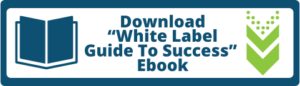













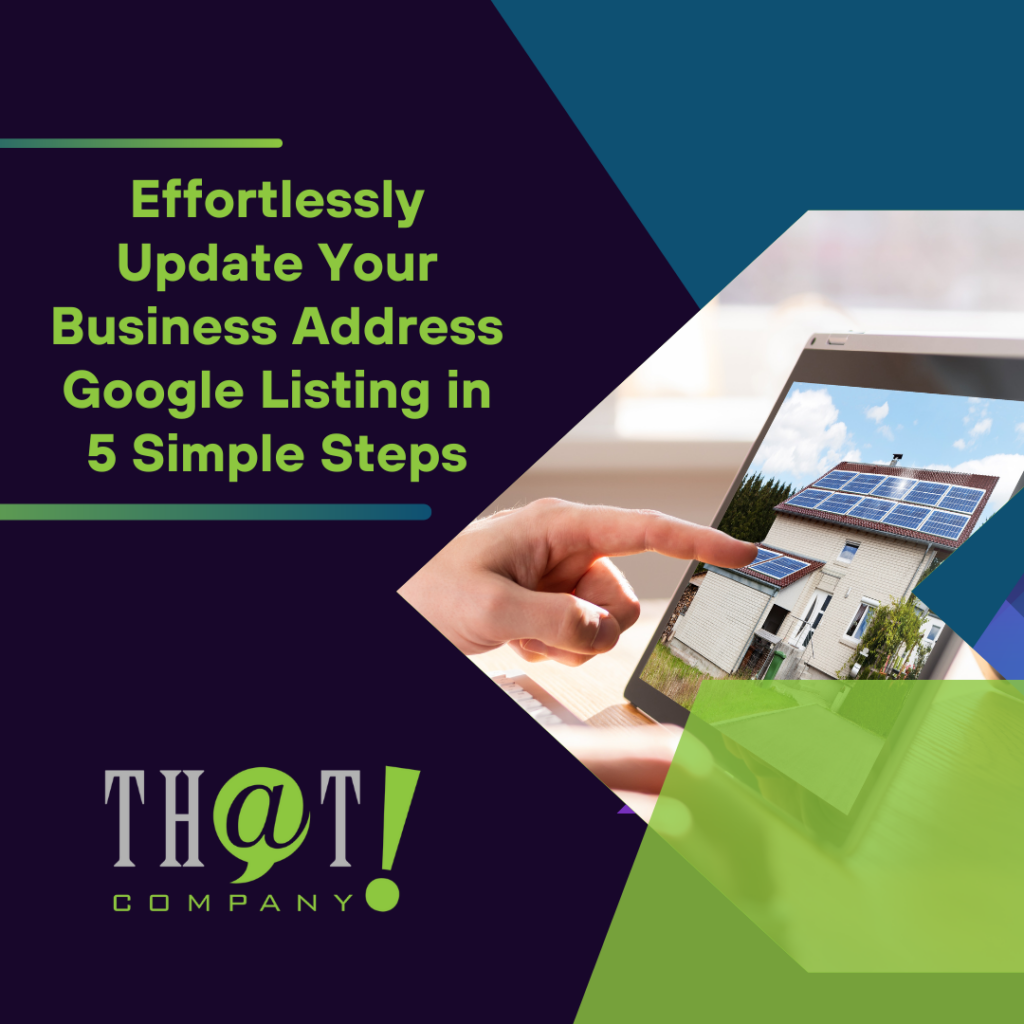

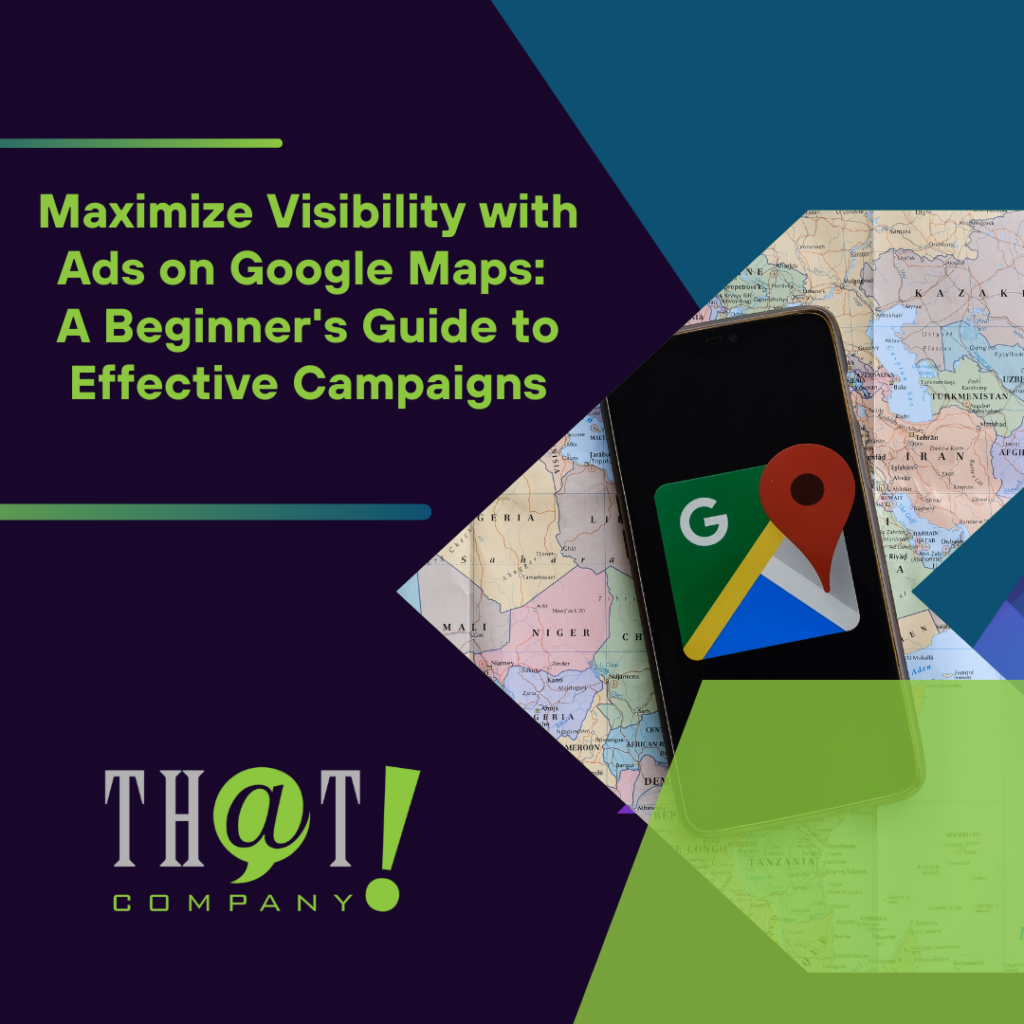
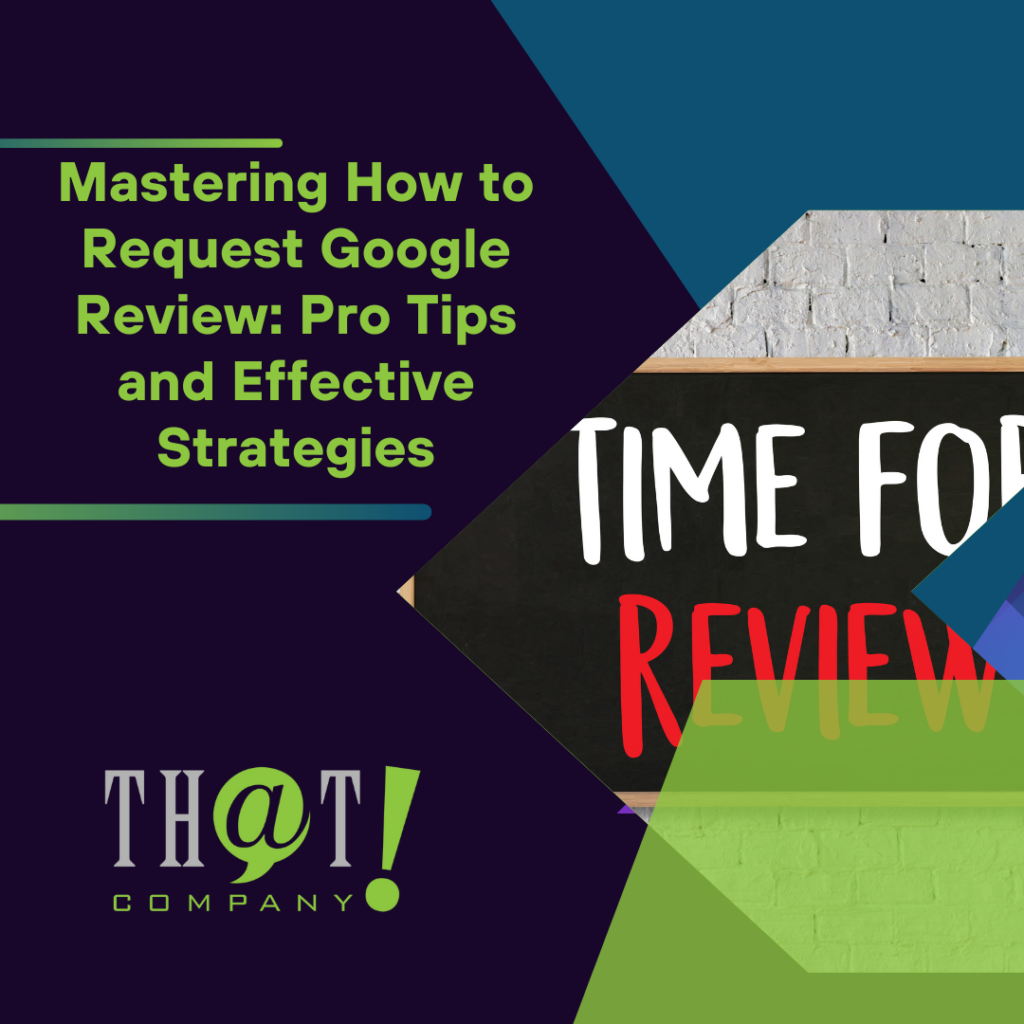

 Talk With Us
Talk With Us  Give Some Love
Give Some Love 


