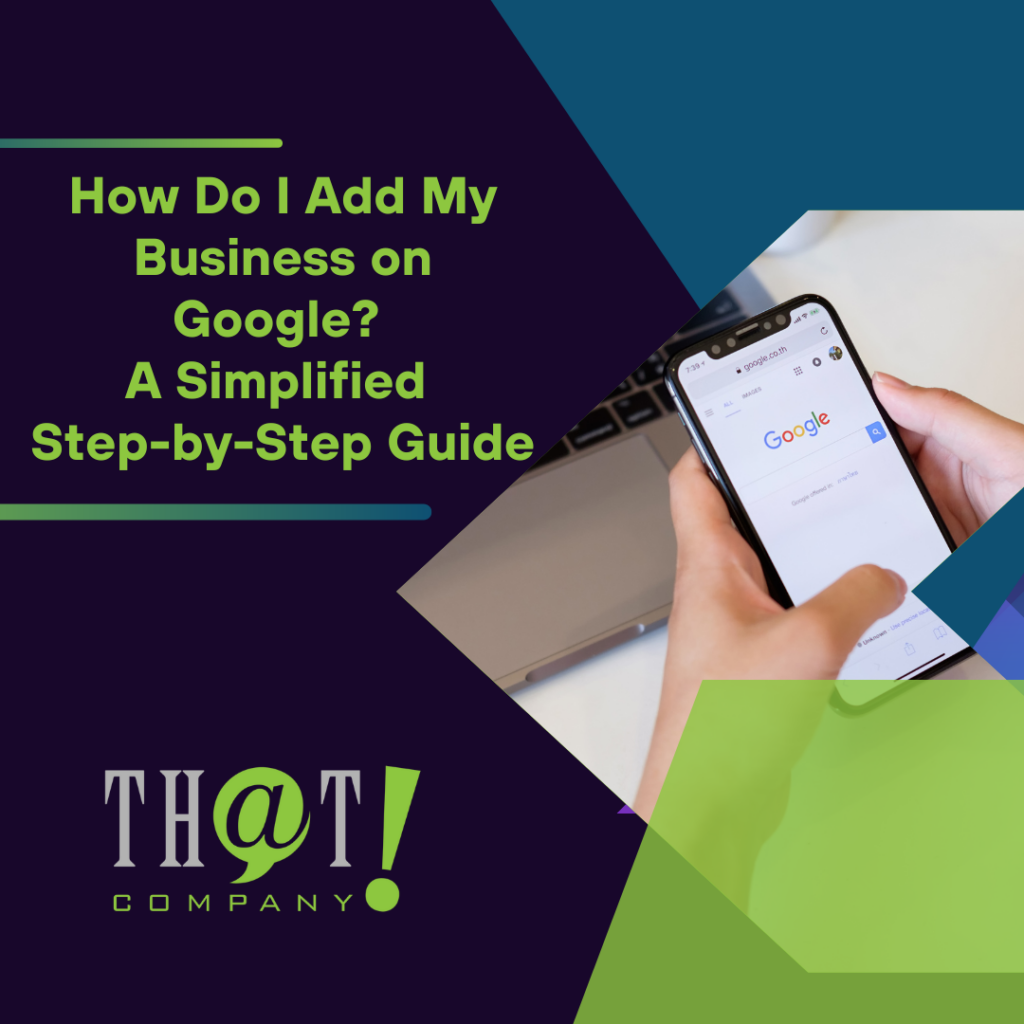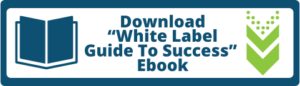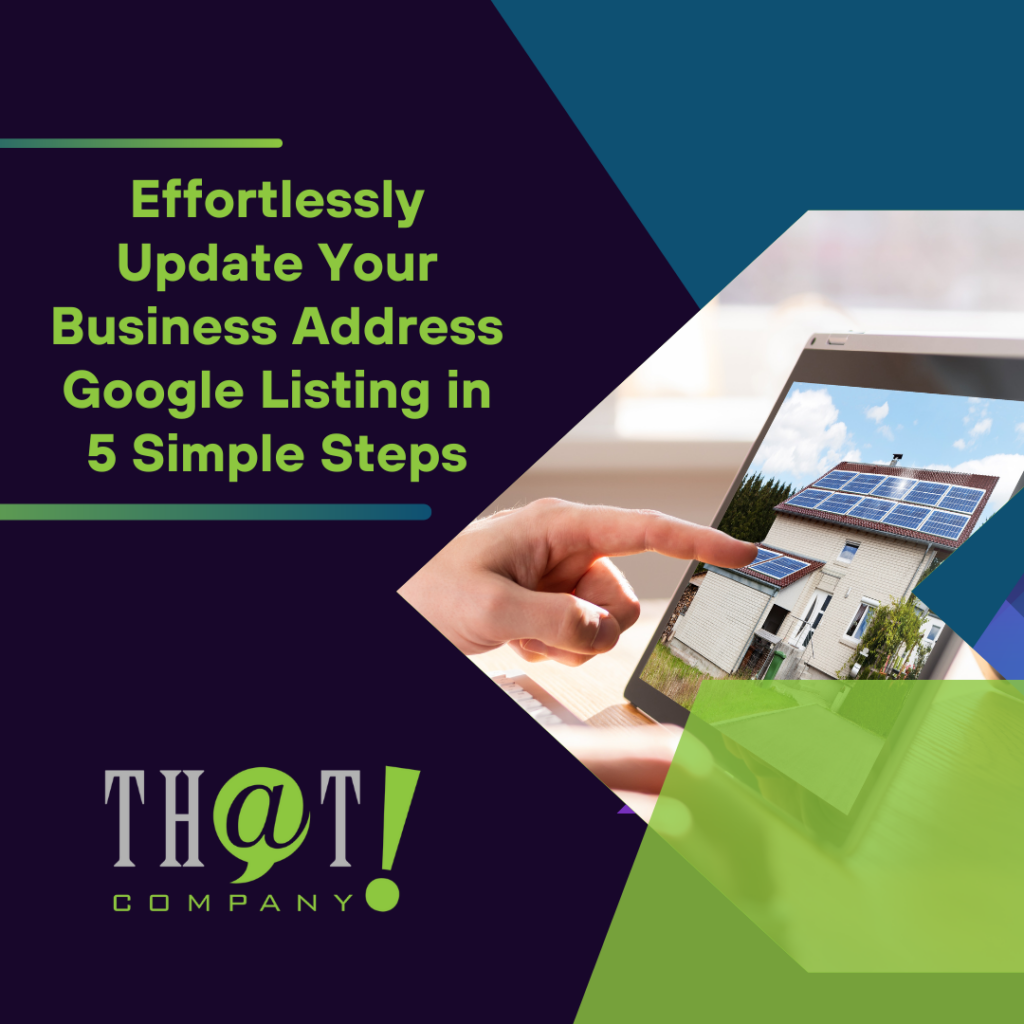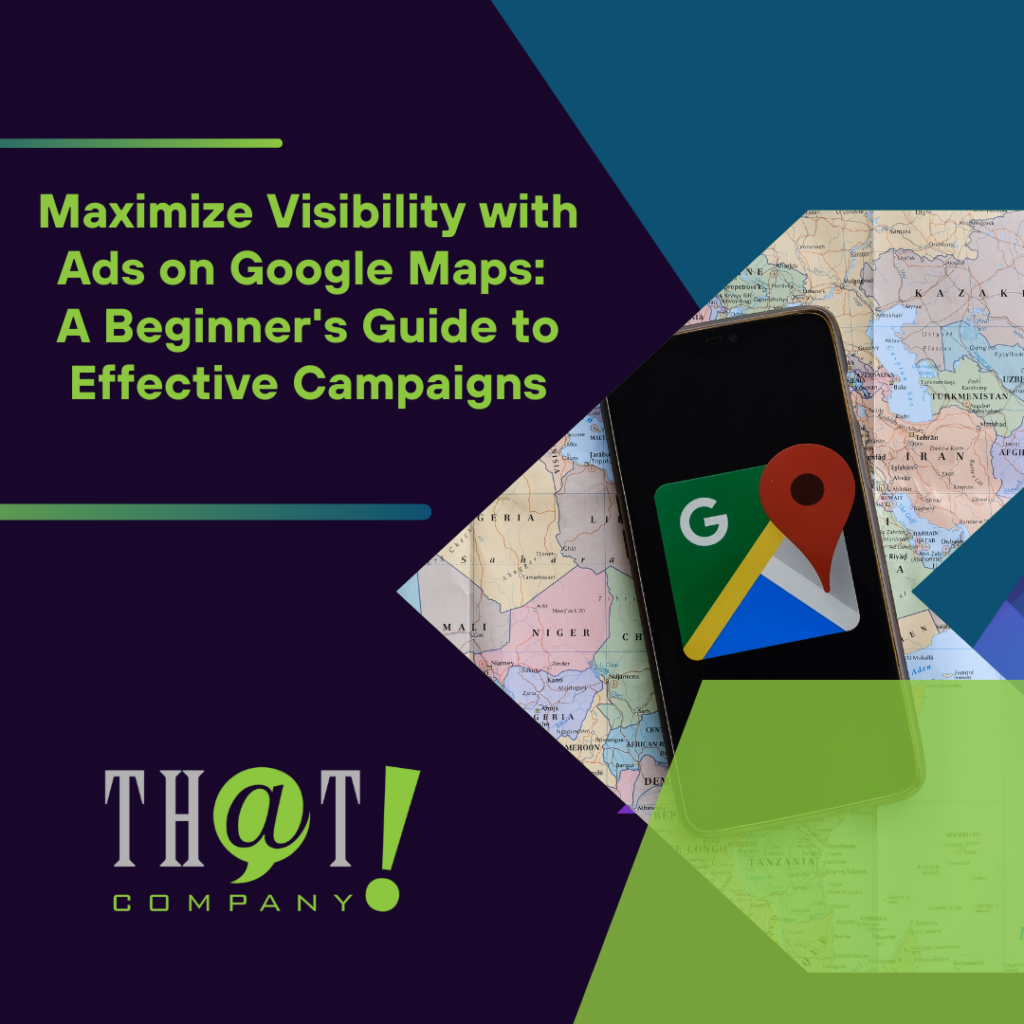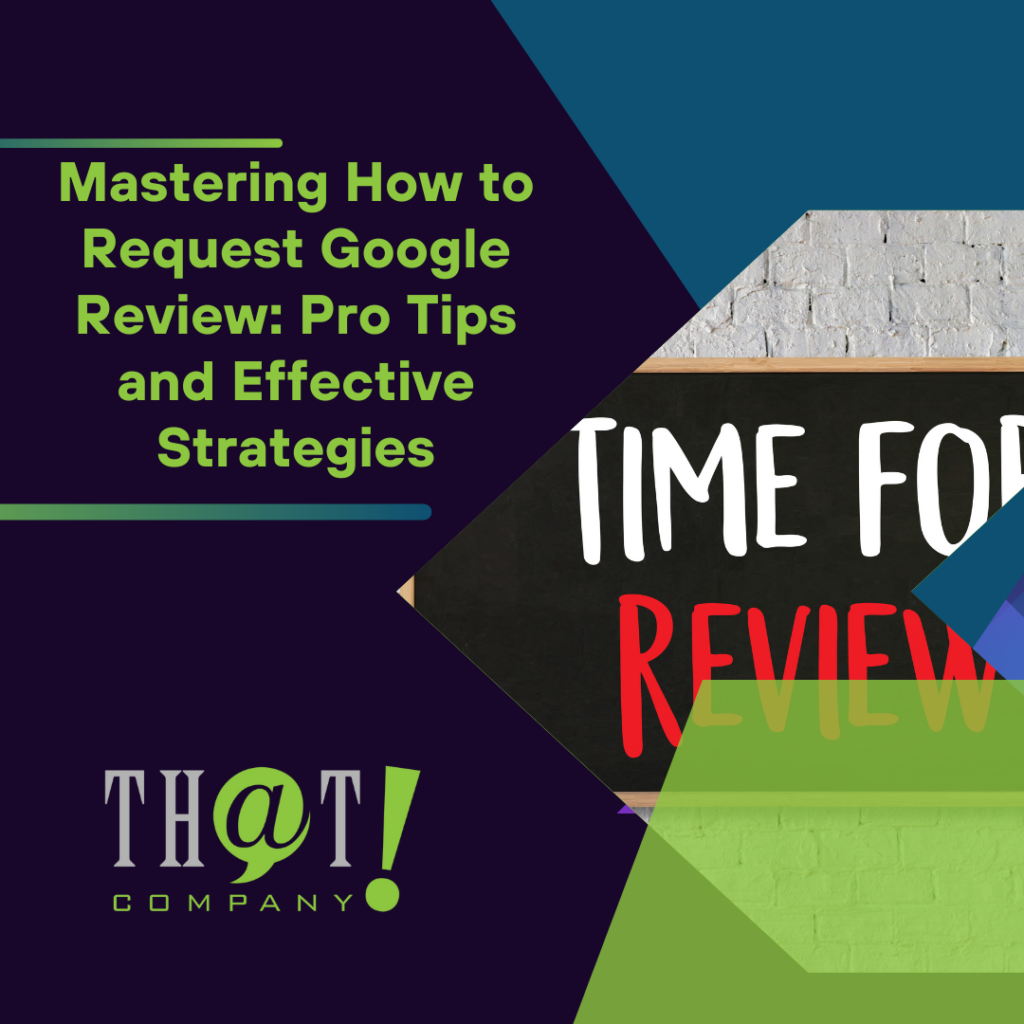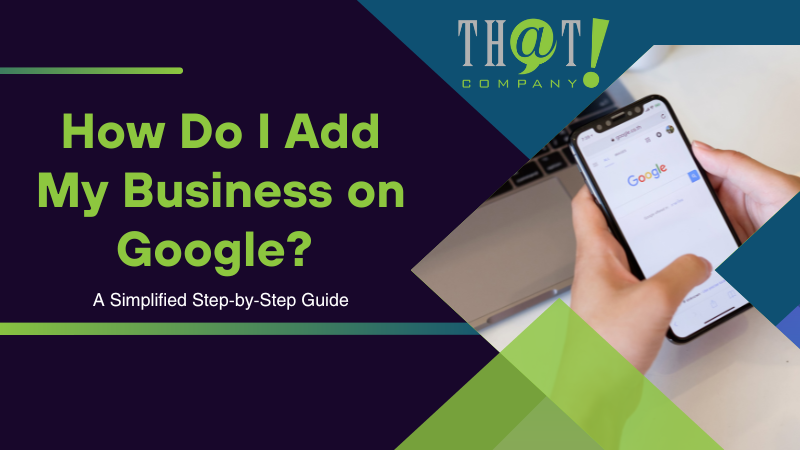
If you’re asking, ‘how do i add my business on google,’ you’re in the right place. This article provides a clear, step-by-step guide on setting up your Google My Business profile for maximum visibility. We’ll show you how to go from no listing to a fully optimized profile on Google Search and Maps, keeping it simple and straightforward.
Key Takeaways
- Google My Business (GMB) is a free marketing tool that helps businesses enhance online reach and local SEO by managing their profiles on Google Search and Maps.
- Setting up a GMB account involves creating or using an existing Google account, adding accurate business information including address and service areas, setting up contact info and business hours, and choosing a verification method to manage the profile.
- Enhancing a GMB profile includes uploading quality photos, crafting a detailed business description, regularly updating business info, engaging with customer reviews, and utilizing features like posts, direct messaging, and Q&A to boost engagement and visibility.
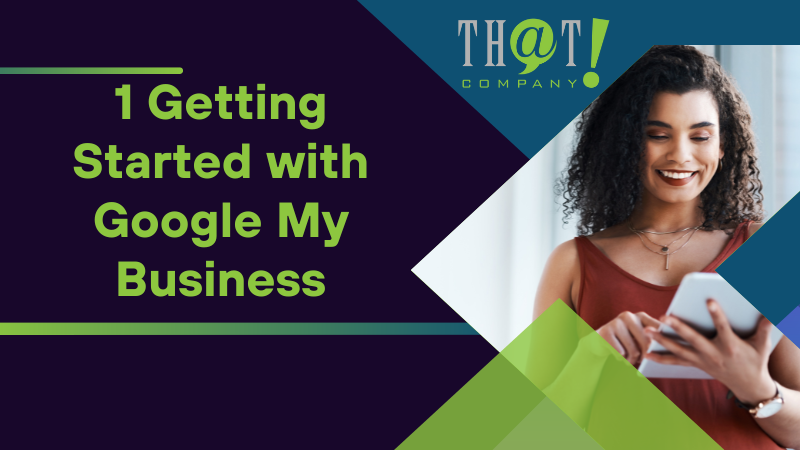
1 Getting Started with Google My Business
Google My Business (GMB) is an invaluable tool for businesses aiming to enhance their online visibility. It’s a free marketing platform provided by Google that plays a critical role in improving a business’s local SEO. You can enhance online customer reach and drive traffic to your business by effectively managing how your business appears on Google Search and Google Maps.
But who can sign up for this type of digital profile? The answer is businesses that have direct interactions with customers. Whether you’re a seller with a physical store or a business offering in-person services, you’re eligible to sign up for a this profile. Best of all, creating and managing this is free, making it accessible for all eligible businesses to improve their online presence.
Create or Sign Into Your Google Account
The process of creating a Google business account for business use involves the following steps:
- Create a specific Google account for business use or sign in to an existing one.
- A separate Google account for your business helps in sharing access with others and maintaining personal privacy.
- If you’re creating a new account, select the option ‘To manage my business’, which is designed for business profile management.
Already have a Google account for your business? Great! Just sign into this account to manage your GBP. Remember, if you have multiple accounts in this platform, make sure to use the one specifically associated with your business to avoid any confusion and ensure streamlined access control.
Navigate to Google My Business
After signing into your Google account, proceed to Google My Business. Simply visit the website https://business.google.com and click on the ‘Sign In’ button located at the top right corner of the homepage.
Following successful sign-in, you can proceed to input your business name and other pertinent details, facilitating customer discovery of your business on the search results page of Google Search and Google Maps.
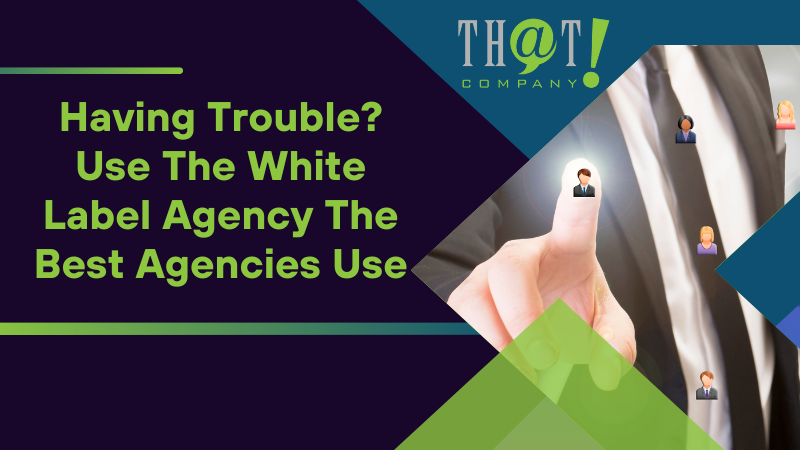
Having Trouble? Use The White Label Agency The Best Agencies Use
If setting up your Google Business Profile seems daunting, don’t worry; you’re not alone. That’s where professional agencies come into play. White Label digital solutions agency like That! Company specialize in providing top-notch local SEO and Google Business Profile optimization services. With a track record of servicing over 500 agencies across the US, Canada, Europe, and Australia, That! The company can assist you in maximizing the benefits of your Google Business Profile. They have the expertise to optimize your profile for better visibility and engagement.
From handling client communications to managing your Google Business Profile, they provide comprehensive solutions that allow you to focus on your core business. You will also learn who is the best white label search engine optimization team to hire.
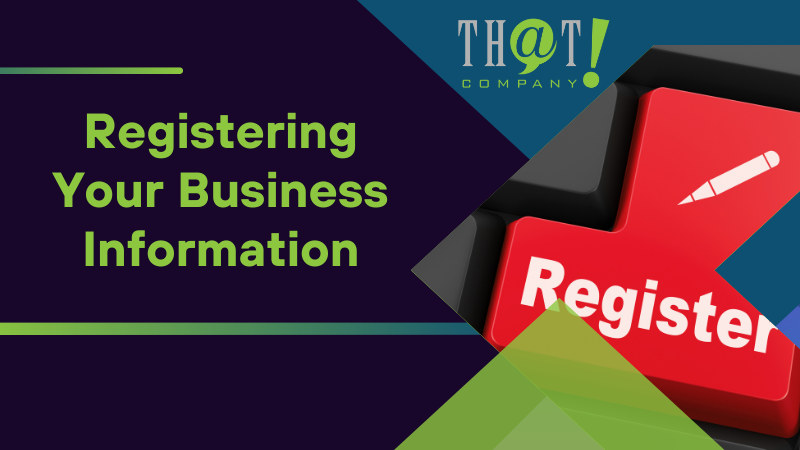
Registering Your Business Information
Having logged into Google My Business, you can now proceed to register your business information. The first step is to enter your business name. Make sure to enter it exactly as it appears to customers. This is crucial to avoid confusion with other businesses and ensure that customers can find your business accurately.
After adding your business name, the next step is to classify your business by selecting the most appropriate business category.
Enter Your Business Name
When entering your business name, Google My Business will begin to suggest existing businesses that might match as you type. If a suggested business name matches yours, you can select it; otherwise, continue typing to enter your unique business name.
Remember, providing the exact business name is crucial to ensure that customers can find your business accurately.
Choose Your Business Category
Choosing a business category is a crucial step that affects how your business appears in search results. It’s recommended to choose the most specific category that matches your main business offering. This will ensure your business appears in relevant discovery searches and allows you to use category-specific features.
Use the dropdown suggestions provided by Google My Business to choose your business category. If your specific category isn’t available, choose a broader category that still accurately represents your business activities.
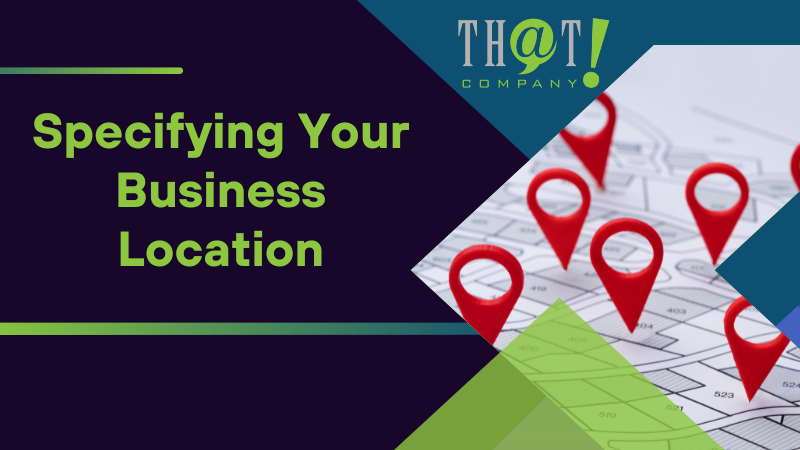
Specifying Your Business Location
Upon inputting your business name and choosing a category, it’s time to specify your business location. This is important as it helps customers find your business on Google Maps and Search. Make sure to enter your business address accurately, including specific details such as:
- suite numbers
- floors
- building numbers
- any other relevant unit information
If your business does not have a street number or the system cannot find your correct address, you can place a pin directly on the map to specify your business location.
Add Your Business Address
When adding your business address, make sure it’s complete and exact, adhering to Google’s address guidelines. This includes including specific details like:
- suite numbers
- floors
- building numbers
- any other specific unit information
If your business doesn’t have a street number or if Google can’t find your address, you can place a pin directly on the map to specify your business location.
Set Your Service Area (if applicable)
If your business offers in-person services or deliveries without a physical location, it’s essential to specify your service areas in your Google Business Profile. You can list up to 20 different areas based on the locations you cover. Remember, your service areas should be identified by city, postal code, or other regional delineations, and should not extend beyond roughly 2 hours of driving time from your business base.
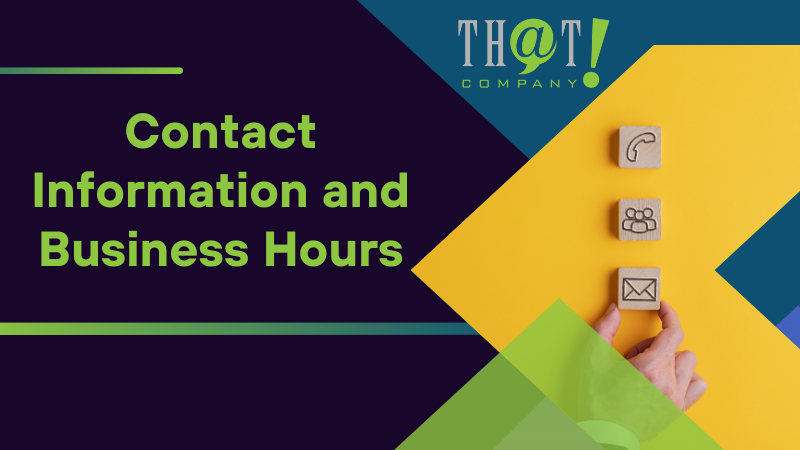
Contact Information and Business Hours
Following the addition of your business location, you can proceed to furnish your contact information and business hours. This information is crucial as it enables potential customers to contact you or visit your business during operational hours.
Contact information that can be added to the Google My Business profile includes the website and phone number. This is also important so considering to hire a white label social media marketing agency would be of great help to understand more about this matter.
Input Phone Number and Website URL
Adding a phone number and website URL is a straightforward process. Simply navigate to the ‘Info’ tab in your Google My Business profile and enter the details in the appropriate fields.
The accuracy of the phone number and website URL is crucial as it ensures that customers can reliably reach out to your business and access your website, thus improving the customer experience and web traffic for your customers online.
Specify Your Operating Hours
Next, specify your business hours. Google My Business facilitates the customization of operating hours for different days, accommodating businesses with non-standard or variable schedules. For holidays or special events, you can establish special hours to keep customers informed of any changes to your usual schedule.
Remember, you can always edit your operating hours directly in your Google Business Profile whenever necessary.
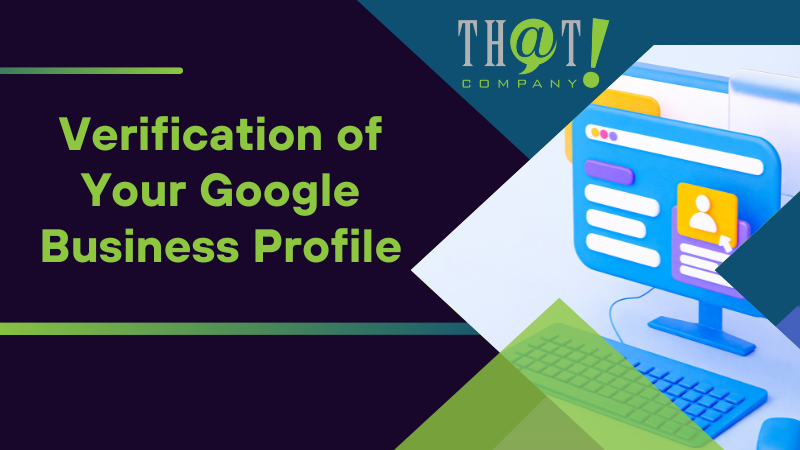
Verification of Your Google Business Profile
With all the necessary information provided, you can now proceed to verify your Google Business Profile. Verification is essential as it allows you to manage and edit your business information, ensuring the profile’s appearance is accurate on Google services. There are a few different verification methods you can choose from, including phone, text, email, video, or instant verification. The availability of these options depends on factors such as your business category, the region you’re in, and whether you’ve already verified your business through the Google Search Console.
Choose a Verification Method
When choosing a verification method, consider what’s most convenient for you. Once you’ve selected a method and completed the necessary steps, Google will notify you if the verification is successful. If it’s not successful on the first attempt, you may need to try a different method.
If you choose to verify by postcard and it gets lost or doesn’t arrive, don’t worry. You can request another one, and Google may ask for additional proof such as images of your business signage or a business license.
Enter the Verification Code
Once you’ve received your verification code, you’ll need to enter it in your Google Business Profile. This code is valid for 30 days from the date of issuance, and it must be entered before the expiration date. Make sure not to request another verification code or make changes to your business listing during the verification process, as this could deactivate your current code and delay the verification.
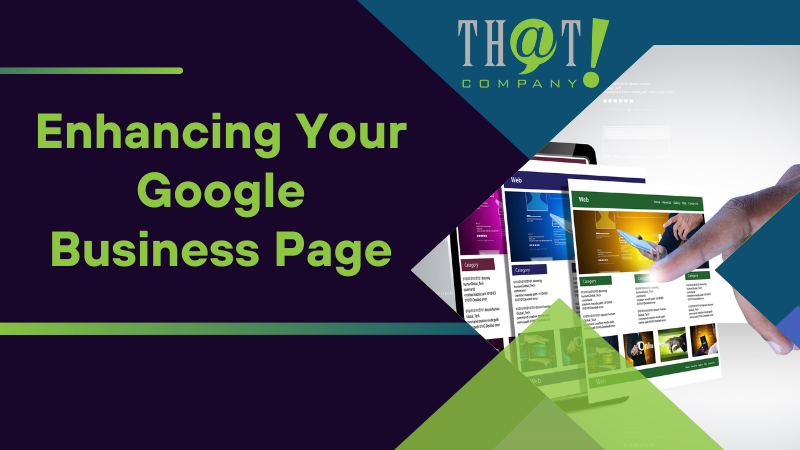
Enhancing Your Google Business Page
Upon successful verification of your GBP, you can commence enhancing your Google Business Page. You can do this by uploading quality photos, writing a compelling business description, and regularly updating your business information.
These enhancements can significantly increase your business’s engagement with customers and improve your local search visibility.
Upload Quality Photos of Your Business
Quality photos can greatly improve the appeal of your Google Business Page. Photos should be in focus, well-lit, and represent reality without significant alterations or excessive use of filters to ensure authenticity. Google My Business allows you to upload various types of photos, including logos, a cover photo, and additional images that showcase specific features of your business.
Regularly updating your business profile with new photos can enhance customer engagement and potentially improve your local search ranking.
Write a Compelling Business Description
A compelling business description can set your business apart from the competition. Your description should convey key information about your products or services, highlight what makes your business unique, and encourage more customer engagement. The language used should be natural and easily understood by the general public, and it should align with your business’s real-world recognition.
Regularly Update Your Business Information
Keeping your business information on Google accurate and up-to-date is crucial. This includes updating changes to your contact information, business hours, and business description. Regular updates not only ensure that your business information is current, but they also contribute to a better user experience, leading to higher search rankings and greater online visibility.
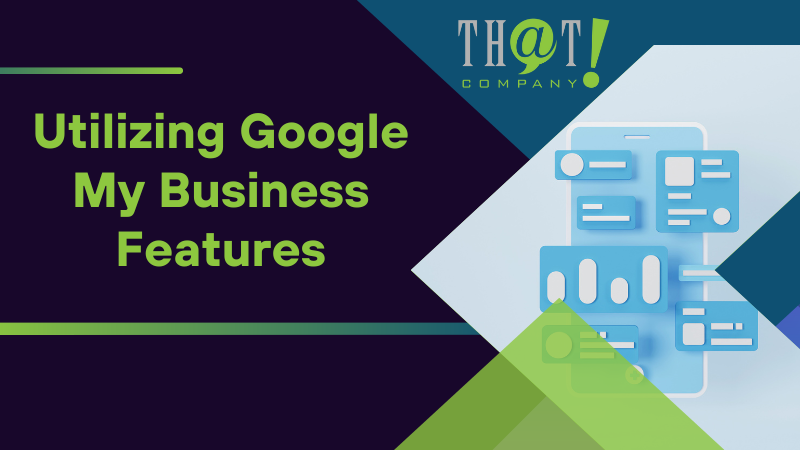
Utilizing Google My Business Features
Google My Business offers a range of advanced features that can significantly increase your business’s engagement with customers. These include:
- Creating posts to share updates, offers, and events
- Utilizing direct messaging to quickly answer inquiries
- Answering public questions through the Q&A feature
These interactions not only serve to inform and attract potential customers, but they also contribute to the overall user experience, which in turn can lead to higher search rankings and greater online visibility.
Post Updates and Offers
By creating posts on Google My Business, you can share:
- Announcements
- Offers
- Products
- Events
Posts can include text, photos, or videos, and you can make them more engaging by including specific calls-to-action such as ‘Buy,’ ‘Sign up,’ ‘Learn more,’ and ‘Get offer’.
Engage with Customer Reviews
Engaging with customer reviews is another great way to increase your business’s visibility and credibility. Responding to reviews in a timely and professional manner, personalizing each response, and notifying the reviewer once it is posted can significantly boost your business’s local ranking on this SEO platform.
Answer Questions from Potential Customers
Answering questions from potential customers can help clarify details about your business and services, influencing their purchasing decisions. Your responses are highlighted on Google My Business, lending authority and trust to your answers.
Regularly monitoring the Q&A section ensures the correct information about your business is available.
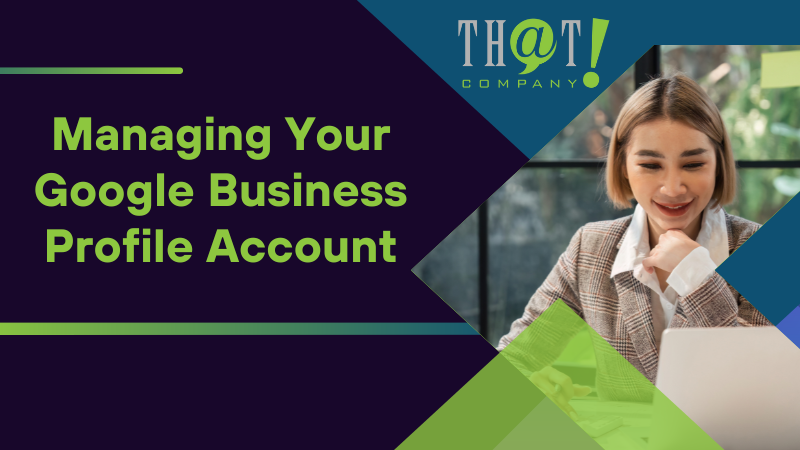
Managing Your Google Business Profile Account
With your Google Business Profile fully configured, you might be curious about how to manage your profile and monitor customer interactions. That’s where the Google Business Profile management dashboard comes in. The dashboard offers a comprehensive set of tools for managing your profile, including:
- Editing business information
- Adding photos
- Publishing posts
- Tracking customer interactions
Access Your Business Dashboard
Accessing your Google Business Profile dashboard is simple. Just follow these steps:
- Log into your Google account.
- Select your business from the list.
- You’re good to go! From there, you can manage all of your locations from the dashboard.
Use the Google My Business Mobile App
For those who prefer managing their profiles on the go, the Google My Business mobile app is a perfect solution. The app allows you to update business information, post photos and offers, and respond to reviews and messages in real-time, all from your social media accounts.
This means you can manage and edit your business profile anytime, anywhere.
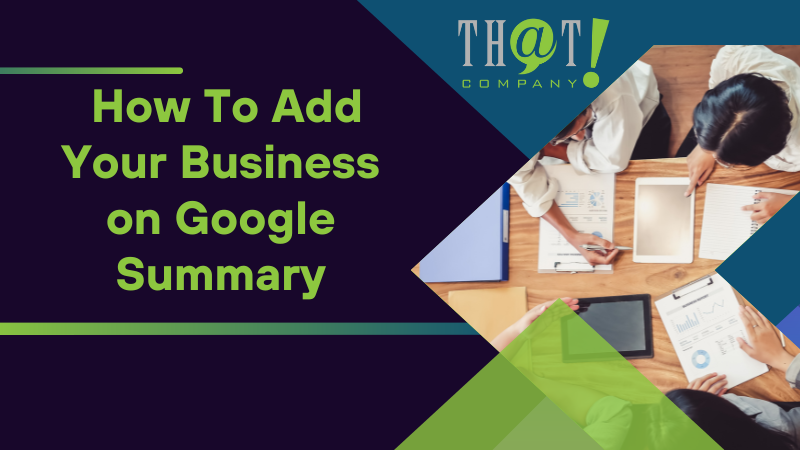
Summary
In conclusion, setting up and managing a Google Business Profile is an essential step in establishing your business’s online presence. By following this step-by-step guide, you’ll be able to add your business to Google, manage your profile effectively, and leverage the platform’s advanced features to boost your visibility and engagement with customers. So why wait? Start enhancing your online presence on Google today!
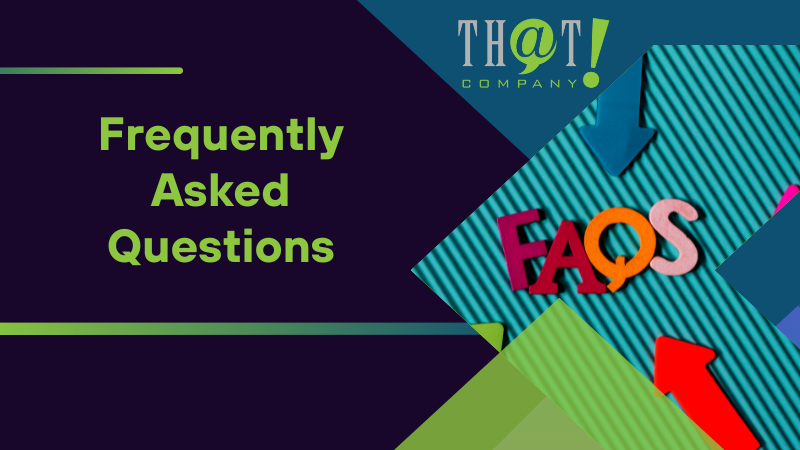
Frequently Asked Questions
Is adding a business to Google free?
Yes, adding a business to Google is free. You can create and manage your business profile to attract and engage with customers, all at no cost.
Why can’t I add my business to Google?
It seems that your business may not be added to Google My Business due to several potential reasons, such as the account not being claimed and verified, inconsistent business information across the web, an unoptimized website domain, or a new business with a small web presence. It’s important to address these issues to successfully add your business to Google My Business.
How do I upload my business to Google?
To upload your business to Google, sign in to a Google Account and log in to Google My Business to create your free Business Profile. Then, personalize it with your business details and manage your profile to reach more customers.
How do I get Google to access my business?
To get Google to access your business, go to your Google integration settings and select the account attached to your Organization. You can also request ownership and complete the verification process through the Business Profile owner at business.google.com/add.
How can I enhance my Google Business Profile?
To enhance your Google Business Profile, try uploading quality photos, writing a compelling business description, regularly updating your business information, and utilizing advanced Google My Business features. These actions can greatly improve your online presence and attract potential customers.