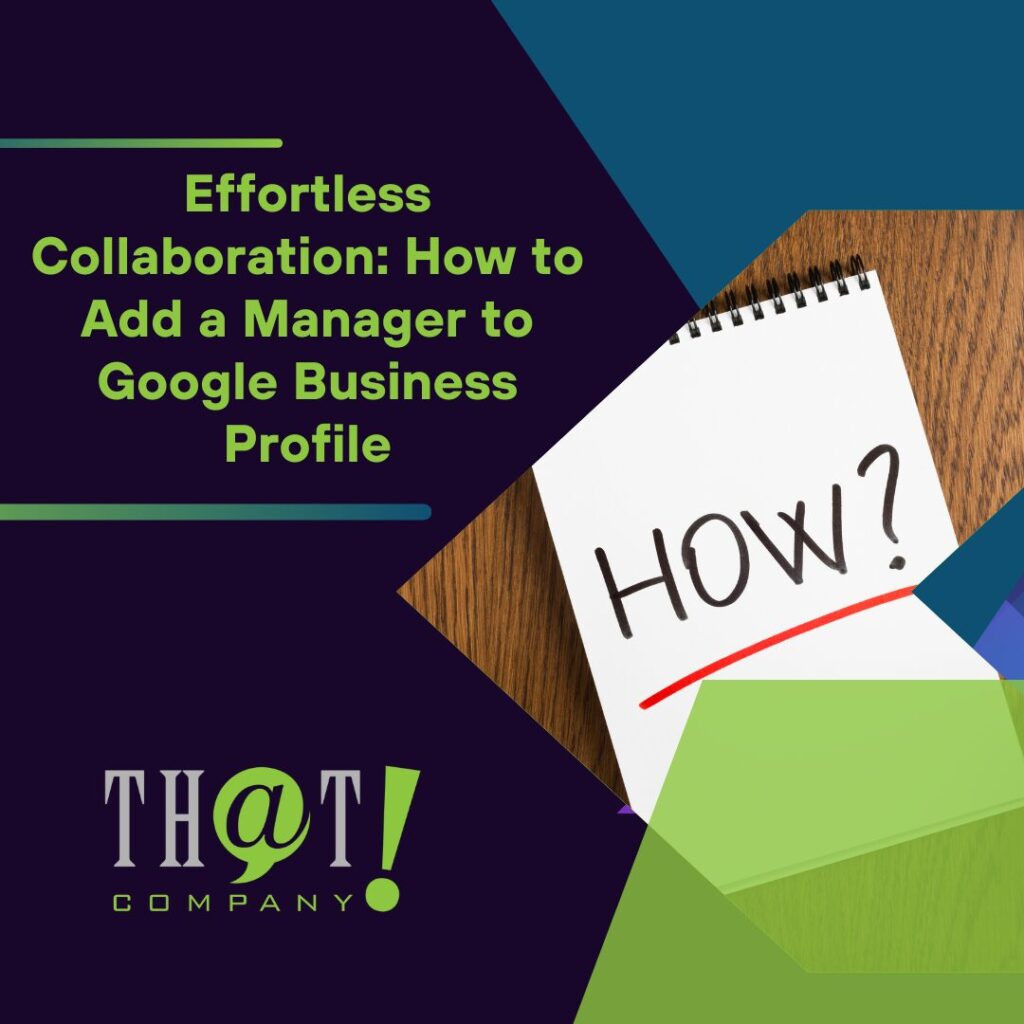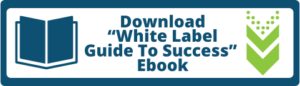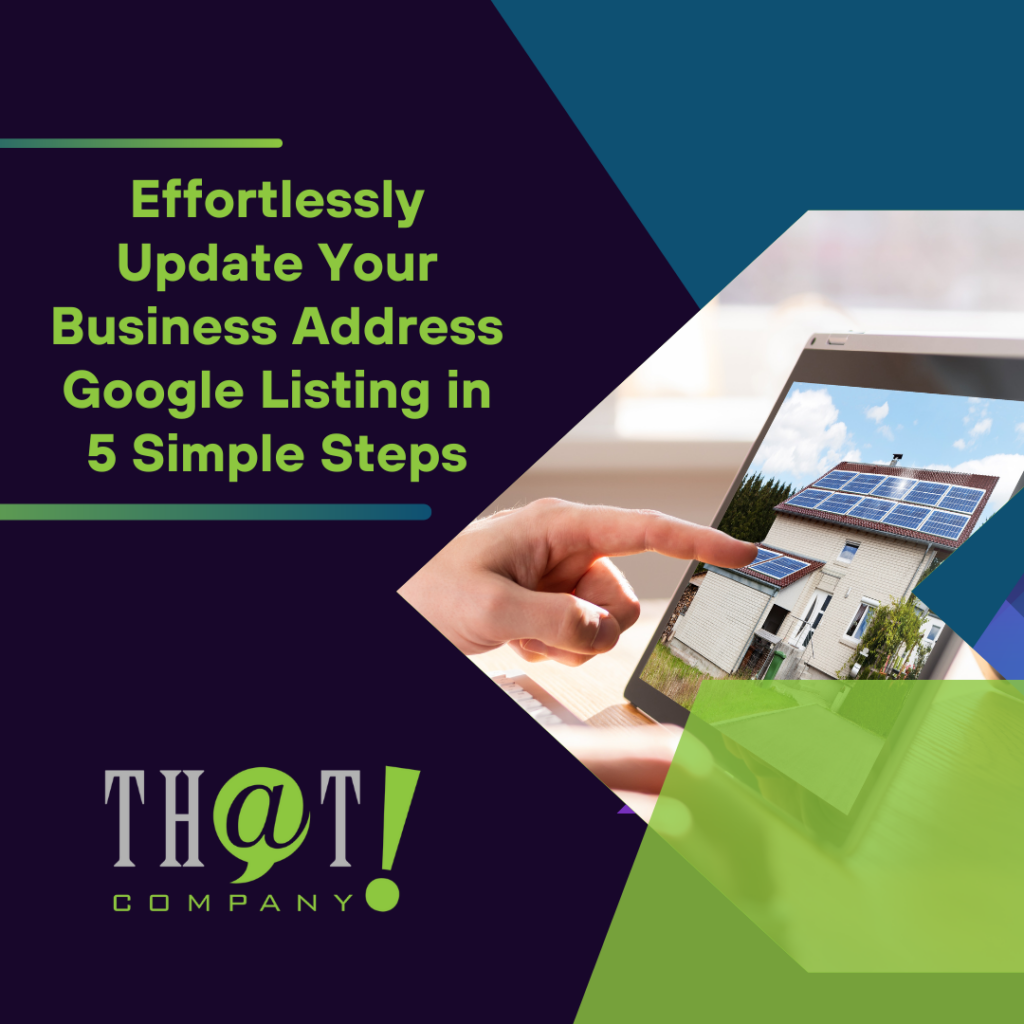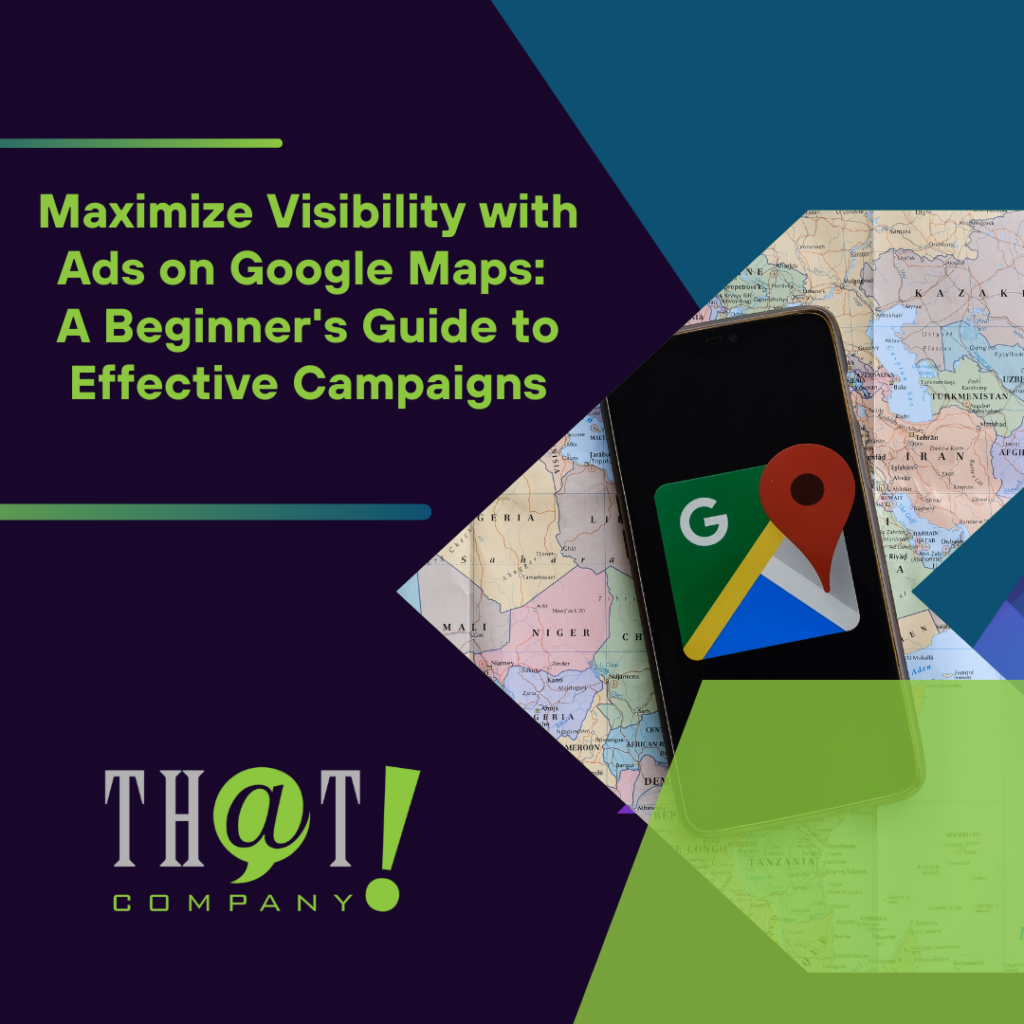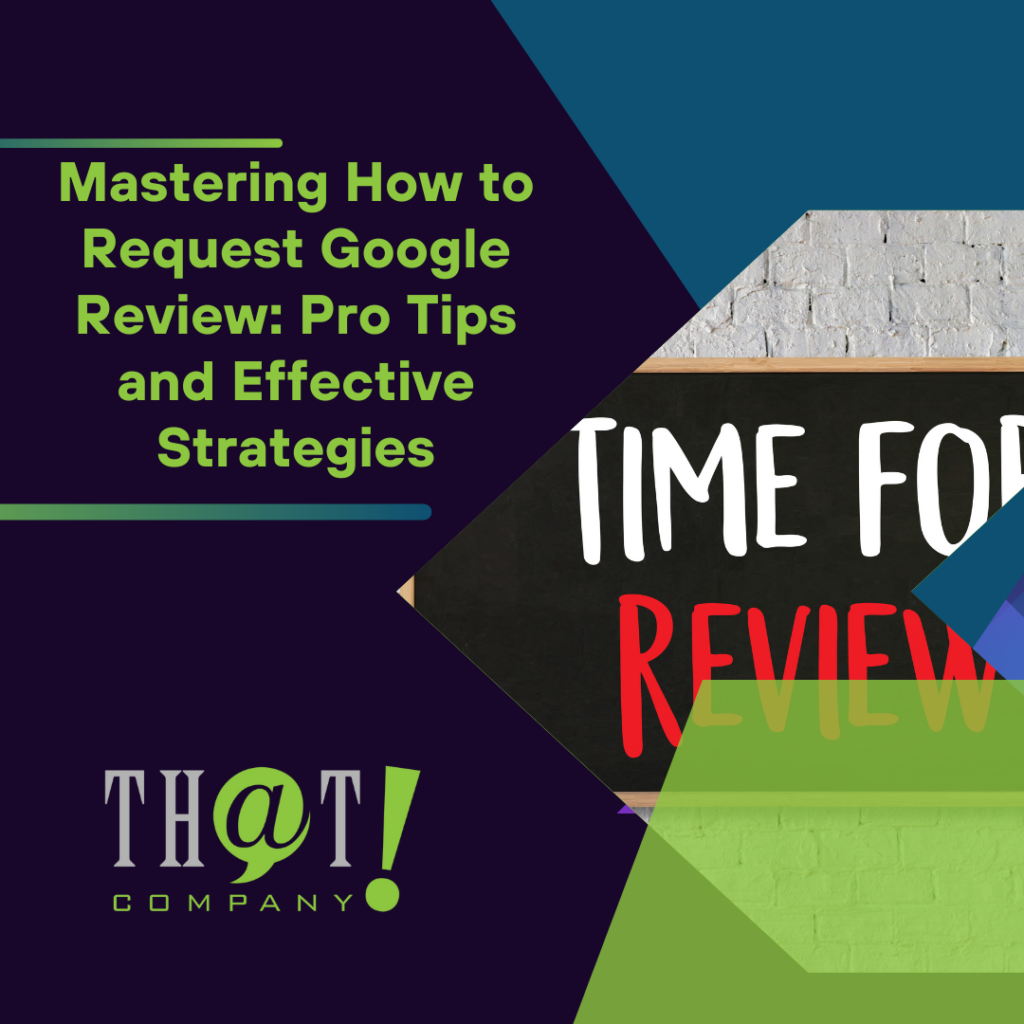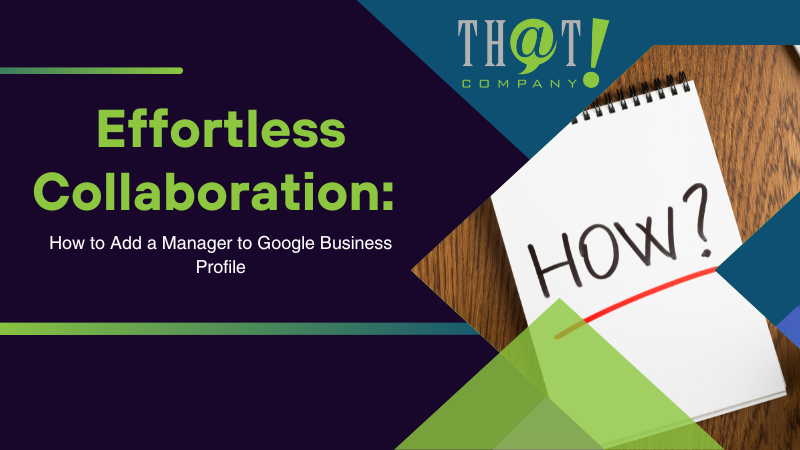
If you need to delegate responsibilities, learn how to add a manager to Google Business Profile through our concise guide, designed to take you quickly from initiating the process in the user settings, to selecting and inviting your new manager with precision.
Key Takeaways
- Adding a manager to Google Business Profile requires navigating through user management features, where you can add users, customize their permissions, and send invitations to manage the profile.
- There are two main roles within the Google Business Profile: the primary owner, who has the highest control including adding or removing managers and transferring ownership, and the manager, who can manage many aspects of the profile without full control.
- Maintaining an accurate and updated business listing is essential, and managers play a key role in regularly updating business details to ensure customer-facing information is current.
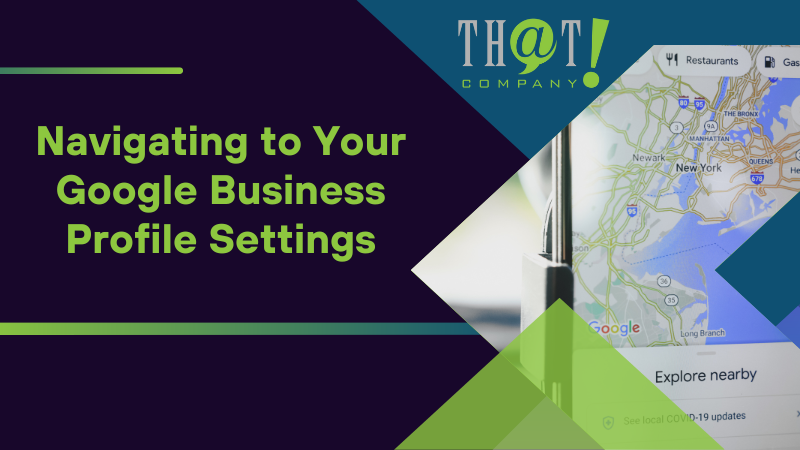
Navigating to Your Google Business Profile Settings
Firstly, familiarizing yourself with the navigation process for your Google Business Profile settings is essential. This involves:
- Signing into Google using the same account used to access the Business Profile
- Selecting your business from the dashboard
- The Google Maps app can be very helpful in this process.
After selecting your business, proceed to the user management features.
Sign In and Select Your Business
The process of signing in and selecting your business on Google Business Profile is simple. Here are the steps:
- Navigate to the Google Business Profile website and select ‘Sign in’ or ‘Manage now’.
- Alternatively, you can access the Google sign-in page and log in using your Google account.
- Remember, only owners and managers can access and manage the Google My Business account.
For selecting the business to manage, select options such as:
- Edit profile
- Add photo
- Read reviews
- Messages
- and more with Google Search
Additionally, with Google Maps, you can tap on Business to begin managing your chosen business.
Accessing User Management Features
After signing in and choosing your business, proceed to access the user management features. This can be done by clicking on the ‘Users’ tab in the left-hand menu. To access this menu, click on the hamburger menu icon located in the top left-hand corner of the Google My Business dashboard.
This action will give you access to a range of user management features, ensuring that you have complete control over who has access to your business profile.
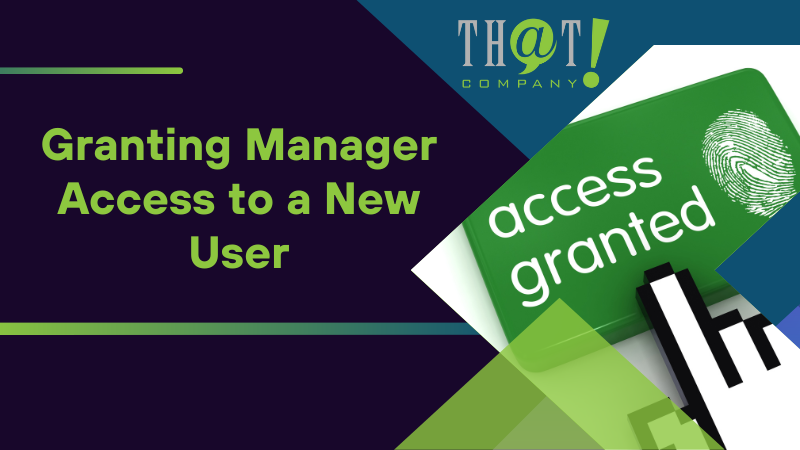
Granting Manager Access to a New User
Having navigated to the user management features, your subsequent action should be to grant a new user manager access. This process involves adding a new manager, customizing their permissions, and sending them an invitation. Remember, the manager you add will be able to manage the profile just like you, except for a few restrictions. They can post updates, respond to reviews, and even make changes to your business information.
Therefore, granting own access to a trusted individual is vital.
Adding a New Manager
The initial phase of this process involves adding a new manager. To do this, follow these steps:
- Click on the ‘Add User’ button.
- Enter the email address of the individual you want to add as a manager.
- It’s important to note that the new manager must have a Google Account or be associated with one.
Once you’ve entered the new manager’s email, the next step is to customize their permissions.
Customizing Manager Permissions
Customizing the permissions of the new manager is a crucial step in this process. Google Business Profile offers two main roles for managers: Owners and Managers. While both roles have the ability to manage the profile, only the owner has the ability to add or remove managers. Managers, on the other hand, can manage reviews and post updates but cannot remove the listing. To customize the permissions, select the suitable role from the dropdown menu while initiating the invitation process.
Sending the Invitation
Once you have tailored the permissions for the new manager, proceed to send them an invitation. This can be done by following these steps:
- Click the ‘Invite’ button
- Enter the new manager’s email
- Select their role
- Click ‘Send invitation’
After that, the new manager will be sent an email invitation to manage your Google Business Profile. This will allow them to start managing your profile once they accept the invitation. If they don’t receive the invitation, you can delete the original request and send a new one.
Once the new manager accepts the invitation, they will be added to your business profile and can start managing it.
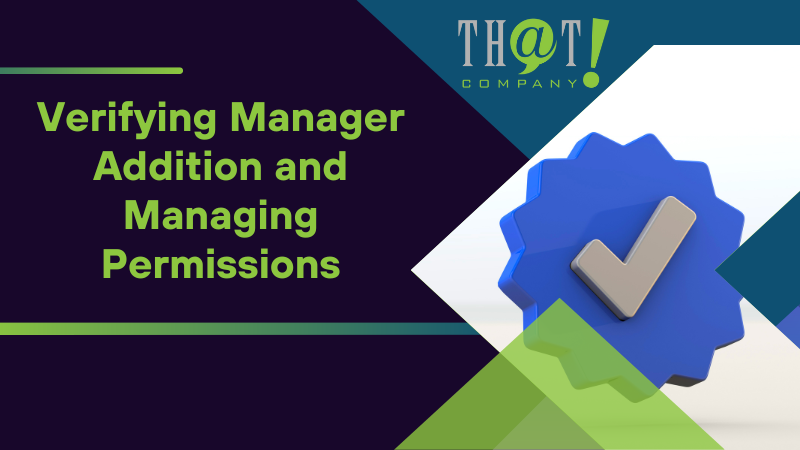
Verifying Manager Addition and Managing Permissions
Upon sending the invitation, validate the addition of the new manager and manage their permissions. This can be done by checking the ‘Users’ tab for the new manager’s name and role. If the new manager’s name and role are correct, you can proceed to modify their permissions if necessary.
Confirmation of Manager Role
To confirm the new manager’s role, simply follow these steps:
- Sign into your Google Business Profile.
- Click on the Menu.
- Select ‘Business Profile settings’.
- Locate ‘Managers’ to view a list of all current owners and managers.
- Look for the new manager’s name and role.
If the new manager’s name and role are correctly listed, you can proceed to manage their permissions.
Modifying Manager Permissions Post-Invitation
After validating the new manager’s role, you may find it necessary to adjust their permissions. This can be done by clicking on the user’s name and adjusting their role. Remember, the new manager’s permissions can be modified without their approval.
Nonetheless, communicating any changes to the new manager is crucial for uninterrupted operation of the business profile.
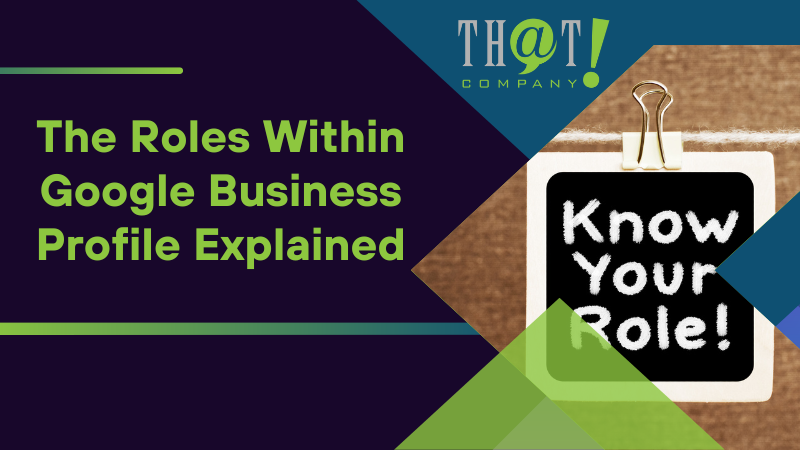
The Roles Within Google Business Profile Explained
At this point, you should clearly understand the process of adding a new manager to your Google Business Profile. In addition, comprehending the different roles within Google Business Profile is also crucial. There are two main roles: the primary owner and the manager. Each role comes with its own set of permissions and responsibilities.
Understanding the Primary Owner Role
The primary owner of a Google Business Profile has the following abilities:
- Wields the highest level of control over the profile
- Can make critical decisions and manage the profile efficiently
- Can add or remove managers
- Can transfer primary ownership
- Cannot remove themselves from the business profile until they’ve transferred primary ownership to another user.
Thus, as a business owner, the primary owner role should be assigned to a highly trusted individual who has the necessary skills and knowledge to manage the business profile.
Manager vs. Owner: Who Can Do What?
While the primary owner has the most control over the business profile, managers also have a significant level of control. They can modify business details, manage reviews, and post updates. However, they cannot remove the business profile or manage other users.
Thus, the manager role is ideal for individuals who need to manage the business profile but don’t need the complete control that comes with the primary owner role.
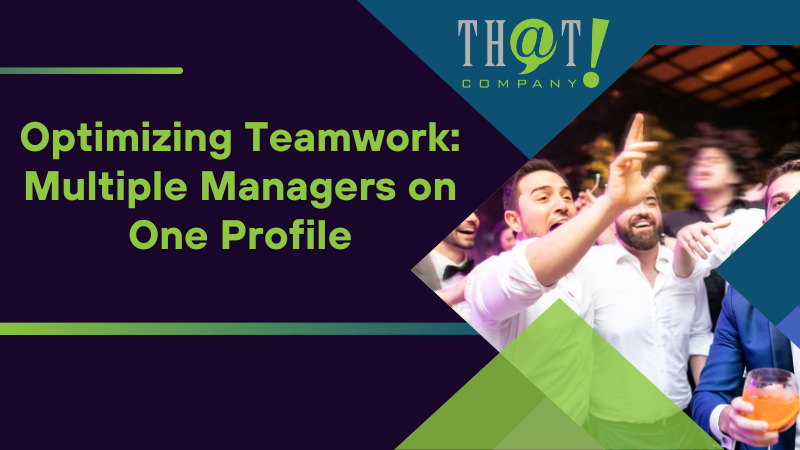
Optimizing Teamwork: Multiple Managers on One Profile
Having multiple managers on one profile can be incredibly beneficial. It allows for efficient task delegation and improved communication, ultimately leading to better management of the business profile.
Collaborative Benefits of Multiple Managers
The benefits of having multiple managers on a Google Business Profile are numerous. Some of these benefits include:
- Efficient delegation of tasks
- Empowering and motivating employees
- Enabling more effective execution of the online reputation management strategy
- Improved communication
- Shared vision
- Effective execution of the online reputation management strategy
Best Practices for Managing Multiple Users
When managing multiple users on a Google Business Profile, it’s important to implement best practices. These include:
- Enhancing online presence by actively engaging with customers and improving local SEO and learn how to effortlessly collaborate with our expert guidance, supplemented by valuable insights from white label SEO services
- Managing user permissions for owners, managers, and communication managers to facilitate seamless communication and collaboration
- Establishing clear expectations for multiple users
Furthermore, user access should be regularly assessed to ensure that only the appropriate individuals have access to the business profile.
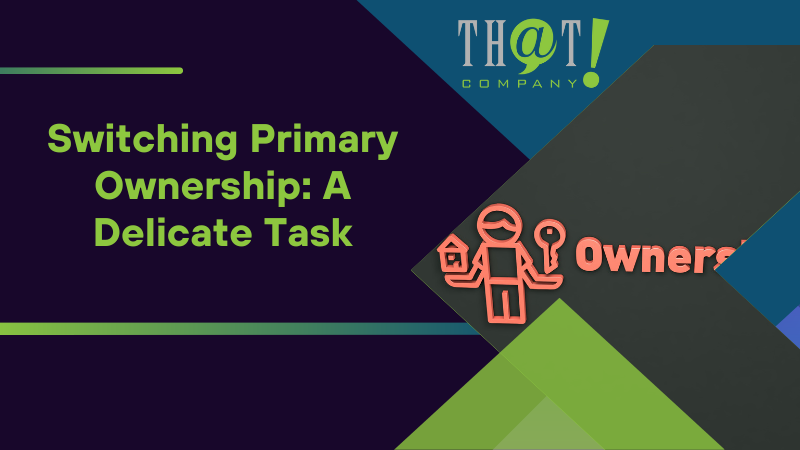
Switching Primary Ownership: A Delicate Task
Despite the simplicity of adding a new manager, transferring the primary ownership is a delicate procedure. It requires careful preparation and a step-by-step transfer process to ensure that the transition is smooth and problem-free.
Preparing to Transfer Primary Ownership
Prior to transferring the primary ownership, it’s crucial to ascertain the new owner’s credentials and ensure they possess the required skills and knowledge to manage the business profile. Moreover, the new owner must already hold at least a manager role on the profile.
Once you’ve identified the new owner and ensured that they’re ready to take on the role, you can proceed with the transfer process.
The Transfer Process Step by Step
The transition process entails a few steps. First, you need to initiate a request to transfer ownership. This can be done either through email or via a dedicated website interface. Once the request is sent, the current primary owner will receive a notification and will have the option to accept or decline the request.
Once the request is accepted, the ownership transfer occurs instantly, and no confirmation is required from the new primary owner. It’s important to note that you might encounter a few challenges during the transfer process, such as error messages or a mandatory waiting period. However, these challenges can generally be addressed by understanding the platform’s requirements and timing, or by seeking assistance from Google’s support.
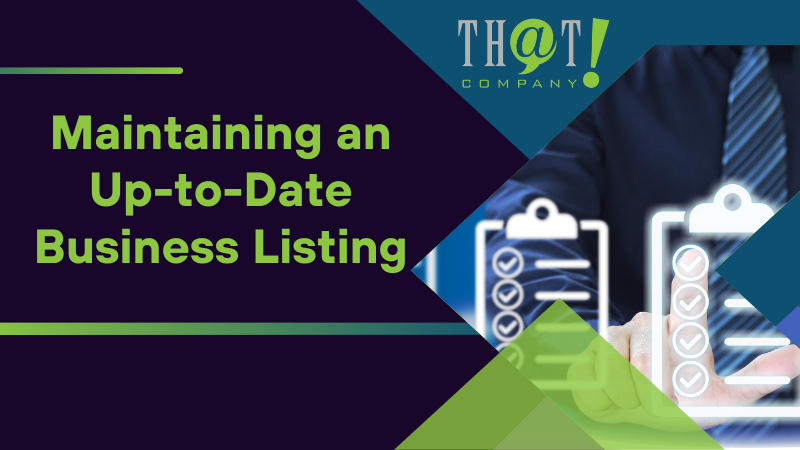
Maintaining an Up-to-Date Business Listing
After adding a new manager or shifting the primary ownership, maintaining an updated business listing is crucial. This involves regularly reviewing and updating business details to ensure that customers have accurate and current information about your business.
Role of Managers in Keeping Information Up to Date
Managers bear a significant responsibility in maintaining current information on Google Business Profile. They’re responsible for:
- Ensuring that the profile details are accurate and regularly updated
- Managing photos and videos
- Modifying a range of details such as the business profile information, operating hours, and other pertinent details.
Regular updates by managers can have a positive impact on customer perception, demonstrating the business’s active engagement and commitment to providing up to date information to its customers.
Regular Review and Update of Business Details
Frequently reviewing and refreshing business details is essential for sustaining an accurate and up-to-date online presence. Essential business information like business hours, contact information, address, and description should be consistently maintained. To modify these details, choose ‘Edit profile’ in Google Search or Google Maps, then proceed to the respective section and make the necessary modifications.
Regular updates to your Google Business Profile can prevent unauthorized modifications, inaccurate details, and possible challenges with ranking and monitoring.

How That! Company’s Local White Label SEO Services Can Help Grow Your Agency
While managing a Google Business Profile can be done in-house, agencies might find it beneficial to outsource this task to a white label SEO service like That! Company. They offer comprehensive local SEO services that can help grow your agency. By delegating the management of Google Business Profiles to That! Company, agencies can save time and resources, allowing them to focus on their core competencies and scale their business easily.
Discover what is white label SEO and how it works and explore the advantages of leveraging specialized expertise for optimal online presence and growth.”
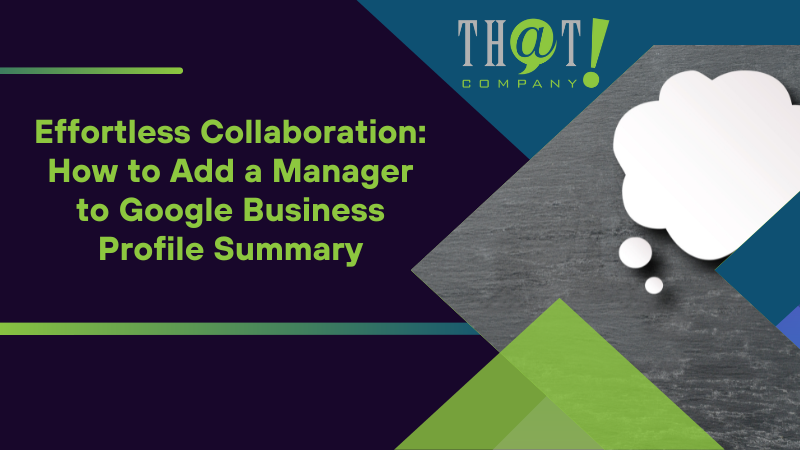
Summary
In conclusion, managing a Google Business Profile is a crucial task for businesses aiming to establish a robust online presence. Adding a manager to the profile can help streamline this process, allowing for efficient task delegation and improved communication. However, it’s important to ensure that the new manager has the necessary skills and knowledge to manage the profile effectively. With regular updates and careful management, a Google Business Profile can serve as a powerful tool for attracting new customers and growing your business. Explore the benefits of incorporating specialized expertise, such as white label digital advertising, to further enhance your online visibility and drive business growth.
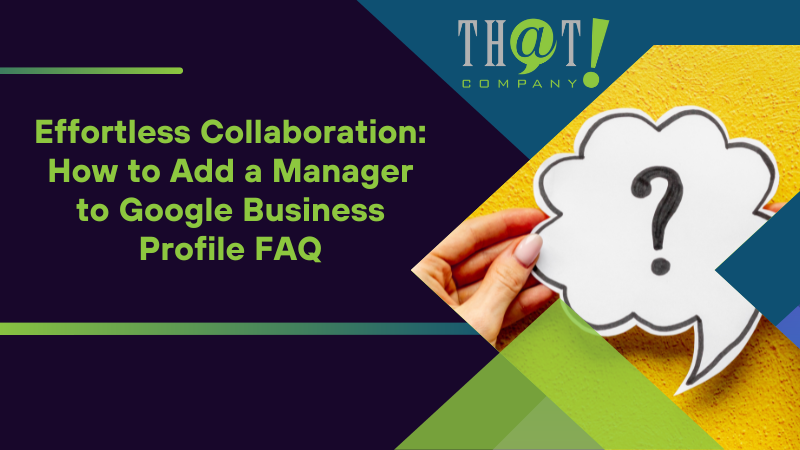
Frequently Asked Questions
Can Google business have 2 owners?
Yes, a Google My Business profile can have multiple owners, each with the ability to add or remove profiles, edit business information, and add or remove users. However, there can only be one primary owner within a business group or account.
What can a manager do on Google business profile?
Adding a manager to a Google Business Profile allows them to take care of various responsibilities relating to the profile, such as updating information and responding to reviews.
How do I add someone to my business?
To add someone to your business, you should follow these steps: understand the consequences, review your operating agreement, decide on the specifics, prepare and vote on an amendment to add an owner, amend the articles of organization if necessary, and file any required tax forms. This will ensure a smooth process.
What is the difference between a primary owner and a manager in Google Business Profile?
The primary owner in Google Business Profile can add or remove managers and transfer primary ownership, while managers can only modify business details, manage reviews, and post updates. Managers cannot remove the business profile or manage other users.
How can I transfer primary ownership of my Google Business Profile?
To transfer primary ownership of your Google Business Profile, initiate a request to transfer ownership and wait for the current primary owner to accept it. Once accepted, the ownership transfer occurs instantly without confirmation from the new primary owner.