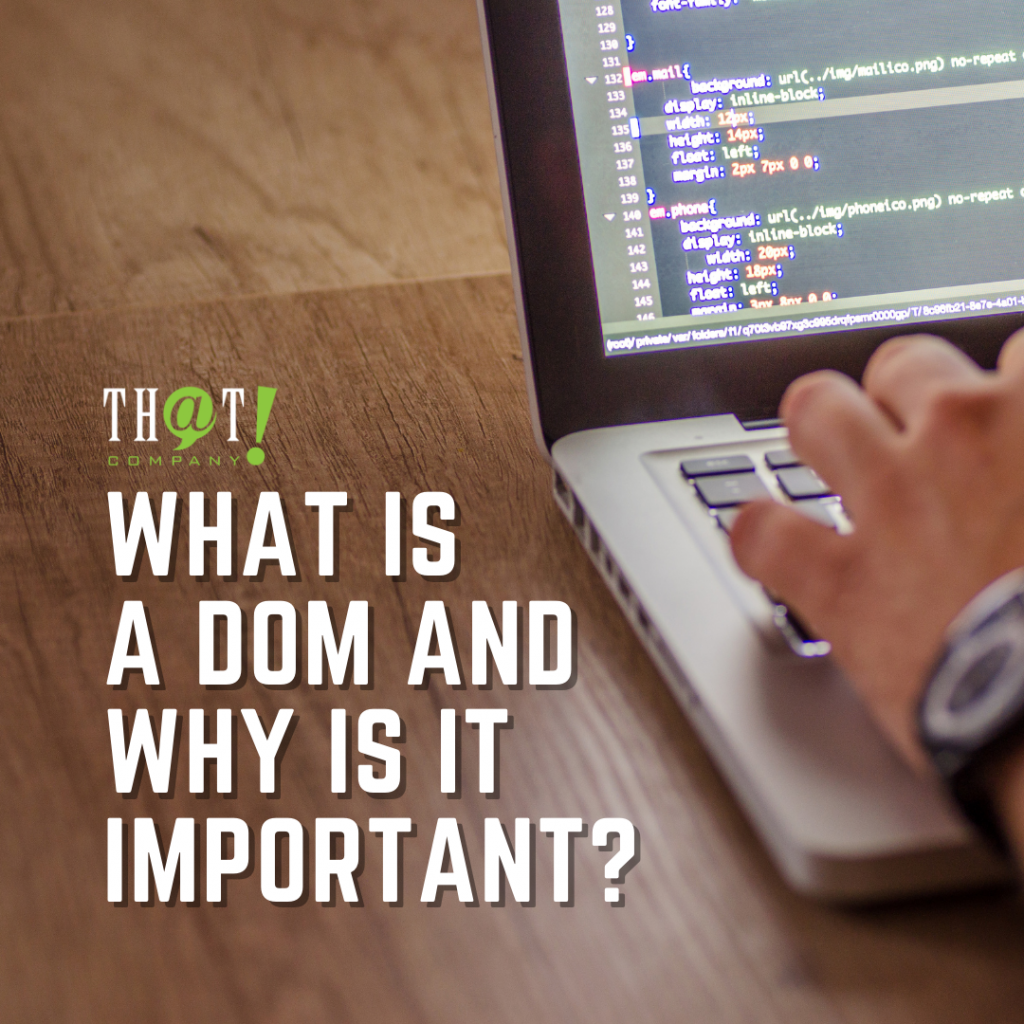![]() Setting up an AdWords campaign can be daunting if you are not prepared. The following article is meant to give you an understanding of the beginning of campaign set up. Also Included below is a brief vocab section of key words to learn and remember in order to have success with AdWords.
Setting up an AdWords campaign can be daunting if you are not prepared. The following article is meant to give you an understanding of the beginning of campaign set up. Also Included below is a brief vocab section of key words to learn and remember in order to have success with AdWords.
Decide on a name and type of Campaign.
First, choose the campaign type. The “Search Network only” option gives superior results, then give your campaign a name. Be sure to remove the check next to “Include search partners” (you can always toggle this option later).
Set your location for where ads should show.
Then, choose the size small or large a geographic region you want to target. You can choose entire countries, regions, provinces, states and cities going a step further it can also be broken down to U.S. Congressional districts. Also, you are able to select custom designated areas, for example latitude-longitude coordinates or even the radius of a set number of miles around a targeted address. Toggle “Let me choose”, then search for the most relevant place for you.
Organize a “bid strategy,” then set your daily budget.
Alter the preset “Bid strategy” to “I’ll manually set bids for clicks.” This will promote more control and assist in your development in AdWords to advancing to a greater level. This can always be amended and changed to a more automatic option later.
Brick & Mortar shops will always succeed!
Your daily budget is the maximum that Google is authorized to charge you per day. Google offers a few different payment options: Payments can be made before ads show (manual payments) or payments can be processed after your ads show, these payments are made automatically (automatic payments). Google also offers a credit line to eligible businesses (monthly invoicing).”
Be certain to set a daily budget so that if a major mistake is made, your linked bank account isn’t emptied. Alterations can always be made to change it at a later point, but having a safety net is crucial. At this point in time the ad extensions section may be too advanced. The ad extensions section is a very important part of any campaign, but for now we can leave this leave this to be added to later after you’ve finished all other necessary set up.
Now click “Save and continue.”
Now it’s time to write your first ad group and your first ad.
Most people will choose an add when the headline includes one or more keywords they are searching on. For this reason, it is pertinent to use your keywords in your headline when you can. Characters are limited to 25, so for some search terms, you’ll need to use abbreviations and or synonyms.
Lines 2 and 3 are limited to 35 characters of text each. Most markets, you’ll find great success when you describe some benefits on the second line, the third line is best suited for a feature or offer. You can test which set up converts better later. Whenever your ad displays on the results page, the URL will show up right below the headline. The display URL will be the same domain as your website, although the URL itself doesn’t necessarily have to be the specific landing page people will be taken to.
The final line will be your actual destination URL, or chosen landing page. A tracking link can also be used here.
Below is a brief version of the ad template:
Headline: 0-25 characters
2nd line: 0-35 characters
3rd line: 0-35 characters
4th line: Display URL
Let’s insert your keywords into the right place. Start by Pasting in your keywords. Now begin with one set, continue on and test out plus signs (+), brackets ([ ]), and/or quotes (“ “) to get an understanding of exactly the amount of searches for each type you’ll see. When starting off, it’s a bad idea to just dump hundreds of thousands of keywords in with no design. Start with a small handful of the really important ones you decide on, then work from there.
Let’s set our max cost per bid. Setting up your “default bid”, this is your maximum price per click now. Although take note of this: Each keyword is in theory a different market, which means that each of your major keywords will need an individual bid price. Google will let you set individual bids for each keyword later.
Let’s say your max bid for the day is $100 instead of $300, it would be more strategic to bid on low cost keywords so that your ad can be seen by as many people as possible. Due to limitations of a budget, if you’re going after high-priced keywords, you’ll end up depleting the daily budget quickly and your ads will suffer because of it, only being seen part of the day rather than the full 24-hour cycle.
Double check everything! Ads and keywords will need to be checked thoroughly to be sure they’re the superior match. Scan cost per click and be sure you get the positions on the results you’re looking for. Double check your daily budget to be sure you don’t unknowingly drain the bank account right from the starting line.
Billing information, Ads will begin showing the moment you confirm your payment information.
Crucial keywords and vocabulary for understanding your account and campaign set up
Keywords: words, phrases, expressions that people search for using Google, they can trigger your ad to appear. When you set up your ad campaign, you’ll pick a list of keywords that you think people might look for when they search for what you are offering.
Bid: The max amount you’re willing to pay when potential customers clicks on your ad. (AdWords doesn’t charge you to show up as an impression, only when someone clicks on your ad to visit your site or call you.)
Quality Score: This metric allows you to gauge exactly how relevant your keywords are to your ad and to your landing page. A good Quality Score can lower your bid costs and improve your ad rank in the search results page.
Ad Rank: The ad rank metric helps you determine where the ads will show up, relative to other ads, when it’s triggered to appear on Google. Your rank is determined using your bid, your Quality Score, other metrics.
CPC (cost-per-click): The actual amount you’ll pay when someone clicks your ad. (You won’t necessarily pay your whole bid price per click, it just sets up a range of possible costs per click you might pay.)
Conversion: Conversions takes place when someone who has clicked your ad goes on to take another action you’ve marked as important for example; making a purchase, signing up for a newsletter, or calling you
Broad Match:
Broad match shows your ad for searches that contain your keywords in any possible order, or for related terms. All campaigns start with broad match as the default, this option allows your ad to be seen in the broadest variety of searches.
Broad Match Modifier:
The broad match modifier setting allows you to specify that certain words in your broad match keyword must show up in a user’s search to trigger your ads. So, if your keyword is “low torque blue truck” and you wanted to make sure “torque” and “truck” were always presented in a search, you could ensure that by adding plus signs (+) before those words. So, your broad match modifier keyword would be: low +torque blue +truck.
Phrase Match:
Phrase match triggers your ad for searches that contain your exact keywords, or searches containing your exact keywords plus words before or after it. (ex. if your keywords are “blue truck” you might also show up for “small blue truck” or “blue truck for sale near me.”) choose this option by adding quotation marks around any keywords.
Exact Match:
When choosing exact match, your ad will only show if someone searches for the exact word or phrase you choose. For this option, put brackets around the keywords. Ex. [blue truck].
Negative Match:
The negative match option allows you to exclude the undesirable words or phrases from triggering your ad, in turn removing irrelevant keywords. For example, if your only selling high-end trucks, you might want to exclude words like “deal” or “cheap.” You can do so by putting a minus sign in front of the words you need not show up for. Ex. -cheap, -deal.
Hopefully the above article has given some insight into the AdWords campaign development. I wish everyone a lot of success in all their future AdWords adventures. Happy Searching!
By: Ken Soracchi, PPC Coordinator