Google Tag Manager is a fantastic tool. With Google Tag Manager, you will become much more agile at implementing new marketing campaigns and web analytics tracking. Need to add a particular tracking pixel? Do you want to track form submissions? Consider all of it done, thanks to a tool called Google Tag Manager.
What is Google Tag Manager (a.k.a. GTM)?
Google Tag Manager, or GTM, is a tag management solution which acts as an intermediary between a website and 3rd party tracking tools. Google Tag Manager lets you manage JavaScript tracking codes, called Tags, on your site.
With GTM, you can also test your tags to make sure they are triggered when you load a website page or click an appropriate button on a page. With GTM, you can change your tags and the way they work without changing the source code of your website. You edit tags in GTM user workspace and submit changes with a click of a button.
There are three concepts necessary to understand GTM:
That! Company is the word leader in White Label Digital Marketing. We deliver results for agencies large and small world-wide. Learn more about our White Label Services and what we can do for you. We can help you achieve the results you deserve today!
Tags – Tags is a piece of code that fires on a website page under certain circumstances. It can be a tracking code, some portion of code that changes a particular element on a web page, or even a portion of code which changes the color of the browser’s address bar. When you create a tag, you instruct GTM to “do this, “do that,” or “track page views of this visitor.”
Trigger – Trigger is a condition(s) when a tag must fire. When a particular condition, or set of conditions, is meta trigger is activated, and all the tags (linked to it) are dispatched.
Variables – Variables are helpers or repetitive data that can be used in tags, triggers, or other variables. A variable can:
- Hold a single data like page URL, website domain, product ID, the text of a link, tracking ID, etc.
- Hold a set of data/settings
- Be a complex Javascript function or custom code.
Why Should You Start to Use GTM?
There is a lot of reasons why you should start using GTM. It’s easy to use, saves you time, adds scalability to your site implementation, and gives you enough space to create complex customized tags.
#1. FAST DEPLOYMENT OF TRACKING CODES
Without GTM
- Owner wants to track specific events or install a new tracking code.
- Web Developer adds all necessary codes to the website.
- Web Developer verified and tested the tracking codes and fixes errors.
- Owner starts to see data in reports.
With GTM!
- Owner wants to track specific events, and he creates tags in GTM.
- Owner tested all events and verified them through GTM.
- Owner starts to see data in reports.
GTM speeds up many processes and events tracking. Changes and new tags can be created rapidly, and most of them do not require code changes to the website. This is great for marketers and analysts because it can speed up launch time by testing each change themselves and deploying when ready.
#2. ALL TAGS ARE CONTROLLED IN ONE PLACE
Before, all tracking codes were coded directly in the website’s source code. Those JavaScript code snippets were scattered across different website’s files. If you need to do a change, you or a developer needs to: (1) find all those codes, (2) update them, and (3) test them.
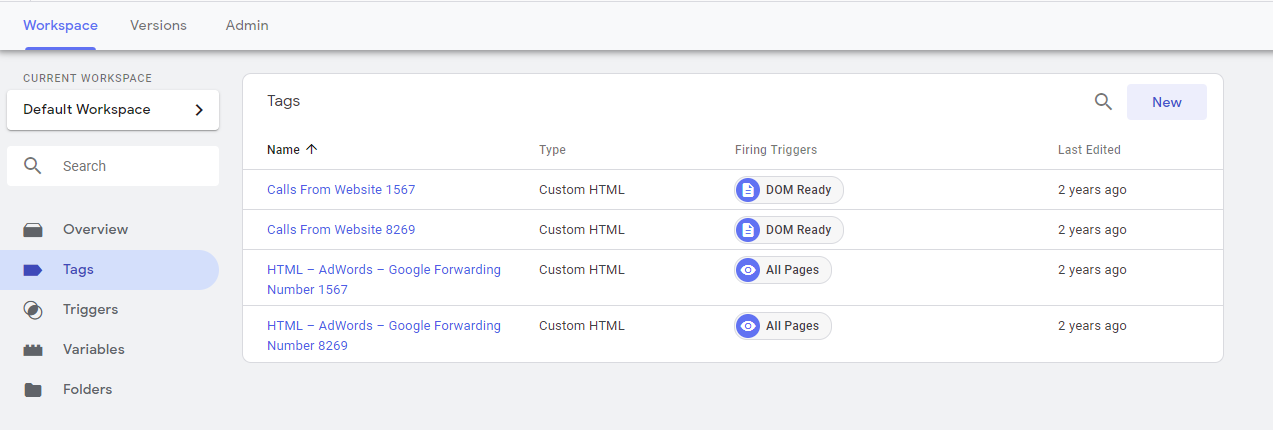
With GTM, this process is made more accessible: all tags are controlled in one place, the GTM Workspace under Tags.
#3. TESTING TOOLS
On GTM’s Preview and Debug mode, you can troubleshoot and correct tag errors in a simple way. The debug windows show which tags are fired on your web page and which are not directly on your website.
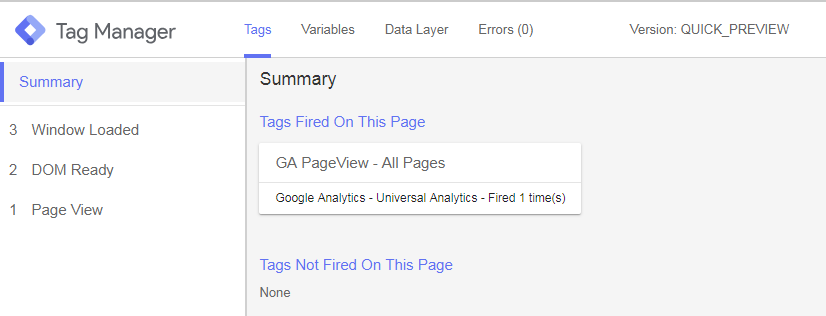
Through GTM debugging solutions, you are making sure that your tags work before you publish them to the live site.
#4. SIMPLE EVENT TRACKING
Event tracking involves custom JavaScript codes that, before GTM, a developer had to add to the website to track clicks events, form submissions, etc. To make things easier, GTM comes with a feature called auto-event tracking. Once you enable a particular trigger in GTM, it will start automatically listening to specific website interactions.
Primary events that you can track in GTM include Clicks, link clicks, form submissions, and time spent on a page; but you can track other multiple events without major inconvenience like the change of a web page <title> or <meta description>.
#5. TAG TEMPLATES
GTM comes with several built-in tags for classic and Universal Analytics, Google Ads conversions, remarketing, and more. You can choose from over 50 tag types. This allows you, with little or no coding knowledge, to customize tags without implementing a complicated code or asking for a web developer’s help.
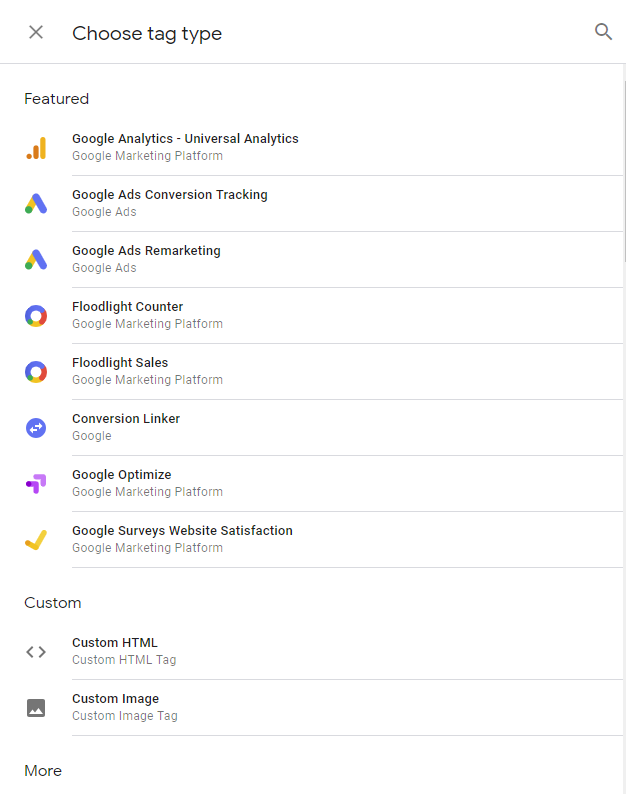
#6. VERSIONS
Every time you publish a change, modification, or addition to the workspace, GTM creates a new version which you can identify with a number and add a description of the changes.
You accidentally published changes to a live site with some tags still incomplete? Not a problem. If you need to restore to a previous version, you can do it quickly. Just head over to Versions page and publish a previous version. That is an easy way to solve all “Oops…” situations.
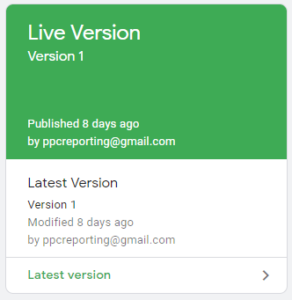
#7. GROWING POPULARITY
GTM’s future is bright. Its popularity is growing. More and more people are using GTM as their work tool as the number of free and paid GTM resources continually increase.
Final Suggestions
Thanks to tag management systems, like GTM, adding, editing, and removing tracking codes have become much more manageable. In a single interface, you can control tags of various tools, like GA, FB Pixel, etc. To make things more accessible, most popular snippets can be controlled with tag templates without requiring coding knowledge.
GTM is one of our favorite tools, which saves a lot of time, increases agility, and simplifies data analytics. Back in the old days, all tracking codes were controlled by developers who add them to the page’s source code. This workflow caused several problems and was time-consuming.
Today, with GTM, anyone can add/remove/edit various tracking codes (tags) on their website or their client’s websites. With GTM, you will be much more in control of what’s being tracked/measured on a website/app.
Remember the main concepts of GTM:
- Tags are pieces of code (or templates) which are activated under certain circumstances.
- Triggers are those conditions that activate tags.
- Variables hold data (or some useful settings/functions) and can be inserted in tags, triggers, and even other variables.
There’s a lot for us to learn about GTM. With this blog, I hope I helped you think and consider GTM a valuable tool and take the first step towards new possibilities in your websites data analytics.
By Arturo Santiago
System Administrator
That! Company








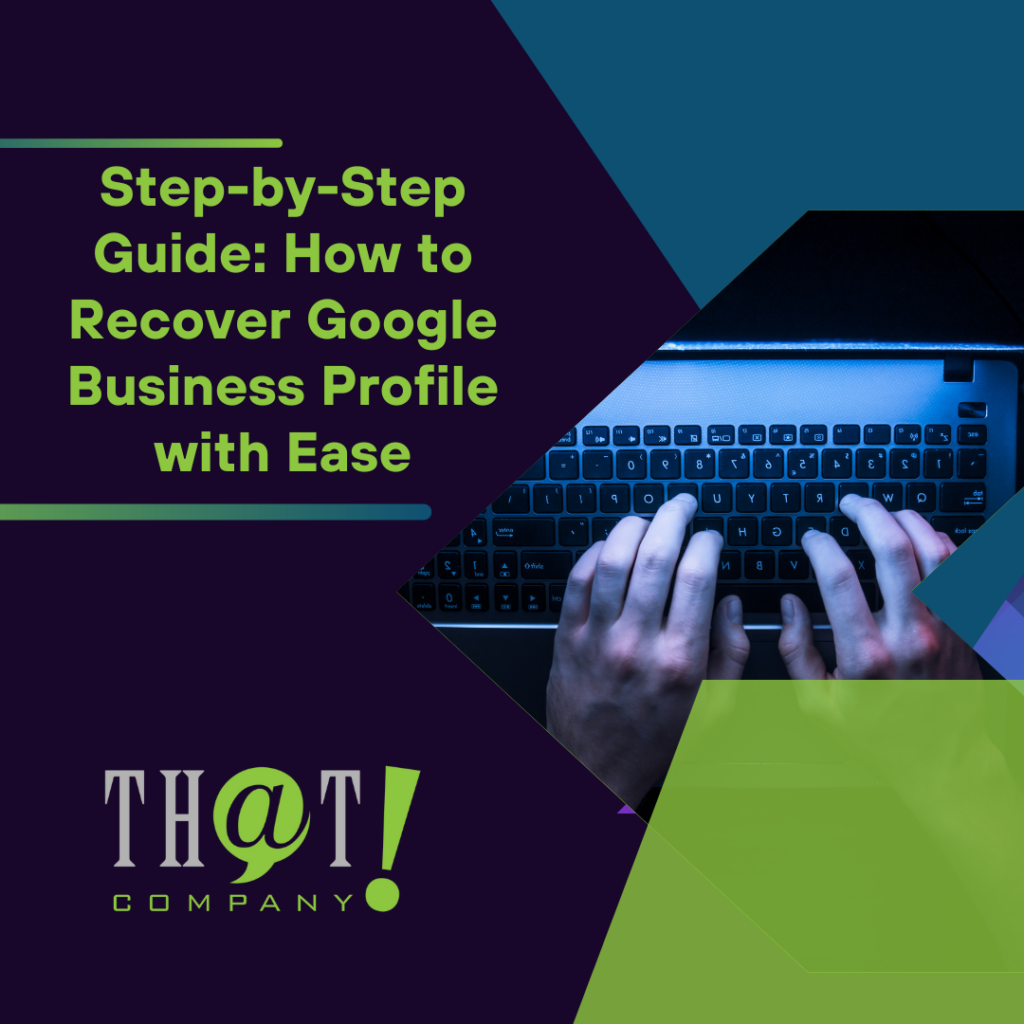






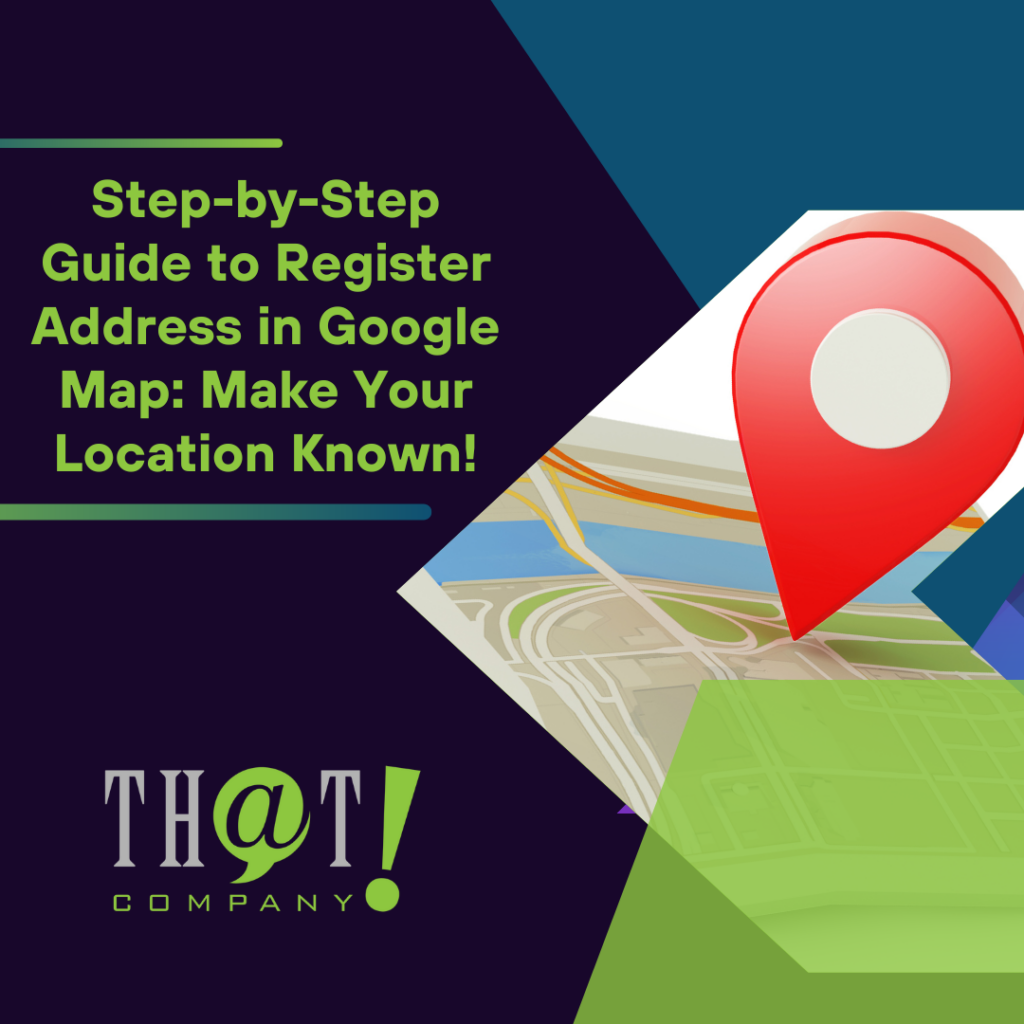

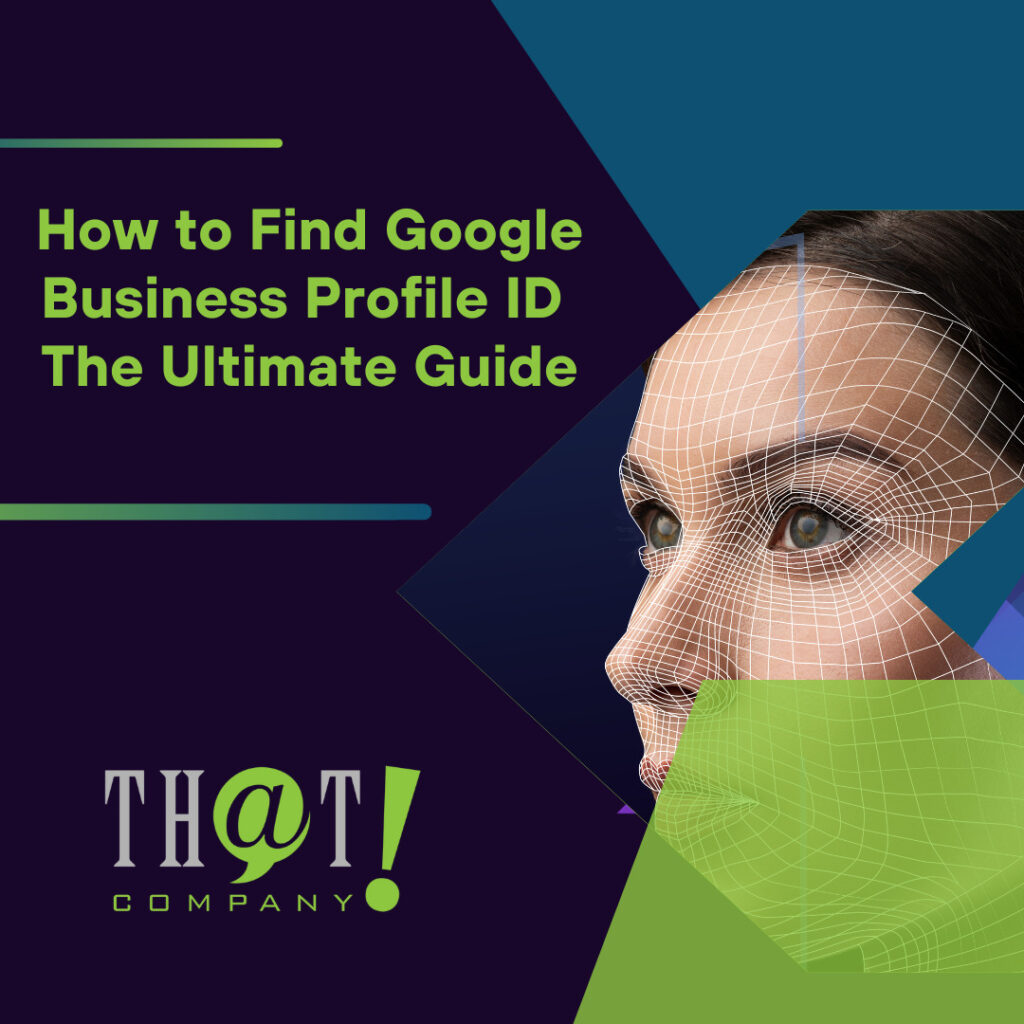











 Talk With Us
Talk With Us  Give Some Love
Give Some Love 


