So what are Sitelinks? they are ad extension that let you show additional ad text with links to extra pages on your website. They appear beneath the text of your ads, and help customers find other products on your site with just one click. The Sitelinks are shown in your ads at the top and bottom of Google search results. You’ll be able to edit your Sitelinks and destination URLs plus you can see how the ads that contain sitelinks perform from the Ad extensions tab in your AdWords account.
The ad shown below is an example of Sitelinks.
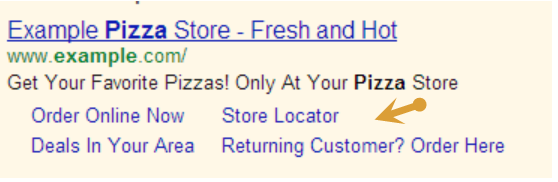
The Sitelink feature is only available campaigns that are using the Google Search network. In order to use Sitelinks, you’ll need to choose one of these campaign types when you create your campaign:
- “Search Network with Display Select”
- “Search & Display Networks”
- “Search Network only”
Sitelinks can be created at the Campaign level or the Adgroup level. This article will show the steps to create a Campaign-level Sitelink.
We are the leader in helping large and small agencies deliver Pay per click management services like Google Ads Management to their clients. Can we help you? Check out more about Our White Label PPC Services to learn more about what we can do to help your agency today.
To create campaign-level Sitelink:
1. Select the campaign that you’d like to add the extension to.
2. Click the Ad extensions tab.
3. Choose Sitelink Extensions from the View drop-down menu.
4. You’ll see all the Sitelinks that are in this account.
- If you have existing Sitelink, you will see them listed on the left, plus the Sitelinks used by the Campaign listed on the right.
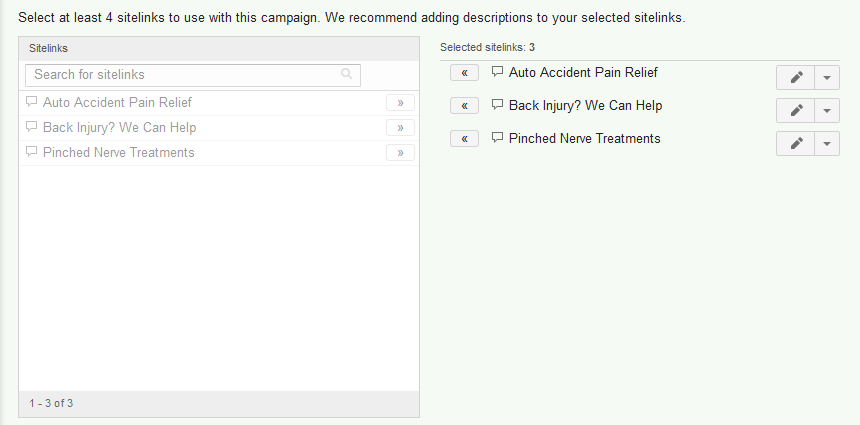
-To create a new sitelink, click the +New Sitelink button.
5. Fill in the sitelink text and URL.
6. The Description field is optional. When you fill in both lines of description, your Sitelink may be eligible to show with these details. Note if you want to use these additional lines you must have text in both lines.
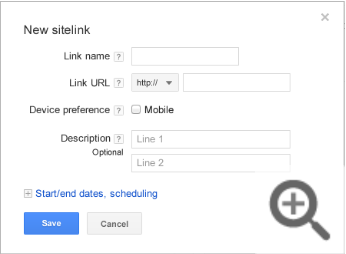
The Description field is optional. When you fill in both lines of description, your Sitelink may be eligible to show with these details. Note if you want to use these additional lines you must have text in both lines.
Click Save to save your sitelink setting for your campaign.
7. At the bottom of the campaign’s sitelink extension window you will see “Show this extension on all devices”. You can choose to show the sitelinks across All devices (this is the default setting), or specify Mobile devices only or Desktop and tablet devices only.
8. Click Save.
Tips
- Keep your link text short. This increases the amount of links that can show and gives AdWords more sitelinks to choose from.
- Look at your website’s menu for easy sitelink ideas.
- The order of your sitelinks and how they perform factor into how frequently a sitelink is chosen to show in an ad.
Written by: Perry Pierce – PPC






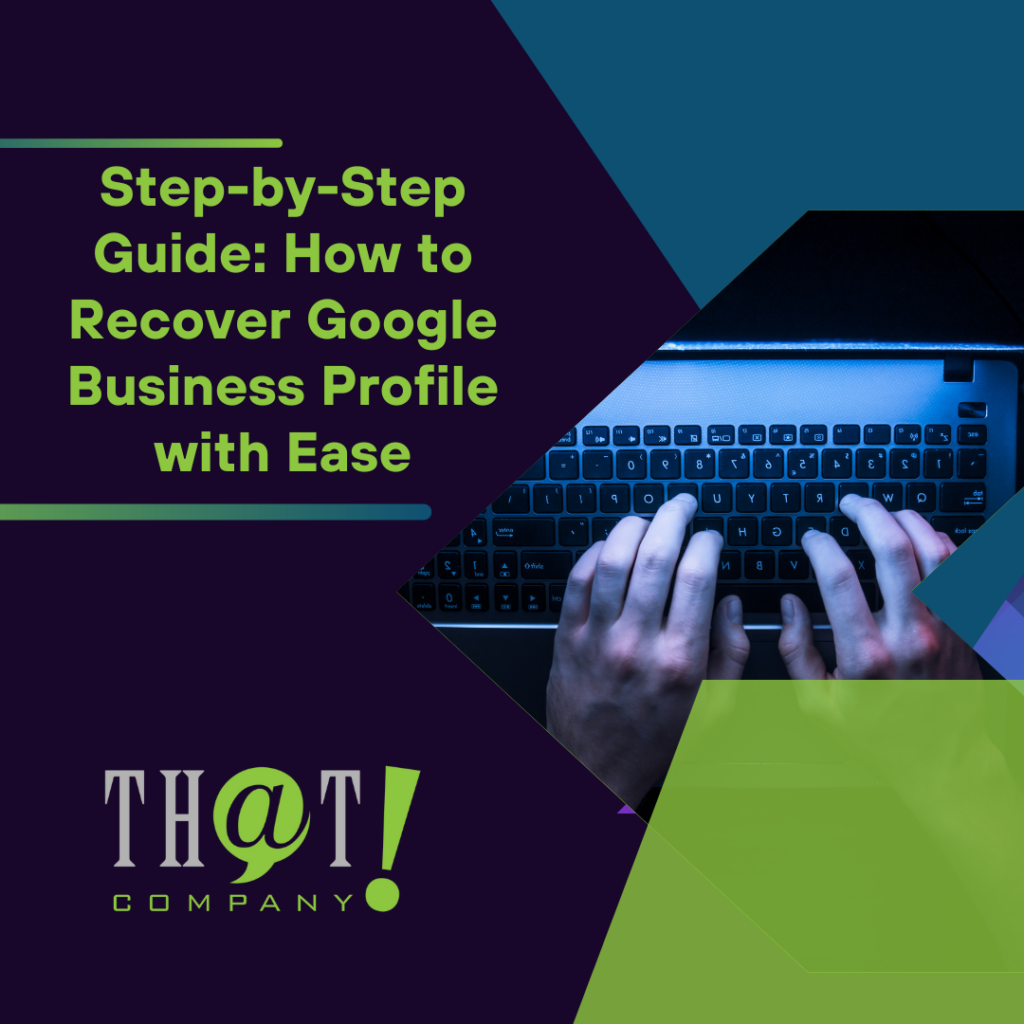






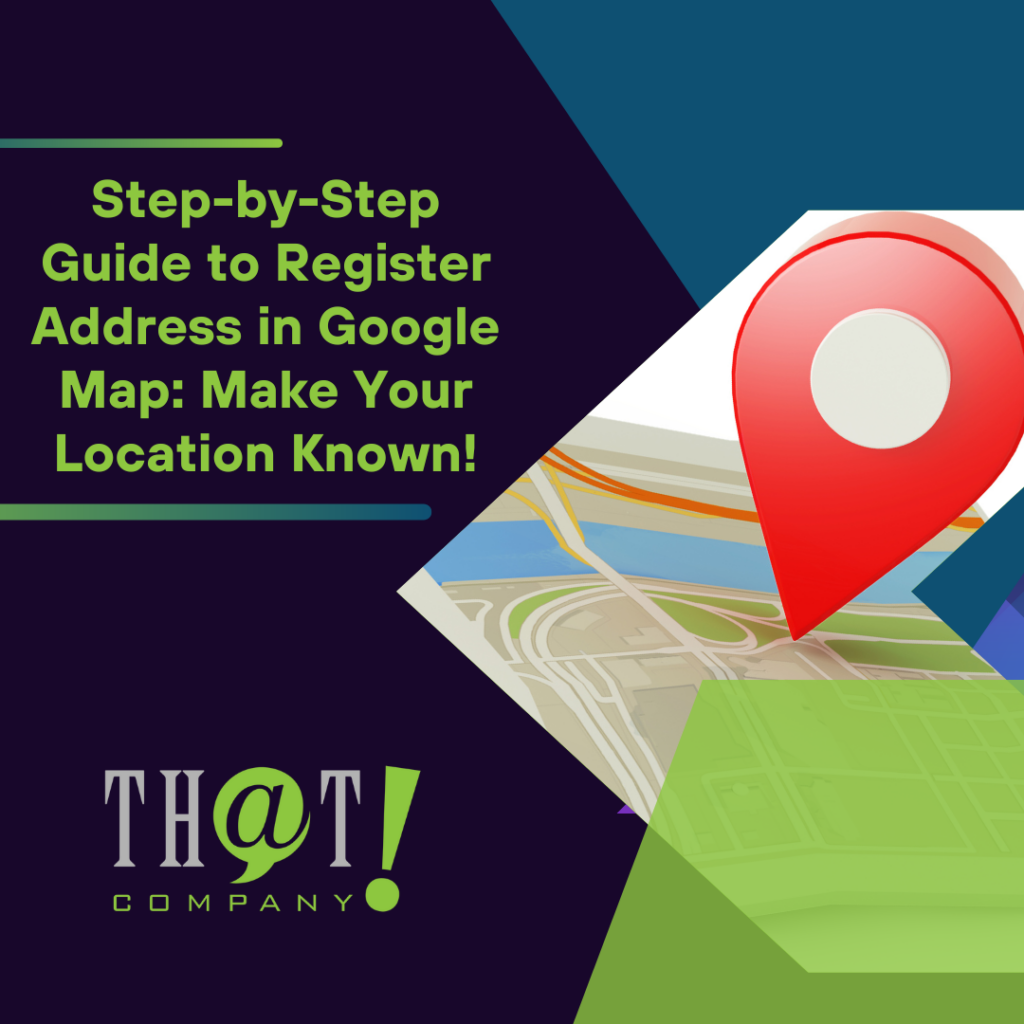
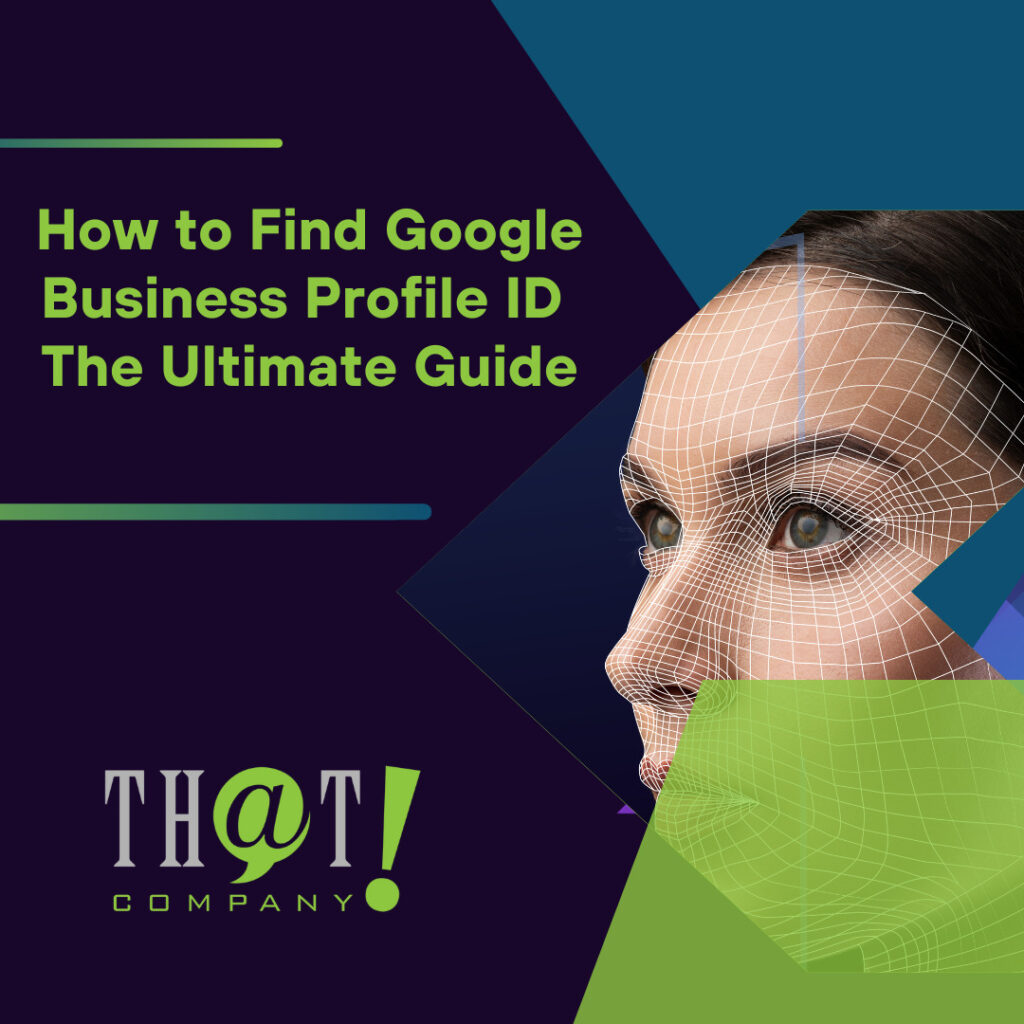












 Talk With Us
Talk With Us  Give Some Love
Give Some Love 


