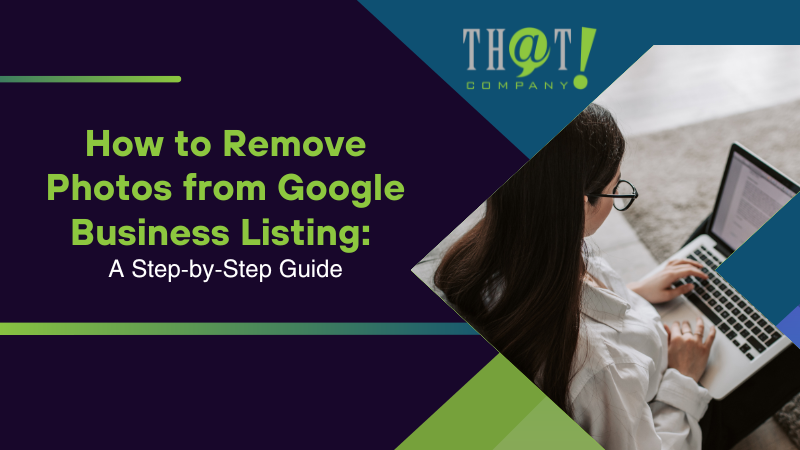
Need to know how to remove photos from Google Business listing? Whether it’s outdated, incorrect, or uploaded by a customer, this guide covers the steps to identify and remove such photos. You’ll learn how to manage photos through your Google Business Profile and mobile app, ensuring your business looks its best.
Key Takeaways
- Access and manage your Google Business Profile photos only through the correct business account to maintain accuracy and control.
- Regularly identify and remove inappropriate or outdated photos to uphold a professional image, using both the desktop and mobile apps for convenience.
- Consider professional SEO services for optimized management of your Google Business Profile, enhancing online presence and engagement.

Accessing Your Google Business Profile
Begin by logging into your Google Business Profile Manager with the correct account, especially if you manage multiple profiles. Only the manager or owner has the necessary permissions to make changes. After logging in, click your profile avatar in the knowledge panel to go directly to the photos section.
Double-check that you’re using the google business account linked to your business profile to avoid confusion or access issues. Using the correct account gives you full control over photo management and other settings, keeping your business listing accurate and professional.
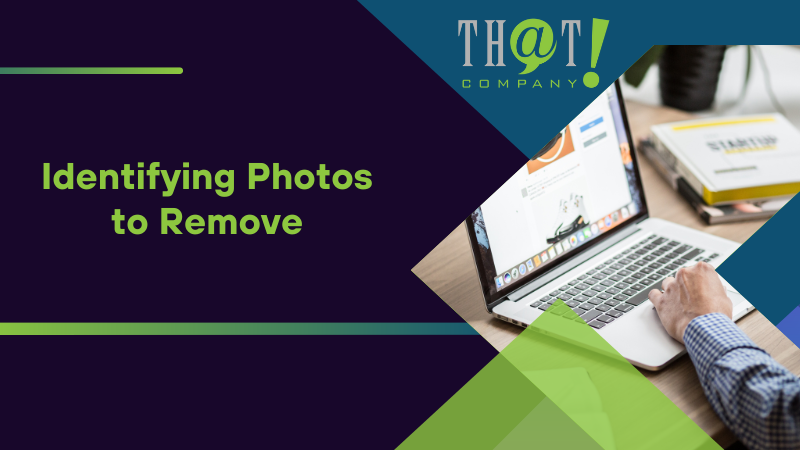
Identifying Photos to Remove
Monitoring the photos on your Google Business Profile is key to maintaining a professional image. Regular reviews help identify inappropriate, irrelevant, or outdated images. If you’re wondering how to remove photos from Google Business listing, start by checking for incorrect uploads, irrelevant images, or outdated representations of your business. Pay special attention to profile and cover images and user-uploaded photos to ensure they align with your brand identity.
For businesses with multiple locations, review and delete photos from each location individually to ensure consistency and a unified, professional look for your customers.
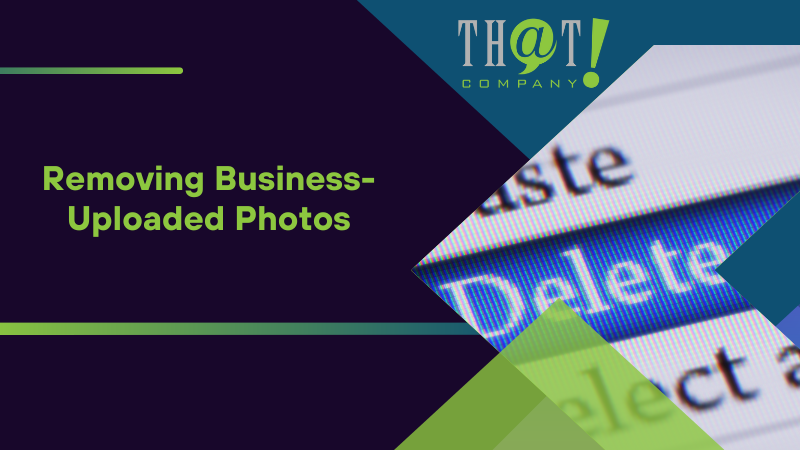
Removing Business-Uploaded Photos
After identifying the photos to be removed, proceed to delete customer photos from your profile. As the business owner or manager, you can directly remove photos you’ve uploaded by clicking the trash can icon on the desired photo.
Click the ‘Remove’ or ‘Delete’ option to proceed. A confirmation prompt will appear, asking for your approval. Confirming this action finalizes the removal, maintaining the accuracy of your business profile.

Reporting Customer Photos for Removal
Customer-uploaded photos might not always align with your business’s image or may violate Google’s policies. To request their removal, identify the photo uploaded and submit a detailed report. Via Google Maps, select ‘Report this photo’ and specify the violation. This initiates a review to ensure compliance with Google’s guidelines before any action is taken.
The review process can take several days as Google assesses the photo’s compliance with their policies. If deemed appropriate and accurate, the photo may not be removed even after reporting.
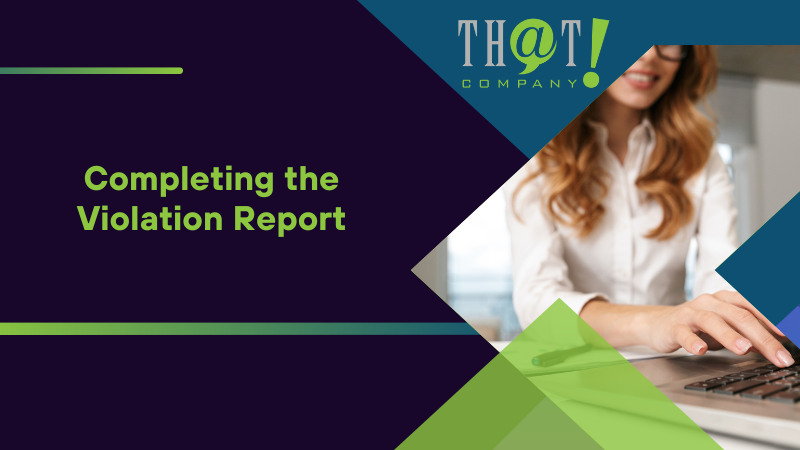
Completing the Violation Report
A precise and detailed violation report improves the chances of successful photo removal. Clearly specify the issue and type of violation to help Google understand and process your request efficiently. You might need to provide proof, such as permission from the copyright holder or the subject of the image, to support your request.
An accurate, well-documented report increases the chances that Google will flag and remove the inappropriate photo from your business profile.

Managing Photos on Mobile Devices
The Google My Business mobile app makes managing your Google Business Profile photos easy on the go. You can handle photo uploads, deletions, and management directly from your mobile device.
Regular updates via the app ensure your business maintains an appealing visual presence, no matter where you are.
Removing Business Photos via Mobile
To remove business-uploaded photos using your mobile device, open the Google Maps app on your Android device. Navigate to your Business Profile, select the photo, and tap ‘Delete’.
A confirmation prompt will appear, asking for approval. Confirming this action will successfully delete the photo from your profile.
Flagging Customer Photos via Mobile
Flagging and reporting customer-uploaded photos via mobile devices is straightforward. Open the Google My Business app, navigate to the photo section of your Business Profile, select the customer photo, and choose ‘Report’.
Alternatively, use the Google Maps app. Navigate to your Business Profile, select the offending photo, and follow the prompts for reporting inappropriate content.
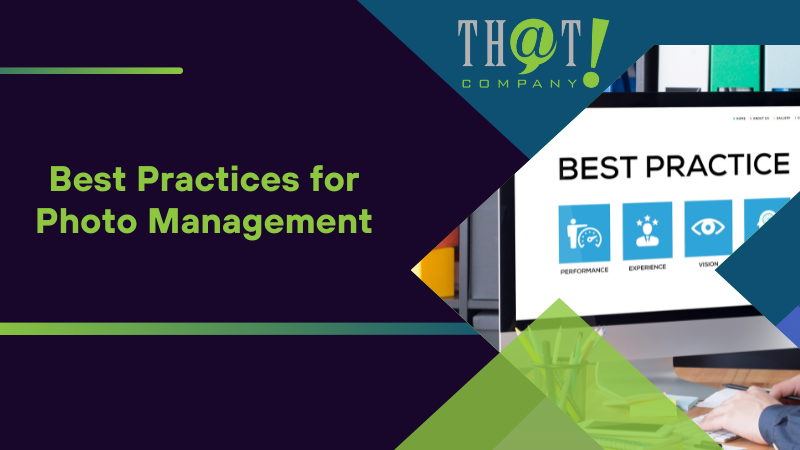
Best Practices for Photo Management
High-quality photos on your Google Business Profile are vital for a positive online reputation. Ensure your images are clear, well-lit, and meet Google’s quality standards. Regularly update your photos to reflect changes in your business and keep your profile fresh and relevant. Collaborating with an SEO White Label partner can help optimize your profile for better visibility and engagement.
Use various types of photos—logos, cover photo, and user-submitted images—to represent your business effectively. Optimize image file names, titles, and metadata with relevant keywords to enhance search engines visibility.
Following these best practices ensures your photos positively impact your online presence and search results.
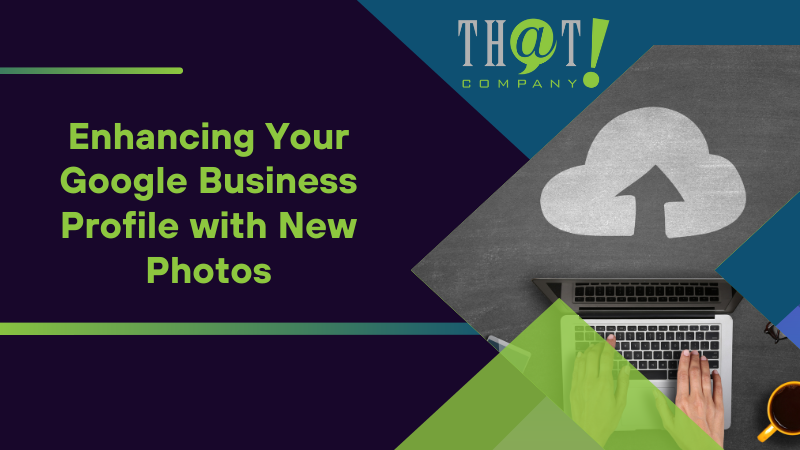
Enhancing Your Google Business Profile with New Photos
Adding high-quality photos to your Google Business Profile significantly enhances its appeal. Aim for a resolution of 720 pixels by 720 pixels in JPG or PNG format, with sizes between 10 KB and 5 MB. Avoid stock images; instead, use original photos that accurately represent your business.
Upload a variety of photos—team images, product photos, and exterior shots—to give potential customers a comprehensive view of your business. Regular updates keep your profile engaging and maintain customer interest. Leveraging White Label digital advertising strategies can further enhance your online presence and attract more customers.
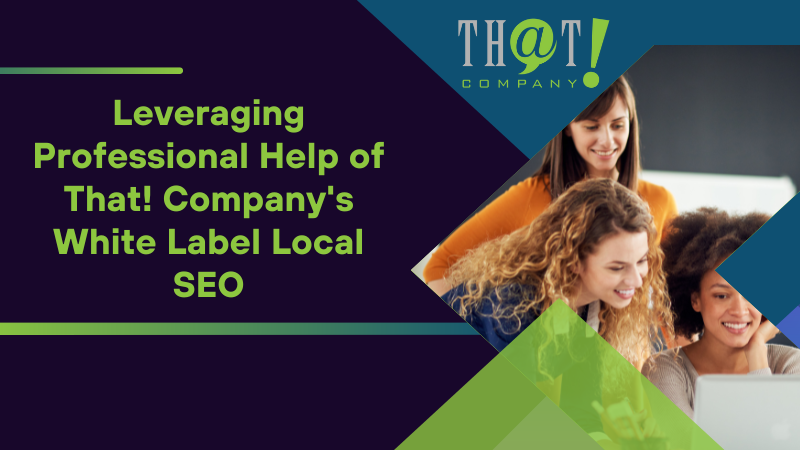
Leveraging Professional Help of That! Company’s White Label Local SEO
For businesses seeking further optimization of their Google Business Profiles, professional help from That! Company can be invaluable. Their White Label local SEO services efficiently manage photo removal and overall profile management. Utilizing expert professionals can significantly improve your online presence and search rankings.
Outsourcing these tasks allows businesses to focus on core activities while benefiting from professional optimization. This partnership can lead to better engagement, local market relevance, and increased revenue.
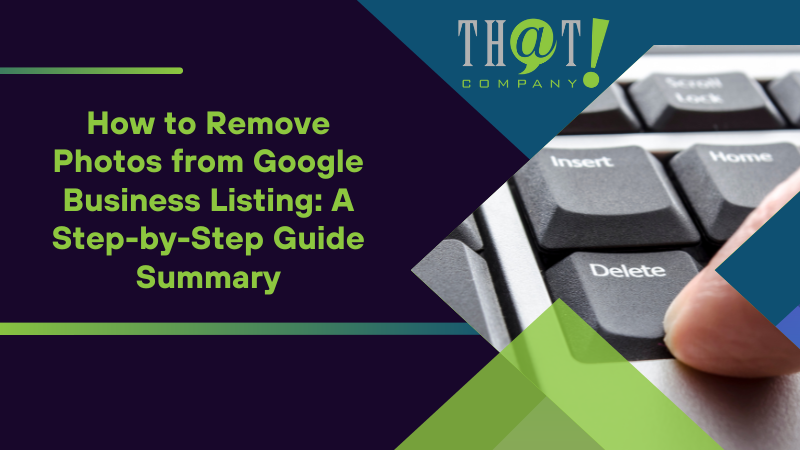
Summary
Managing photos on your Google Business Profile is crucial for maintaining a professional and appealing online presence. By following the steps outlined in this guide on how to remove photos from Google Business listing, you can effectively remove outdated or irrelevant photos, report inappropriate customer uploads, and keep your profile up-to-date with high-quality images. Regular photo management not only enhances your online reputation but also improves your visibility in search results.
Taking advantage of professional services, like those offered by That! Company, can further optimize your profile and free up valuable time for other business activities. Working with a Local SEO agency ensures your Google Business Profile stays optimized, helping you attract and retain more customers effectively.
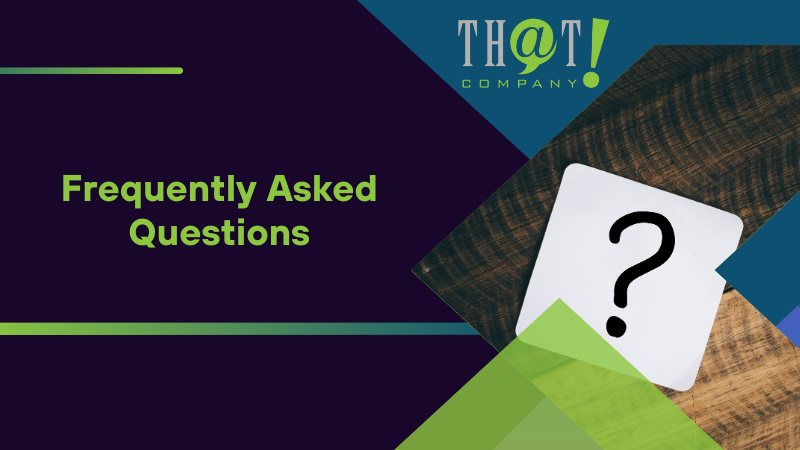
Frequently Asked Questions
Can I stop people from adding images to my Google My Business GMB listing?
Yes, you can prevent people from adding images to your Google My Business listing by going to the “Manage Reviews” section and turning off user-submitted photos.
How do I remove street photos from Google business?
To remove street photos from your Google Business Profile, go to “Your Photos,” select “By Owner,” choose the photo, click the trash icon, and confirm removal. If the photo was uploaded by the public, use the flag icon to report it instead.
How do I access the photo management options in my Google Business Profile?
To access the photo management options in your Google Business Profile, log into your Google Business Profile Manager dashboard, click on your profile avatar in the knowledge panel, and then navigate to the photos section.
What are common reasons for removing photos from my Google Business Profile?
Photos should be removed from your Google Business Profile if they are incorrectly uploaded, irrelevant, outdated, or of poor quality. Regularly managing your visual content ensures an accurate representation of your business.
What should I include in a violation report to ensure effective flagging?
To ensure effective flagging in a violation report, clearly specify the issue, include supporting evidence if possible, and ensure that all details are accurate. This clarity will help facilitate Google’s understanding of the problem.

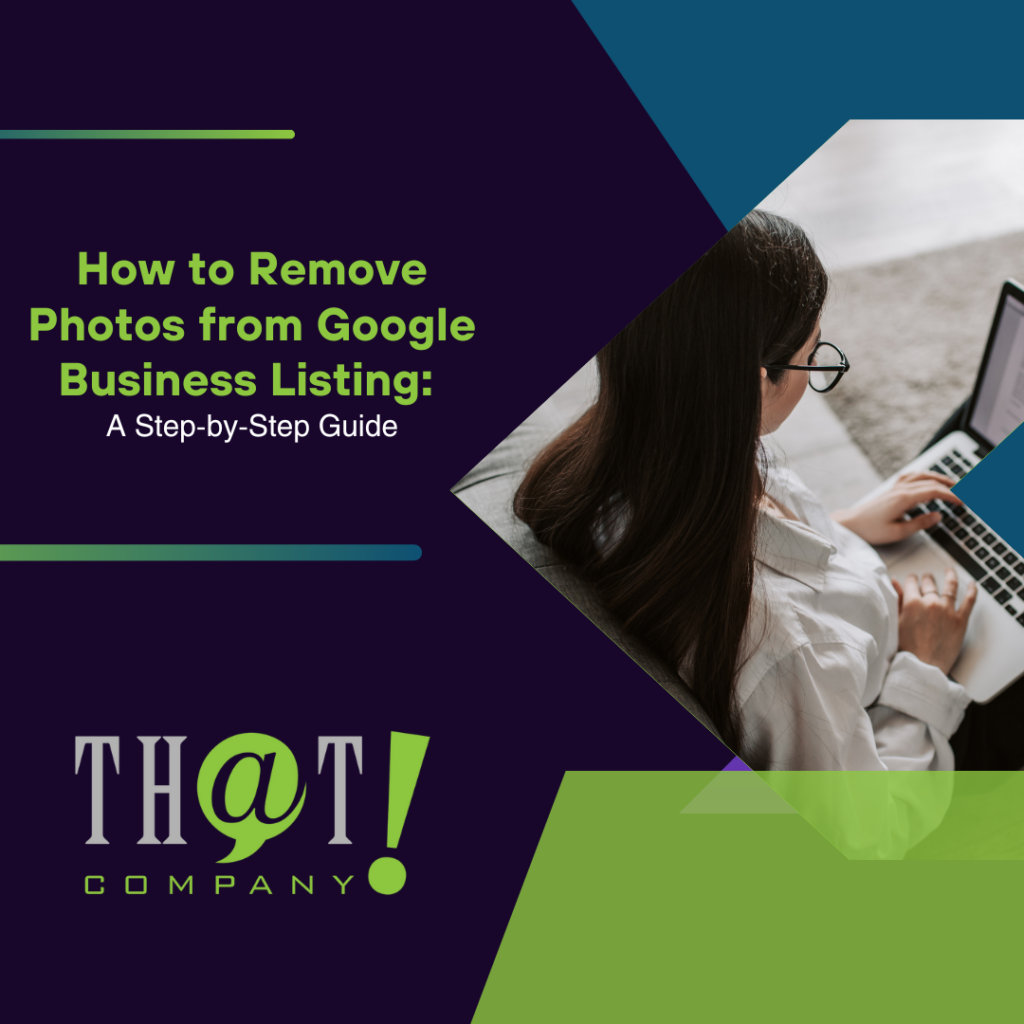











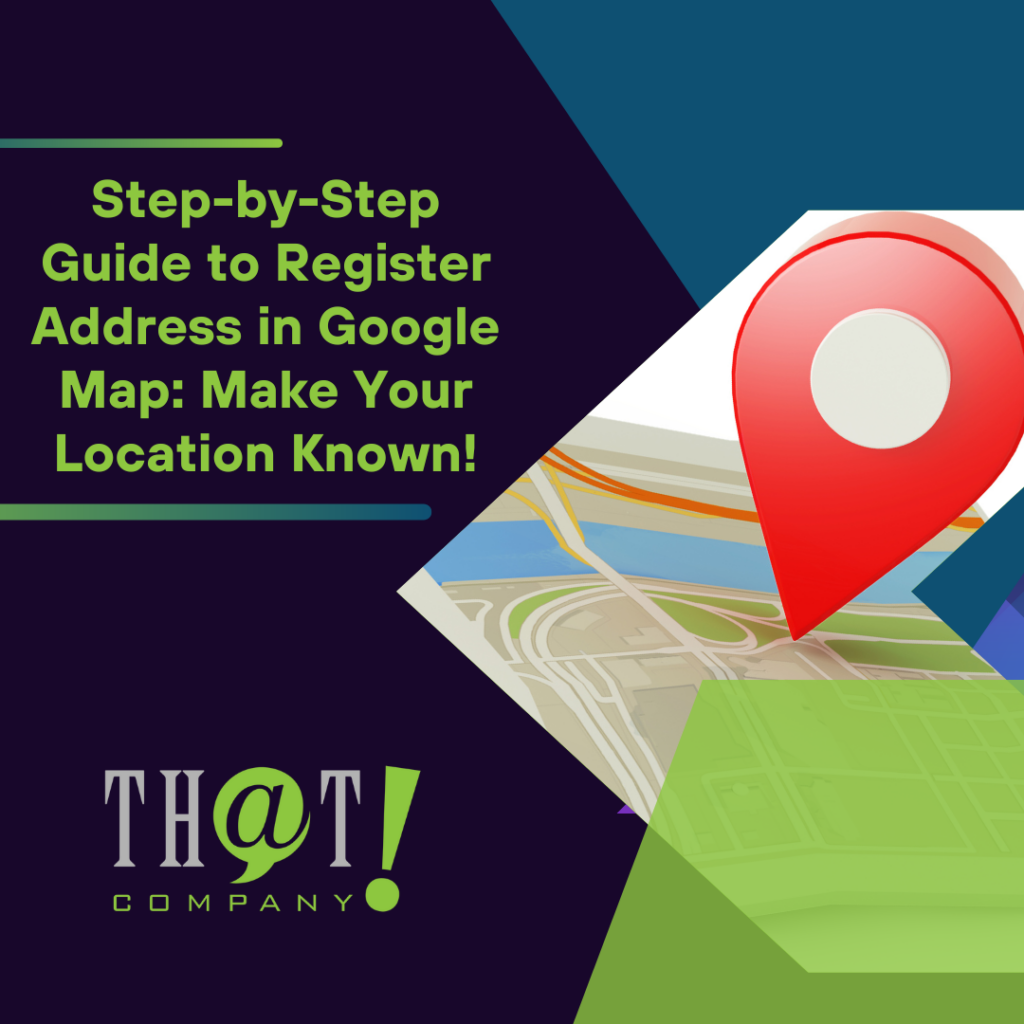
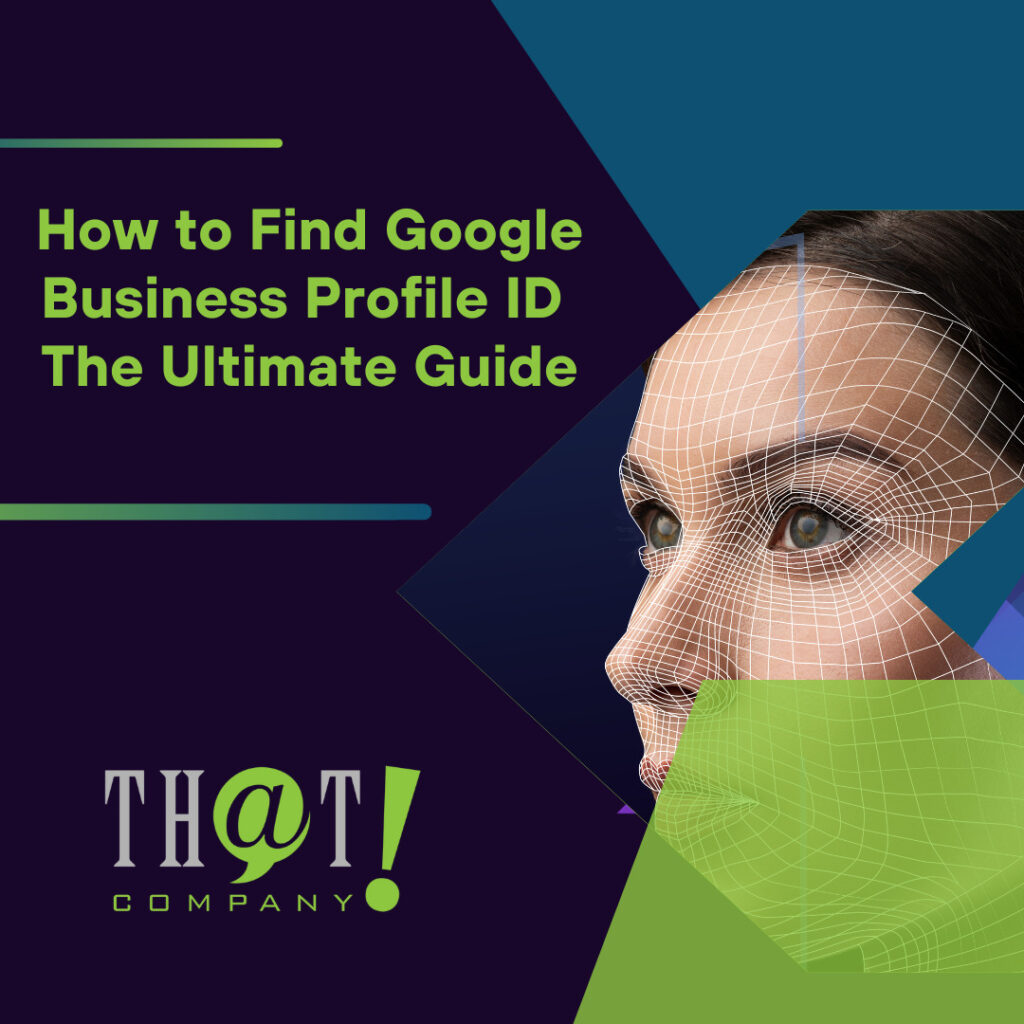
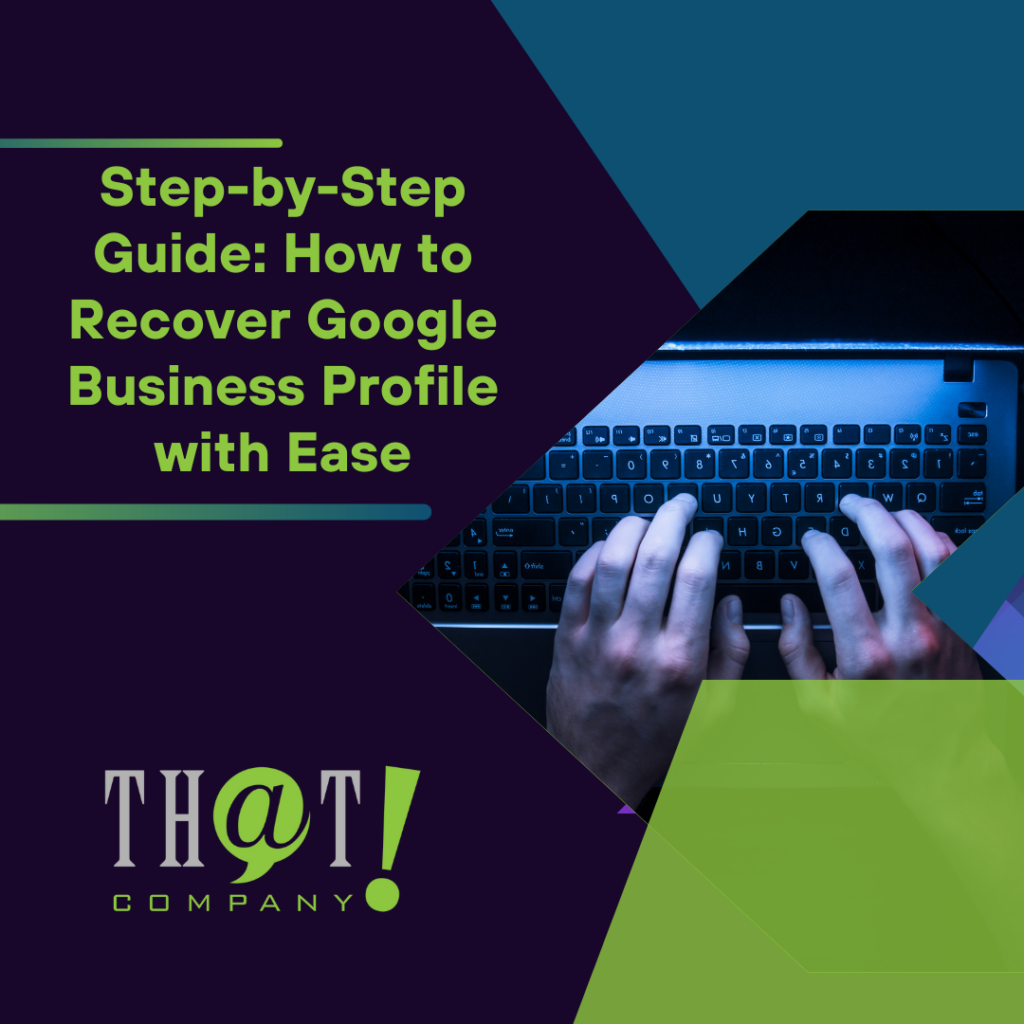











 Talk With Us
Talk With Us  Give Some Love
Give Some Love 


